In this post, we'll explore the possibility How to move your backups to another repository with Veeam backup. If you want to keep the same Job, just move your backup files to a new backup location, (new repository), you must perform this via Veeam console. You'll keep your history, your backup chain, etc. FYI, The Veeam backup repository is a storage location where Veeam Backup & Replication stores backup files and virtual machine metadata.
This post might not be destined for experienced admins, but rather for folks who, within their IT (mostly very small businesses) , doing other tasks, so IT is not their primary job. You know what I mean…. I often see people having hard task to maintain their IT and at the same time they do the accounting…. or other job.
In order to move backups to another repository (another storage), you will want to move your backup files within the Veeam backup console otherwise moving backups via cut-paste with Windows Explorer will break the link and Veeam will most likely ask you where are your backup files. You'd have to re-import those backups via the console again, so less productive.
So let's get started. First, disable the job. (right-click job > disable).
Then Add a new backup repository, so you can move your backup files there.
Select the Disk under Backups, then right-click the backup you want to move, and in the menu select Move Backup.
You'll see a pop-up window appear with a drop-down menu where you'll have a possibility to select your new repository. (previously created).
Once validated, the system will move your backups and automatically update the job. You won't lose any stats, or backup chain structure.
And this is it. We can now enable the backup job and try a test launch the backup. If we check the details while the backup is starting, we can see that the job points to the new backup repo we have created for this occasion.
Well, we're done.
What other options would be useful for giving us a reason to migrate to a new backup repository?
- The first reason might be simply a lack of space in the repository. You have space constraints and need to free some space on the old repo.
- You change a storage device, because out of warranty, out of service, or too old.
- Worth knowing that fast cloning information will be moved as well. Your synthetic full backups will not need more space on the new repository than they use on the old one.
Another Option of Moving backups
Another way to move whole backups to another repository is when you have the Edit backup job. Here a new question window will show up when you change the destination backup repository.
So the same thing can be achieved via two different ways.
Detailed articles about v12 new features:
- Veeam Backup and Replication v12 – Get the latest ISO
- What is Veeam VHR and how to quickly install and create hardened repository?
- Don’t miss this Veeam v12 Download with latest cumulative patches
- Practical Tips to protect your Veeam Backup Repositories
- Veeam Backup and Replication 12 (Beta2) Installation
- Veeam Backup and Replication 12 (BETA) – adding Hardened Linux Repository
- Veeam Immutable Backups – Your protection against Ransomware
More about Veeam on ESX Virtualization Blog:
- What is Veeam VHR and how to quickly install and create hardened repository?
- Veeam Backup for Microsoft 365 v7 Released
- Veeam Bare Metal Recovery Without using USB Stick (TIP)
- Veeam VMCE – Why become Veeam Certified Engineer?
- Veeam Backup and Replication v12 – news from Barcelona 2022
- Veeam Backup for AWS – FREE backup of 10 instances
- Veeam Backup for Microsoft 365 v6a – What’s New?
- Veeam Backup for Google Cloud Platform – FREE 10 instances backup
- Veeam Immutable Backups – Your protection against Ransomware
- Veeam Backup and Replication 12 (Beta2) Installation
- Veeam Backup and Replication 12 (BETA) – adding Hardened Linux Repository
- Quickly setup a Veeam immutable repository via this GitHub Script
More posts from ESX Virtualization:
- VMware vSphere 8.0 U2 Released – ESXi 8.0 U2 and VCSA 8.0 U2 How to update (NEW)
- What’s the purpose of those 17 virtual hard disks within VMware vCenter Server Appliance (VCSA) 8.0?
- VMware vSphere 8 Update 2 New Upgrade Process for vCenter Server details
- VMware vSAN 8 Update 2 with many enhancements announced during VMware Explore
- What’s New in VMware Virtual Hardware v21 and vSphere 8 Update 2?
- Homelab v 8.0
- vSphere 8.0 Page
- Veeam Bare Metal Recovery Without using USB Stick (TIP)
- ESXi 7.x to 8.x upgrade scenarios
- A really FREE VPN that doesn’t suck
- Patch your ESXi 7.x again
- VMware vCenter Server 7.03 U3g – Download and patch
- Upgrade VMware ESXi to 7.0 U3 via command line
- VMware vCenter Server 7.0 U3e released – another maintenance release fixing vSphere with Tanzu
- What is The Difference between VMware vSphere, ESXi and vCenter
- How to Configure VMware High Availability (HA) Cluster
Stay tuned through RSS, and social media channels (Twitter, FB, YouTube)

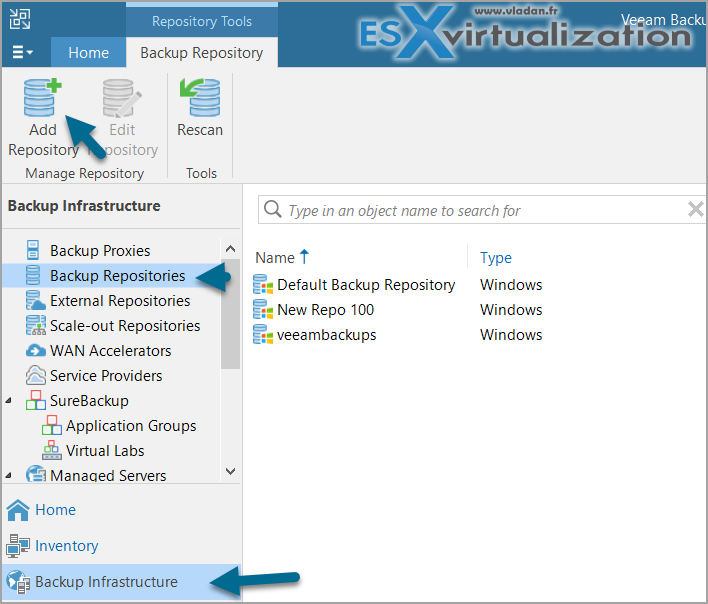
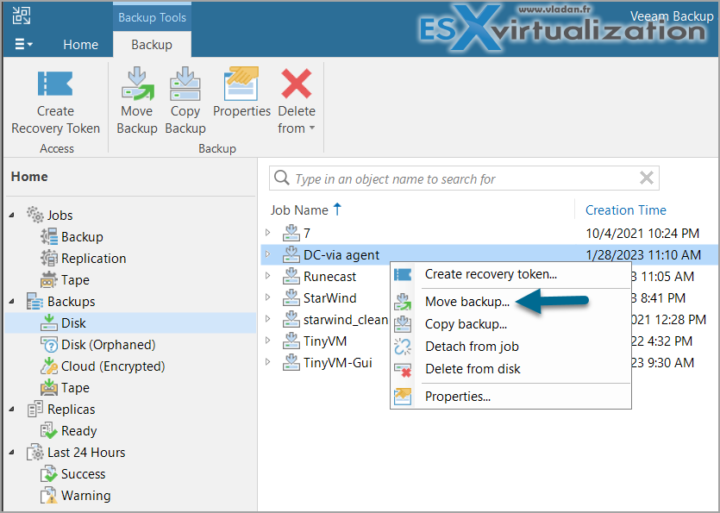
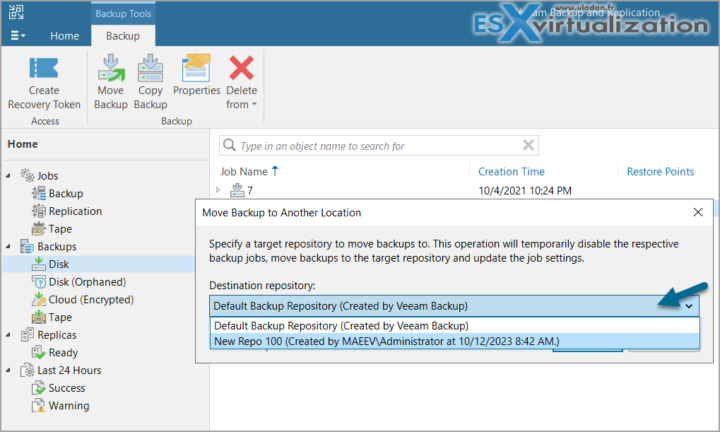
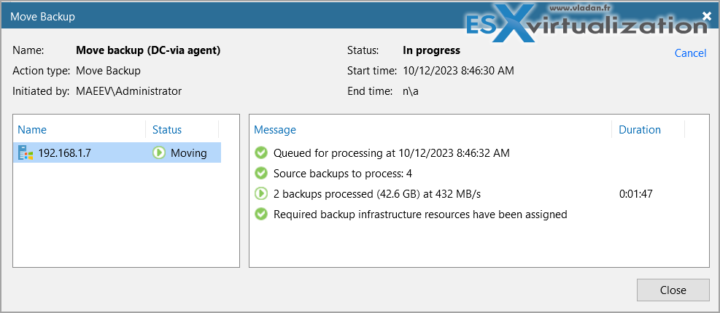
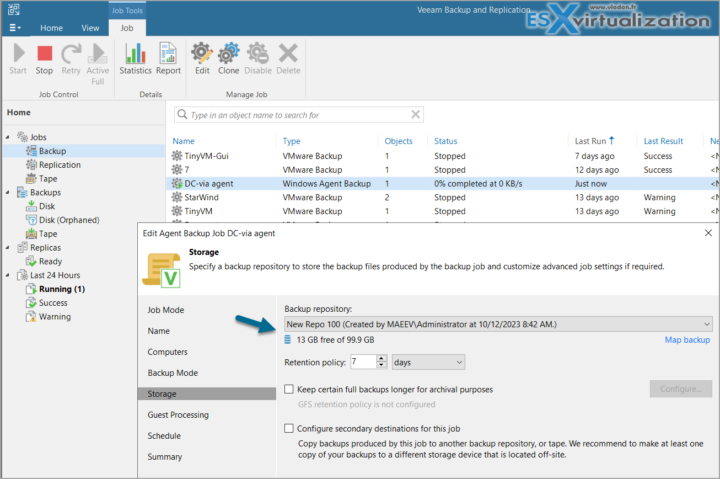
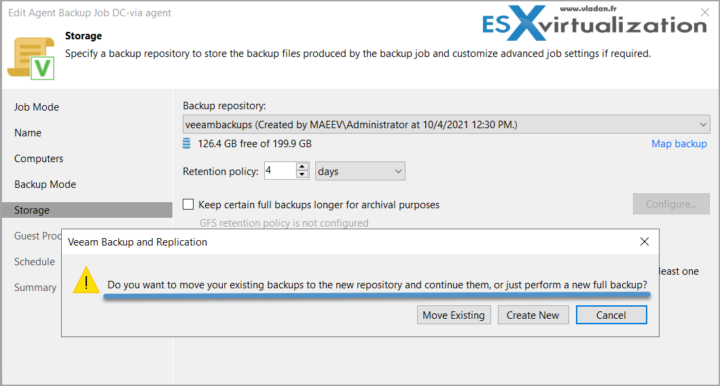
My preferred method in production is SOBR usage. If then set full extent in maintenance mode and evacuation to the new SOBR extent.
Absolutely, the method described in the post is for users without SOBR. With SOBR, ofc… with a couple of limitations still https://helpcenter.veeam.com/docs/backup/vsphere/sobr_limitations.html?ver=120