Windows 10 Tech Preview can easily be installed in VMware Workstation 11 Tech preview. Even if the latest version of Microsoft's OS isn't on the list of supported OS, according to VMware Workstation blog, the Windows kernel don't differ much from Windows 8.x one.
The installation including installation of VMware tools is without a problem. I've seen on the internet other virtualization products having difficulties to install VMware tools, but Workstation 11 tech preview did the job. I'll outline the steps I took to install this version of Windows 10.
Please note that Windows 10 tech preview can also be tested on physical computer, it's not recommended that it's a principal machine, as you never know what can happen.
I also tested an upgrade from Windows 7. This worked well too and the process is slightly different than clean installation as you need to download previously small exe file from Microsoft, which will trigger a big upgrade through the Windows Update channel. After several reboots you get W10 machine (with windows.old folder – you know the story).
What you need to test Windows 10 Tech preview?
1. Windows 10 tech preview ISO – get it here (needs sign up to the tech preview program first)
2. VMware Workstation 11 EXP – get the latest one here. (the serial associated with the built expires in January 2015 – plenty of time).
Windows 10 Tech preview Installation in VMware Workstation 11 Tech Preview – The steps:
1. Create new VM > chose typical > point to the ISO you downloaded from Microsoft
2. From the drop down list choose Windows 8 (pick the same version than your ISO – x32 or x64!!)
3. Continue the wizard > Chose where you want to store the VMs files on your hard drive > Click finish > Start the VM
The process does not differ from W 7.x or W8.x, so just some screenshots…
It probably takes me more time to take the screenshots then the actual process of installing. Quite fast…
4. First start of Windows 10 – You'll need to setup the OS first. You have 2 choices, where you'll need to enter some details (or not). In any case if the only option you have is to log-in using Microsoft account and you don't want to do that, just disconnect the NIC ( Right click your VM > Settings > Network Adapter > uncheck the device status) and you'll get a possibility to create a local account only.
In my case I also tested the option where you enter a fake e-mail address and I got a screen like this -:).
Local account screen…
5. Install VMware Tools
VMware tools ISO mounted – choose what to do..
Accept the non signed VMware driver…
Et voila !!!! -:) Windows 10 installed
Wrap Up:
I think that Windows 10 is looking very promising. The rule saying that every second OS from Microsoft is good is probably right again. After deceiving Vista there was Windows 7 (very good OS), and after deceiving Windows 8.x we'll have Windows 10 which looks good too.
The question is – what else to improve? In this release Microsoft finally adding possibility to have multiple desktops. Feature that there has been for ages with third party software tools. The windows behaviors and look (without borders) looks like OSX….. no comment. Yes there is a start menu. I wonder if the main failure of W8.x is the fact that there is no start menu…
Support and patches in general when talking about different OSes. There will always be the question of support and patches. If OS does not receive patches from Microsoft any more, then users will more likely migrate. (XP users ???). The security threads, malware… are everywhere and if your OS isn't patched you're vulnerable.
Note that there is an offer from VMware that allows buying Workstation 10 now and benefit the free upgrade to Workstation 11 when it will become available. See the details of th offer in my post Workstation 11 and Player Pro 7 Announced With Up to 45% Performance Improvements.
Quote from the post:
VMware Workstation 11 and VMware Player 7 Pro will be available for purchase in December for $249.99 and $149.99 respectively. Upgrades from VMware Workstation 9.x and 10.x to Workstation 11 will be priced at $149.99 and upgrades from VMware Player 6 Plus to VMware Player 7 Pro will be priced at $79.99, at the time of availability.
Customers who purchase VMware Workstation 10 and VMware Player 6 Plus between October 2014 and December 2014 will receive a free electronic upgrade to VMware Workstation 11 and VMware Player 7 Pro respectively.
It means that if you buy Workstation 10 now you're automatically entitled for Workstation 11 when it will be released.
- VMware Workstation 10 and Upgrades – Best Desktop Virtualization Software
- VMware Fusion 7 – Run Windows on MAC
- VMware Fusion 7 Professional – Restricted VMs, Virtualized VT-X/EPT…
- VMware Upgrades – vSphere, Workstation, Fusion, ESXi, & vCenter Server…
Like this post? Be sociable and share….

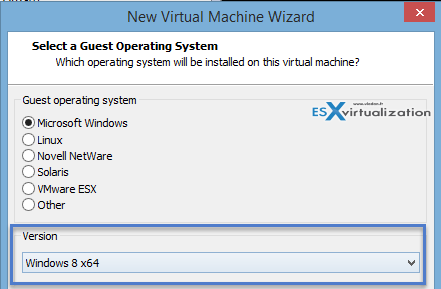
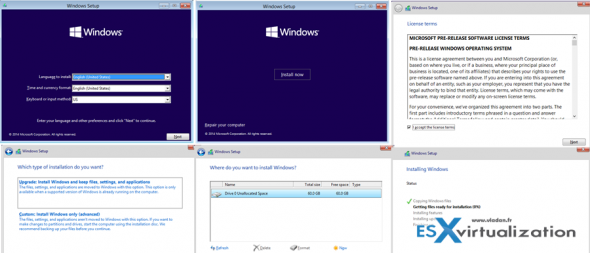
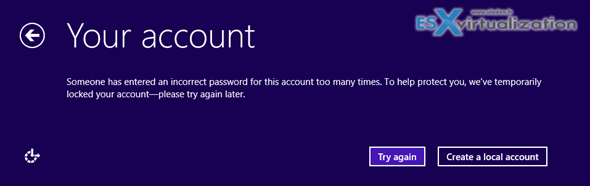
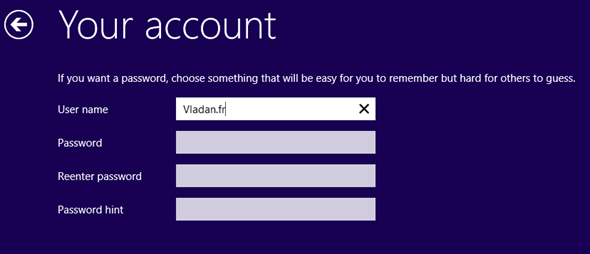
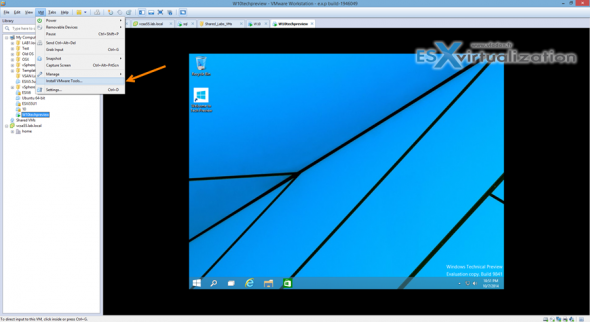
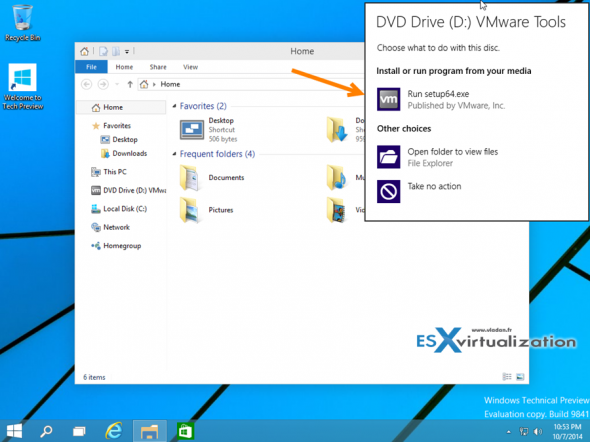
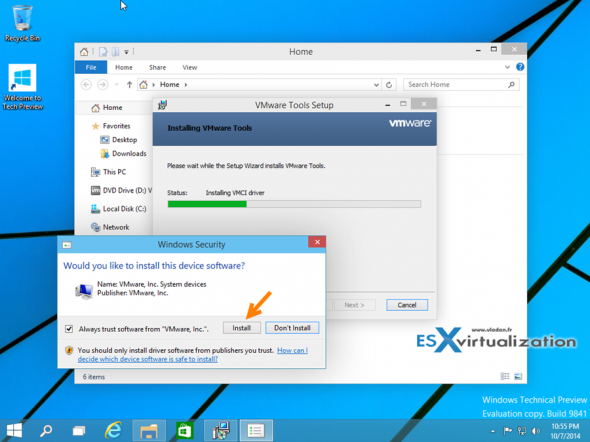
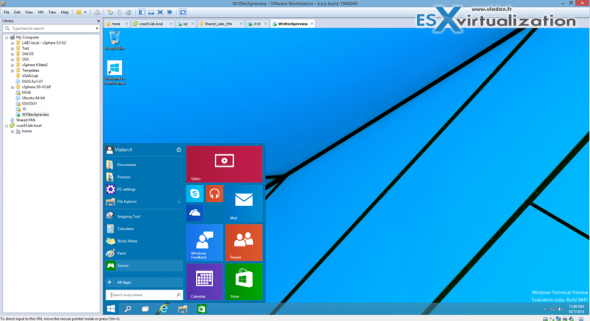
I’m running it on a virtualbox but there is a problem in running Windows 10 on virtual machines because it is making my computer like a tortoise. Any idea to speed-up Vladan?
Uninstall Virtual Box and try VMware Player (free). I’ve heard there is a troubles to install integration tools on Virtual box.