Microsoft just released Windows 10 RSAT RTM (Remote Server Administration Tools) for Windows 10. You certainly know what those tools are for, so I skip that. What's part of the release package is the fact that not all the roles and features of a Windows Server 2016 TP3 can be managed with those tools. But I'll get to this later. Probably the most showstopper will however is the fact that you cannot install RSAT on Windows RT with ARM architecture or other system-on-chip devices. There is x86 or x64 versions of RSAT and it's possible to install those tools on full release of Windows 10, Professional or Enterprise editions.
For now it's only available in English, but if you're running non-english version of Windows 10 you can install RSAT too, but before trying to install, you must first install the English (United States) language pack.
I told you in the beginning that not all the roles and features are manageable via GUI. You must use PowerShell for that.
So What's NOT available through the GUI in Windows 10 RSAT ?
- DHCP Tools – Dhcpmgmt.msc is not available in this release of RSAT, but equivalent Windows PowerShell cmdlets are available.
- IP Address Management (IPAM) Tools – IPAM tools are not available in this release of RSAT.
- Network Policy Server Tools – The NPS console is not supported on a Windows client-based operating system, and will be removed from future releases of RSAT.
- Routing and Remote Access Tools – Routing and Remote Access Tools that are GUI-based cannot be used for remote configuration in this release of RSAT, but the equivalent Windows PowerShell cmdlets are available

After installation it's necessary to restart Windows 10 system.
What you'll find in RSAT is:
- Server Manager
- Microsoft Management Console (MMC) snap-ins
- Consoles
- Windows PowerShell cmdlets and providers
- Command-line tools for managing roles and features that run on Windows Server Technical Preview
To turn off specific tools
- On the desktop, click Start, click All Apps, click Windows System, and then click Control Panel.
- Click Programs, and then in Programs and Features, click Turn Windows features on or off.
- In the Windows Features dialog box, expand Remote Server Administration Tools, and then expand either Role Administration Tools or Feature Administration Tools.
- Clear the check boxes for any tools that you want to turn off. Note that if you turn off Server Manager, the computer must be restarted, and tools that were accessible from the Tools menu of Server Manager must be opened from the Administrative Tools folder.
- When you are finished turning off tools that you do not want to use, click OK.
Note that by default everything is checked. All the tools are pre-installed……
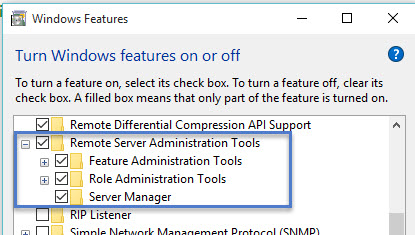
You can access the tools via Start Menu…
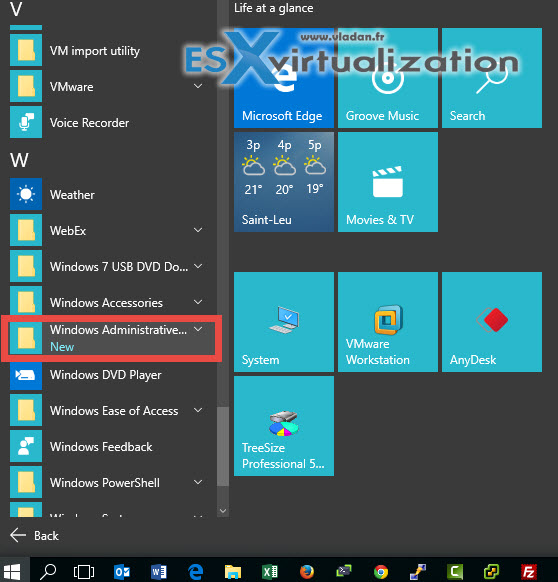
Here is a screenshot from a system running Windows 10 pro with RSAT installed…
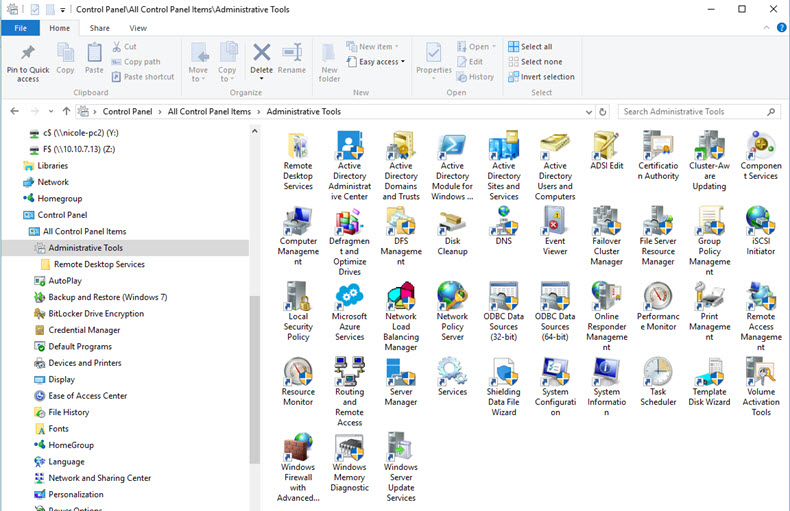
You can download Windows 10 RSAT RTM version from Microsoft website here.
