Recently deploying another ESXi host which does shared storage for the whole lab at the same time pointed out the usual warning messages. Most of you usually know all of them, but for the new people which are trying to learn, this post might be useful. When working in my lab, installing ESXi hosts which runs from USB flash, it is the most common experience. The host do not use local storage at all, no noise and it uses less electricity too. Usually those homelab ESXi hosts do not even have a CD-Rom drive, so the installation of VMware ESXi to the USB stick by using VMware Workstation ( or by using VMware Player) is the preferred and quickest way of deploying new hosts (for homelabing). Also, you can easily swap the USB stick and test another built as well… -:). However since the host does not have a local storage, it complains about it by issuing a warning message.
Disable non-persistent warning message
When running ESXi from USB stick you go this warning message:
System logs on host <hostname> are stored on non-persistent storage
 However, after you finish installing you end up with a a message indicating that there is no shared storage. This message saying that there is no persistent storage available for the logs. The solution on this is to configure and create a shared folder on shared datastore, so the logs can be picked up there.
However, after you finish installing you end up with a a message indicating that there is no shared storage. This message saying that there is no persistent storage available for the logs. The solution on this is to configure and create a shared folder on shared datastore, so the logs can be picked up there.
You can easily configure it when you go to:
Select your host > go to Advanced Settings (under Software) > ScratchConfig
Make sure that you create different sub folder for each of your hosts.
Disable SSH Warning message
The message is usually like this:
SSH for the host has been enabled

Another error message is warning message concerning SSH. This warning message will appear after you enable SSH. I've outlined the steps in my post – how to disable SSH warning in ESXi, but you'll be able to find the Remote CLI way in that post as well.
Select your ESXi host > Configuration TAB >Advanced Settings > UserVars. Change the value of UserVars.SuppressShellWarning from 0 to 1 and click on the OK button to validate.
The host currently has no management network redundancy warning message.
This message is vCenter message. The exact message is:
The host currently has no management network redundancy.
To disable this message you have to do it at the cluster level:
- From the vSphere Client, right-click on the cluster and click Edit Settings.
- Select vSphere HA and click Advanced Options.
- In the Options column, enter das.ignoreRedundantNetWarning
- In the Value column, enter true.
- Note: Steps 3 and 4 create a new option >Click OK.
- Important !! – Right-click the host and click Reconfigure for vSphere HA. (This reconfigures HA)
Warning Messages when deploying ESXi hosts. Any Other Messages…?
When configuring your HA cluster, you might encounter other error messages. My post – HA agent on the host failed – what means the different possible messages? – which discusses those error messages, like:
- HA agent on the host failed – Network partitioned state
- Host Failed State
- Network Isolated State
- Agent Unreachable State
- Uninitialized Error State
- Initialization Error State



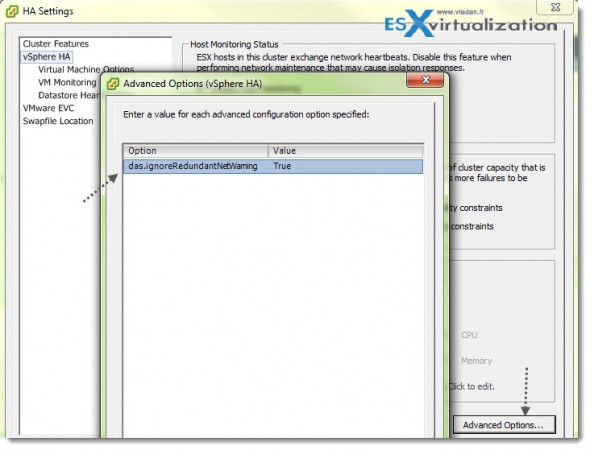
Hello,
Maybe you can help me with this issue. I recently deployed ESXi 5.5 in a home lab on a dual socket AMD Tyan motherboard. I am using a single IDE drive for the ESXi Install and an 480gb SSD for the local storage. The host has a pair of 6 core opterons and 128gb of ECC memory. The host performs very well and is extremely fast with most operations. The problem I am having is that the host will drop local storage volumes and say they are disconnected inside Vsphere. So far this has happened with several different SAS arrays that I have added to the host on Adaptec and LSI SAS controllers. The host has even dropped the single IDE drive ESXi is installed on. The local storage becomes disconnected during periods of really high IO like when I am coping files between datastores or moving files between datastores. I have updated the host with VUM and the problem still happens… If I reboot the host all of the local storage that dropped will come back online. I am at a loss as to why it is doing this. I previously used the motherboard for a windows 7 install and never had this problem so I know this is unique to running ESXi 5.5 on this platform… What can possibly be going on here that would cause it to do this? You help is appreciated.
difficult to say. Checking logs might help. Is the controller on HCL? Is the server hardware on the HCL?
All I can suggest to do is if you’re on VMware support contract I’d fill a support request.
Hi Vladan,
Great post! I was wondering if you can help me with one other warning I’d like to suppress in my lab environment. I have a 3 node VSAN cluster, and the one warning I cannot figure out how to suppress is the Hardware Compatibility warning. It warns about devices not being on the HCL, which I know and dont care about because it’s a lab, but to keeps a persistent “yellow triangle” on my cluster object. “Acknowledging” or “reset to green” doesn’t get rid of it unfortunately.
I found the alarm that triggers it, but the Edit button is grayed out, so I cant turn it off (or not sure how to). when the Cluster is selected, going to Manage… Alarm Definitions… it is called “Virtual SAN Health Alarm ‘Virtual SAN HCL health'”
If you happen to know how to disable or modify these built-in alarms, let me know!!
Thanks!
Joe
I figured it out (I spent a week trying to fix this, and literally figured it out 5 minutes after posting on your site. figures.). I thought I’d post the answer in case anyone else has a similar issue.
The Alarm item was grayed out because I was not trying to edit it from where the alarm was inherited from. In this case, the alarm was defined at the top level of the vCenter object, so finding the alarm in the top level object, the Edit button was available. I was able to just disable the alarm, clear the current alarm condition, and everything is good.
🙂
Joe
Hi Joe,
Thanks for sharing. Yeah, the top level object ….. below that some alarms are grayed out. It’s not the only one…. -:)