VMware has recently updated many products after those has been announced during VMworld 2014 in San Francisco. I have reported on that in my detailed post which shows that 30 products parts are the part of the vSphere 5.8 suite, went out GA that day. vSphere Replication 5.0 was one of the announced products as well which can be configured to replicate to another vCenter server, but also to cloud service provider’s facility.
You may or you may not, there is also a possibility to configure vSphere Replication With Single vCenter. So we won't be pairing a remote site in this post. Just a single site with single vCenter. There might be use cases for that where ou have ESXi in two separate rooms for example and want to replicate from one box to the other. And that's exactly today's post.
vSphere Replication With Single vCenter – What do you need to get started?
01. You'll need vCenter server and at least one ESXi host so you can replicate from one datastore to another. Download the VR product. Just take the ZIP file from here. The zip format is smaller and can be easily unzipped. The whole documentation can be found here. You'll need to be on Essentials Plus at minimum. Create a static DNS record (forward and reverse) for the VR appliance.
In case you're using firewall between your ESXi hosts, you should check this KB where you'll find all the necessary networks ports:
https://kb.vmware.com/kb/1009562
02. Deploy the vSphere_Replication_OVF10.ovf file found within the ZIP file by going through the vSphere Web client by Selecting your host > Actions > Deploy OVF template.
Chose some meaningful name (I used the same as the DNS FQDN ), and chose a folder. On next screen I chosed 2 VCP (instead of 4 vCPU) as it's only a lab environment. But in real life the single appliance is built to handle up to 500 VMs!!
03. Next screen allows you to chose storage where the storage will live. Again, depending on your environment. I picked a local disk and used thin provissioned format.
04. Next screen we chose our network configuration and Static IP (default is DHCP).
And on another screen you'll enter the IP address..
One last screen shows the service binding and status (green).
The Config of the appliance – port 5480 is your friend… -:)
connect to the VR appliance by going to the IP address followed by the well known 5480 port.
Https://<IP_of_your_VR_appliance>:5480
You'll end up on page like this:
First you must go to the networking TAB where you'll have to change to an Address sub-tab
I always go for the FQDN informations. They're usually missing, so time to fill it up. As on the screenshot showing the config from my lab. Hit the save button to confirm the changes. I did reboot the appliance because the message said so. You may not need to do that and siple log out and log back in to the vSphere web client is sufficient, but perhaps the day I tried the stars weren't in the position that should be…
Reload your vSphere web client and you should find a new icon in there … Well done!
Configuring the replication for a VM
So we successfully configured our little vSphere Replication infrastructure, so we can start replicate a VM. For this we'll go and select a VM > Actions > All vSphere Replication Actions.
We have an assistant which will walks us through. On the first screen you can see the option to replicate to a cloud provider (not selected by default), but let's move one.
And select the vSphere replication server which in our case is the VR appliance that we have just deployed.
Next step – storage. Pick a datastore. If you replicating between two hosts with local disk you would chose the destination datastore on this screen.
If you checked the advanced disk config checkbox you have a possibility to specify if you want thick or thin disks and also which storage policy you want. On next screen there is a quiescing option (Microsoft VSS) which allows supported quiescing method for Microsft's OS. But you should know that when chosing the VSS there is a performance impact so better test it if you really need it (for your application).
Screen with Recovery settings allows to specify a RPO which is something finally which gets our interest as that's why the whole replication is about. 15 min is the lowest interval, so you basically can lose at most 15′ of data if you go with this option.
Checking the Enable box for Point in time instances allows specifying how many restore points you want to keep. There might be a situation where some of your data got corrupted (virus, malware or any other problem). So it's a good idea to keep some more restore points.
Here you will have to make a decision perhaps. Depending on your situation. The decision points:
- How many VMs will replicate?
- Which RPO?
- What's the bandwidth?
- How many data can you lose?
- Do you have enough disk space at the destination?
That's All. You now successfully configured a replication for your VM. In our case t was a Microsoft 2008 R2 test system.
Monitoring of vSphere Replication
Select vCenter server > Monitor > vSphere Replication > Outgoing Replication.
You'll see the details when you click on the VM. As you can see the initial replication is taking place, and you can see how many data was already pushed to the other datastore… Neat -:).
Reporting? Yes please…
There is a new reporting enhancements in VR 5.8. I did a post on it but only now I am able to actually explore this option…
And if you want to see a vCenter overview – the web based client is getting really better! Check it out!
Wrap UP
The vSphere replication integrates seamlessly into the latest version of vSphere (5.5.U2 in my case). The OVF deployment is a snap. Sure we had to go through some tweaks into the VR appliance itself (perhaps just to make sure), but the overall config, look and feel is very nice and smooth.
vSphere Replication, the 5.8 release allows 15 min RPO at minimum. It's certainly good enough for most cases, but as you possibly know other options might be better in case you have a really business critical VM. What are those options? One of those options might (or might not) be Fault tolerance (still 1VCPU) and the other one is an external product like the one from Zerto (now offsite backup capabilities in addition to the replication), which isn't dealing with hypervizor's snapshots, but it captures directly the IO stream from a particular VM into a proprietary replication format allowing to get RPOs in seconds!

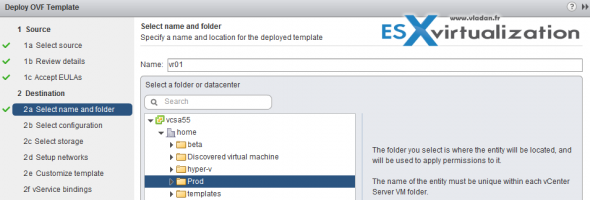
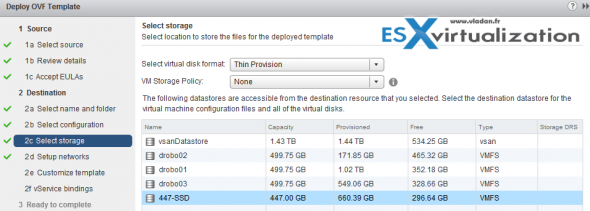
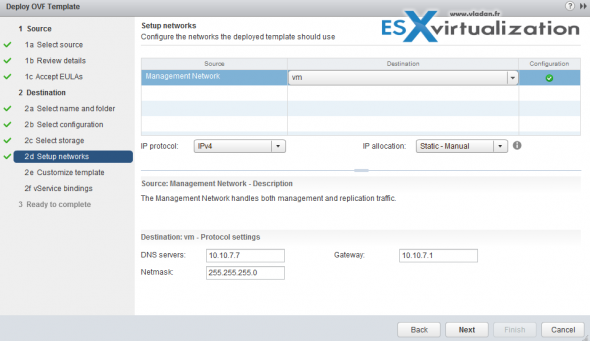
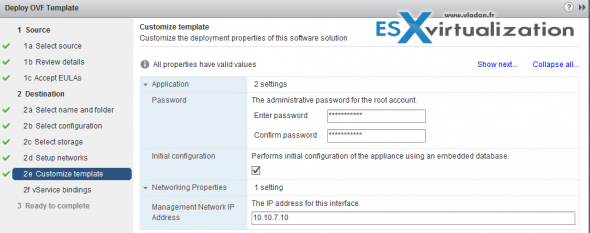
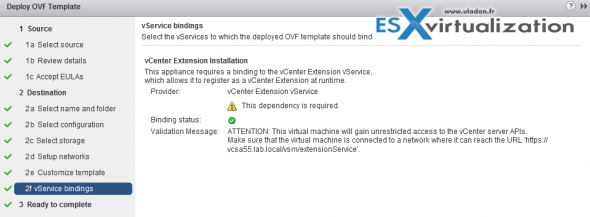
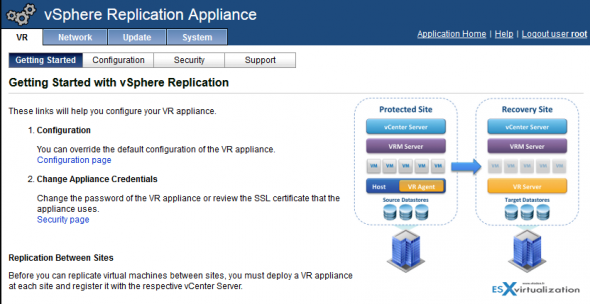
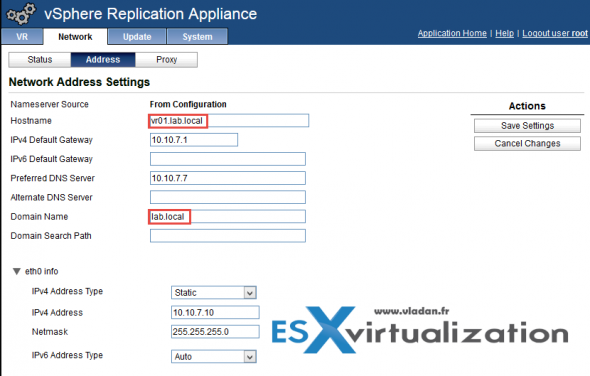
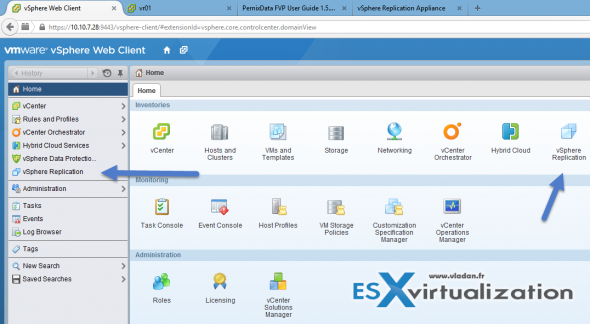
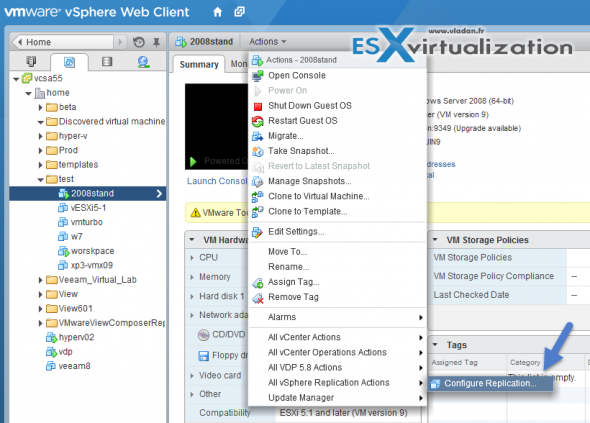
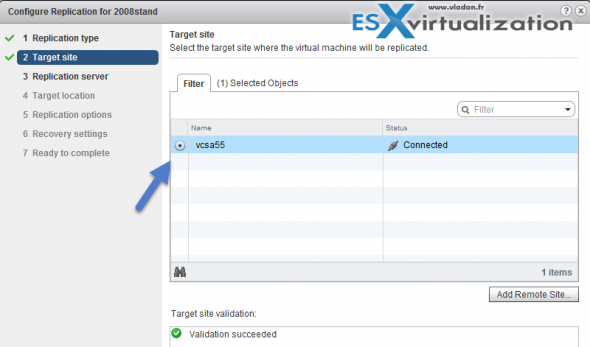
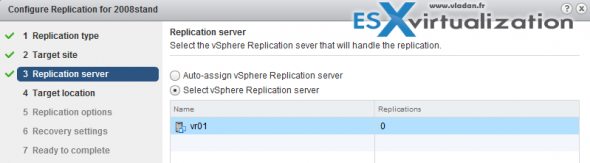
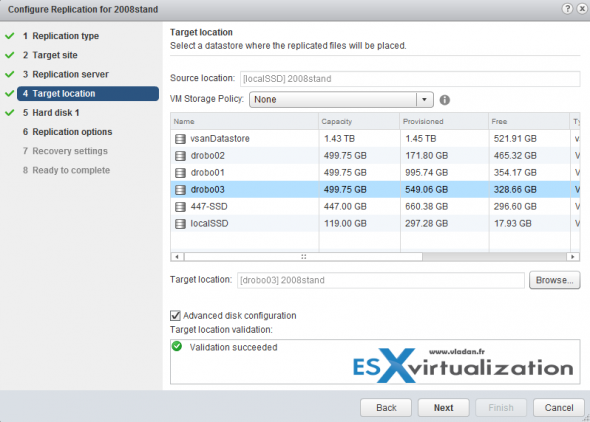

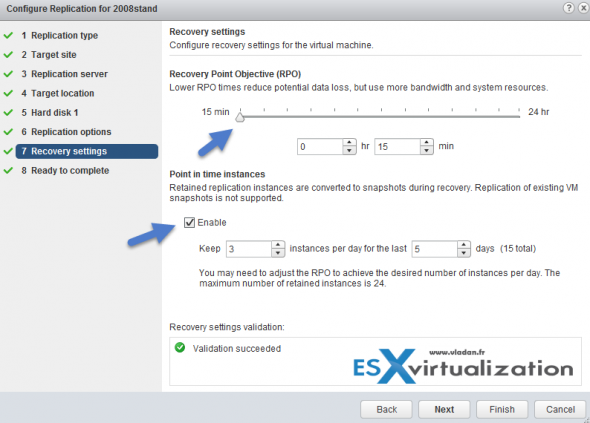
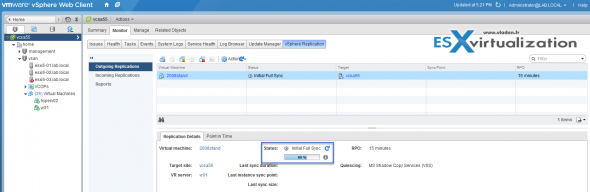
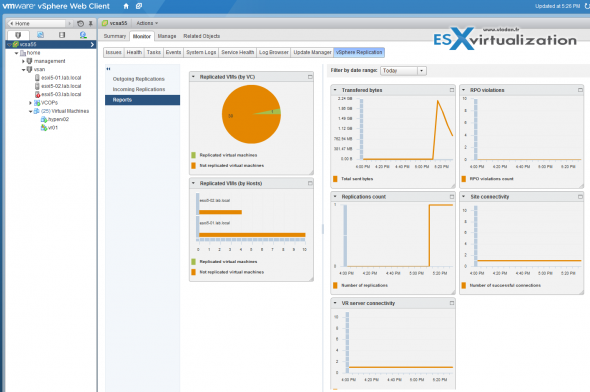
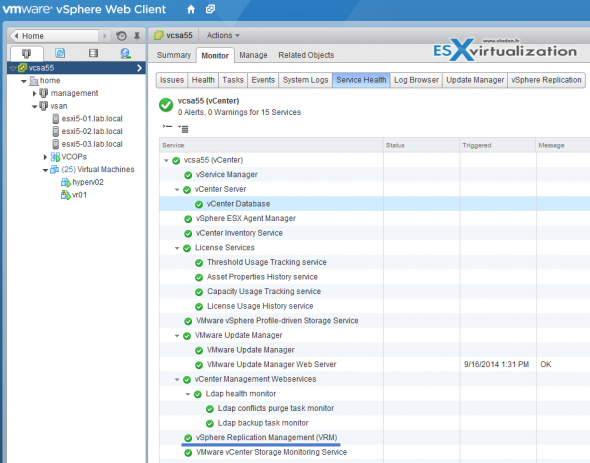
Hi Vlad
Can we run VMware Replication 5.8 using vCenter Server 5.1 or 5.5?
Thanks.
I just finished testing VR 5.8 on vSphere 5.5 without issue.
I tried to restore the the replica in the same Vcenter Server and it is not possible and it shows the following message “The selected folder already contains an entity with the same name.”
Sergio,
You need to change the name of the replicated folder, stop the replication and then go into the folder and modify a few of the files. Once you modify the files you can them ‘Add the VM to Inventory’
Hi, i have a general question please.. i’m kind of new to Vmware, and would like to know if the above solution for replication requires any licensing purchase?. i know that the ESXi itself is free, but are the other components mentioned free as well? (vCenter server, VR product etc.)
reason i ask is because I’m considering whether to install Hyper-v 2012 which has a built in replication ability between 2 standalone hosts with LOCAL storage. and am looking for the same ability in Vmware 6
thank you very much
Gil
Hi Gil, There is no special licensing for vSphere replication, but you’ll need at least vSphere Essentials Plus (with vMotion, HA, vSphere data protection – backup, vSphere replication). This vSphere license gives you the Management server (vCenter) and possibility to manage up to 3 ESXi hosts.
Cheers,
Vladan
Hi, I have a problem I get an alert indicating that replication is not active , I have a dedicated port on each host for replication.
I have one and two Host Standalone vCenter with Local DataStore
I could check to solve my problem .
We are having a problem replicating between vcenters; our target site has datastores that are not accessible from some hosts and vice versa. The replication appliance at that site is selecting a host for replication independent of access, and failing. My question is: is there a way to restrict the hosts for replication without having to upgrade our whole environment to 5.5u2 for replication 6.1?
Or if we added a host with local storage, would the replication appliance know to select the host that owns it? Or would we have the same issue?
What is the restore process if you only have 1 vcenter and the hosts/dc that it resides on is the one that is damaged? Dont you need another vcenter instance to “restore” your replicated vms? If so then why allow replication with only 1 vcenter server available?
I would like to replicate between 3 sites i.e. A, B and C. Each site has vCenter and a replication appliance. I have already successfully configured replication between site A and site B and have outgoing and incoming replication between these two sites.
I would like to replicate from site C to site B but when I go to configure “connect to target site” at site C using the IP address of the appliance at site B I get the following error:
“Unexpected status code: 400”
Can I “pair” my third site to site B when it is already paired with site A.
Best regards,
Denman
Vlad,
Can we use vSphere Replication 5.8 with vCenter 5.1?
Thanks,
Carl
thanks for the How-to
Do we get any option to map network port group considering the fact its a single vcenter and all esxi hosts are connected to the same dvswitch. basically i tested VRM with 5.5 U3 and it works fine but to add little automation i want network port groups also to be attached to the VM’s post recovery. Want to avoid manual work of assigning network portgroup and configuring the IP address. Certainly i dont think thats possible without SRM. any views
Hi Vladan,
How does it happen if we lose access to the vCenter?
I imagine that we can start the VM on the remote site manually but how to do a fallback if the vCenter is K.O.? Would the solution be to also replicate the vCenter to the target site?