I thought it's pretty straightforward, to add a PAK file to a VROPS (vRealize Operations Manager), but as I received an e-mail from one of our readers asking how to do it. So I thought that a blog post will clear it out, especially that a PAK file not only needs to be installed but also there is also a small configuration necessary. Recent release of Management pack for Storage devices is a good example to show this walk through, and in my example it will also allow me to monitor my All-Flash VSAN installation running in my lab.
Note that my VSAN lab is also monitored by VSAN health check plugin, which is excellent and allows also do some performance tests. You should check Cormac Hogan's session Conducting a Successful Virtual SAN Proof of Concept (free to watch on YouTube). And you can also check my VMworld 2015 page for more free sessions listed there! True, VMworld has finished in US, but in one month time, it's Barcelona time !!!
The Management Pack for Storage Devices for vRealize Operations (MPSD) 6.0.2 can can be installed on any Advanced, or Enterprise edition vRealize Operations Manager Installation. It’s bundled as a PAK file which can be uploaded via admin UI through the vROPs appliance, but we'll go through the steps in details.
The module allows further monitor multiple VSAN clusters using exploratory out of the box and customizable dashboards for deriving Virtual SAN Cluster Insights, Device Insights, Entity usage, Heat Maps etc…
vROPs Management Pack for Storage Devices Installation and configuration steps
Step 1: After installing vROPs, login to your vROPs appliance and Go to Administration > Solutions > Click Plus sign > Browse> Upload
Step 2 > Accept the EULA and click Next.
Step 3 > Finish.
Step 4. You should end up with a new icon in the “Solutions” section. The default VMware vSphere icon is the only one when you first install vRealize Operation Manager.
You're not done yet! If you think that that's it and you can go and log in to the vROPs UI and play with this new add-on, you're wrong. You must do one more step – identification of this component. You must give a permissions to this component. Click the Icon as on the screenshot below
Next, give a display name to the adapter and add vCenter server IP and credential. You can also click the Test Connection. Then hit the Save button, before hitting the Close button.
You should end up with collecting and data receiving messages when you select the management pack.
Now only the Add-On is configured correctly and you can check the main dashboard. Note that all the Management Pack for Storage Devices, and the VSAN tabs are still labeled as BETA… so expect perhaps some issues there…
What’s New in MPSD 6.0.2
• End to End view of the data path through the SAN and NAS; from VM to Storage Volume
• Support for both NFS/iSCSI and FC/FCoE protocols
• Access to Storage devices leveraging standardized protocols; CIM, SMI-S, & VASA
• Ready to use dashboards for Health and Performance
• Analytics for common APD and PDL storage conditions
Screenshot from the lab showing the Virtual SAN 6 Entity Usage
You can check the VMware Exchange marketplace for further details.

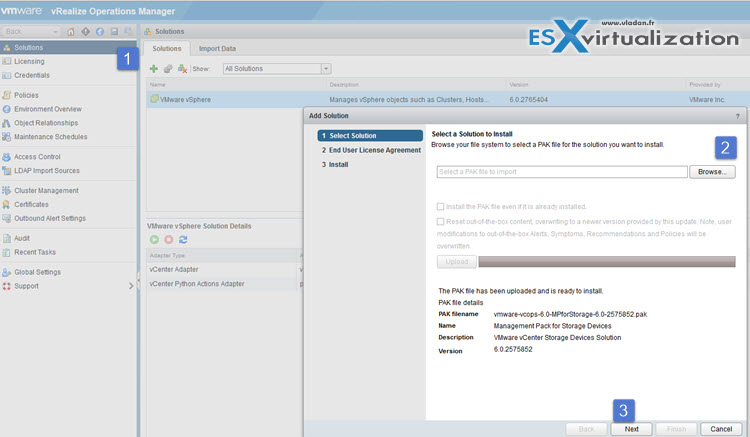
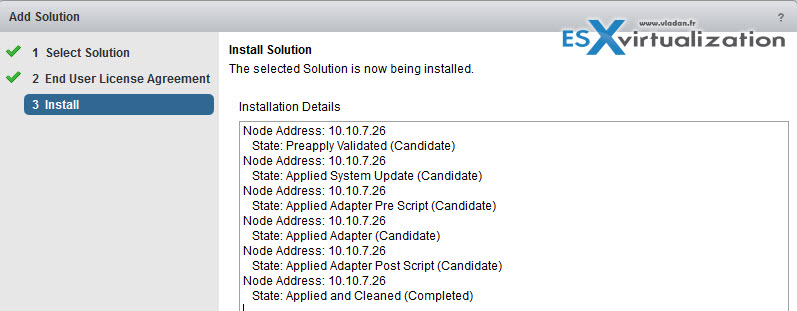
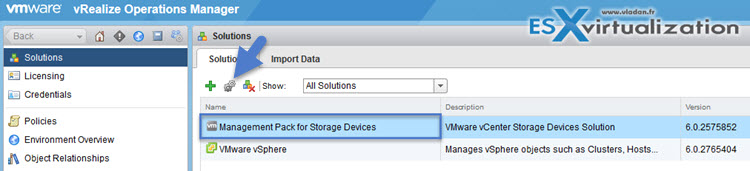
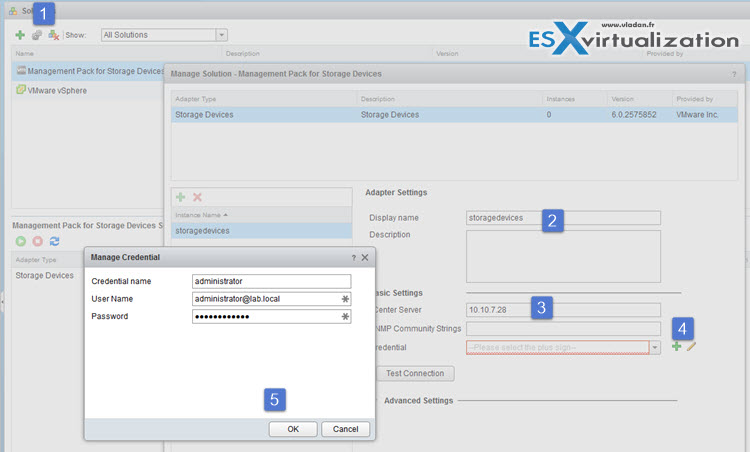
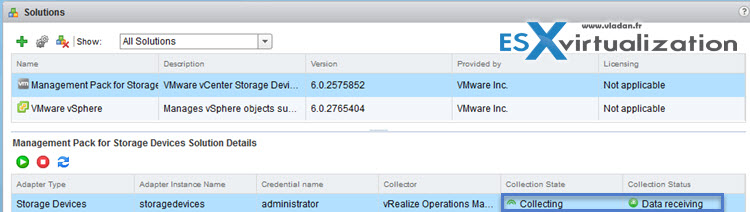
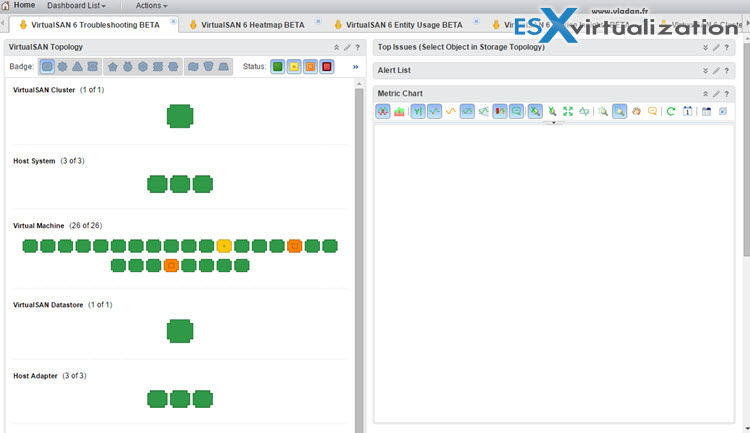
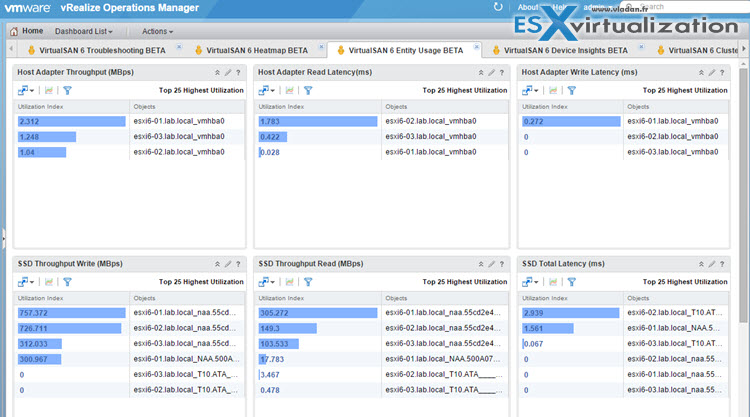
Thanks Vladan. I’ve just upgraded to vROPS 6.1 and it appears that the MPSD is now broken on it. This is unfortunate 🙁