With the recent release of VMware vSphere 5.5, the VMware vSphere Replication 5.5 has been released as well. There are new features present in vSphere Replication 5.5, which are really helpful and that are giving the possibility to construct very advanced replication scenarios for remote offices. Those remote offices do not need vCenter server installed. vSphere replication also can have up to 10 vSphere replication appliances installed within the vCenter.
Up to 5x speed improvements in replication when compared to previous release of vSphere Replication(VR). Increased parallelism and more efficient throughput. So there is faster replication, more data can get pushed through. Also, the newly announced VMware vSAN is supported with VR.
VMware vSphere Replication 5.5 Feateures:
- Multiple Points in Time – In the release 1.0 of VR, there has been only single point in time for a replica. The user has now the possibility to configure the number of points in time, where as usually the restore to the most recent replica is the default option. But the user has now the option to revert to a point in time which is older than the latest one.
- Up to maximum 24 replicas can be retained, and for how many days those replicas will be retained.
- Multiple vSphere Replication Appliance per vCenter Server – there has been only one per VC, but now there is possible to deploy 10 vSphere Replication appliances in total (per vcenter) and so it's possible to configure multiple replication scenarios.
- No need to have vCenter at remote office – In different replication scenarios you no longer need to plan having vCenter at the remote location as the vCenter does not need to be present at the remote location.
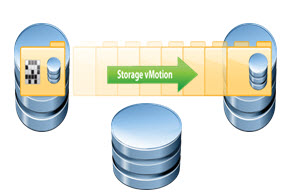 Support for Storage vMotion – VMs can be moved from one datastore to another, so sDRS is supported! So VR isn't broken when sDRS is configured, or when storage vmotion has moved the VM to different storage location.
Support for Storage vMotion – VMs can be moved from one datastore to another, so sDRS is supported! So VR isn't broken when sDRS is configured, or when storage vmotion has moved the VM to different storage location.
- The interface has moved to a property of VC – the monitoring of the VR is now part as a policy in vCenter.
- vSAN Support – the vSAN datastore is fully supported with VR
The mix and match of the replication policies can be seen on the image below. Three sites, where two only installed with vCenter server. Also note that the sites B and C are managed with vCenter, but VMDK 3 is replicated to site A, managed by another vCenter server.
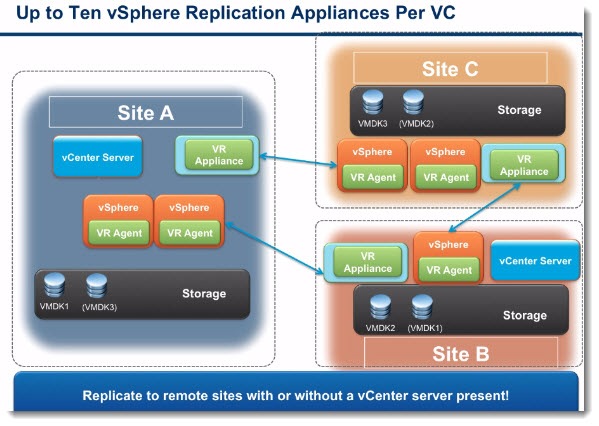
How the vSphere Replication 5.5 works?
vSphere Replication uses multiple points in time (snapshots). This is managed by retention policy. For every replication its possibly to define how many historical snapshots are retained. (up to 24 snapshots). During the recovery, the replication stops. The recovery process recovers always to the most recent replica, where after the administrator has the possibility to go and choose much older historical snapshot from the snapshots available, to which the administrator wants to failover. He does it through the snapshot magager.
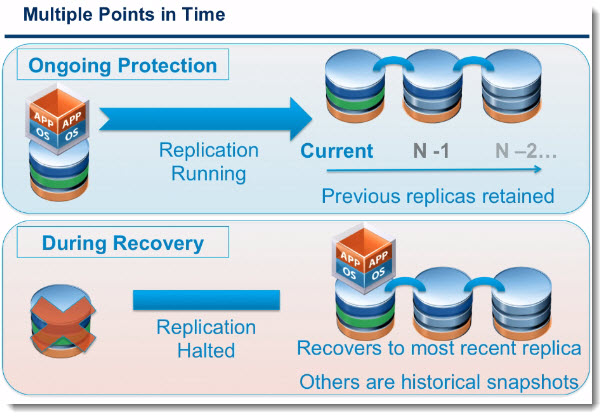
The vSphere replication configuration screen below. You can see the RPO settings, the point in time instances (24Maxi). 24 historical point in time. Again, only vSphere Web client can be used to configure and manage vSphere Replication. You can click to enlarge:
The following scenarios for example are used, or can be setup:
- We can setup a 4 h RPO and so there will be 6 replication during the 24 hours period
- Retention policy is setup to keep only 3 snapshots during the 24h period
As a result, only the single snapshot every 8 hours will be kept even if we replicate every 4 hours….
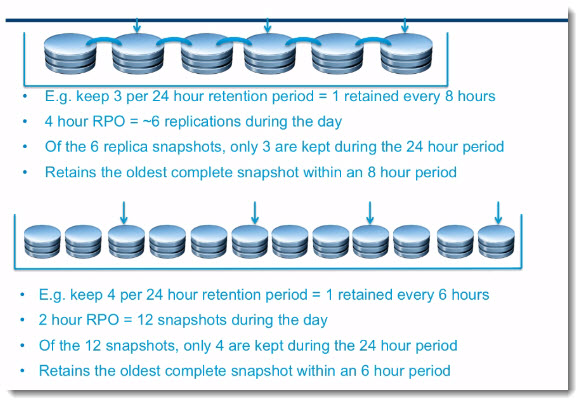
Or the above example shows 4 snapshots (1 every 6 hours). If the RPO is set for 2 hours (12 snapshots). But only 4 snapshots are kept since the retention policy says to keep 4 snapshots. vSphere replication will always retain the oldest complete snapshot.
We can see it explained better through a time line. As you can see the most recent failover point (latest instance) will be retained. The most up-to-date for failover point. The earliest instances within the windows will be expiring.
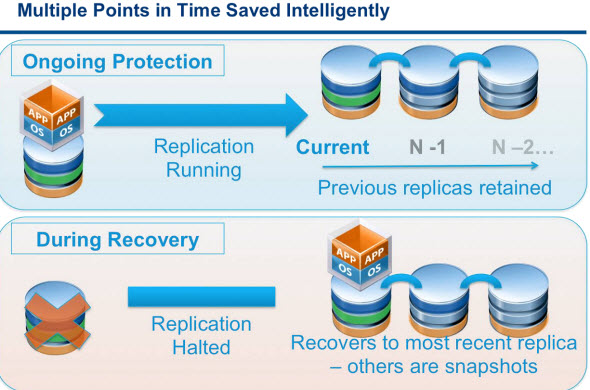
The snapshots expire by following the retention policy and the number of snapshots (historical points) kept within the snapshot window.
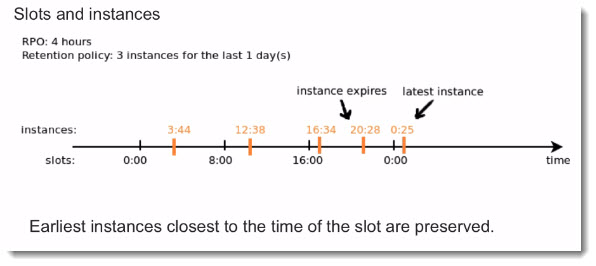
What Happens after failover?
The admin first failover to the most recent point in time, and then he has the option to chose one of the historical points that are presented through the assistant. The default selection is always pre-selected on the most recent snasphot.
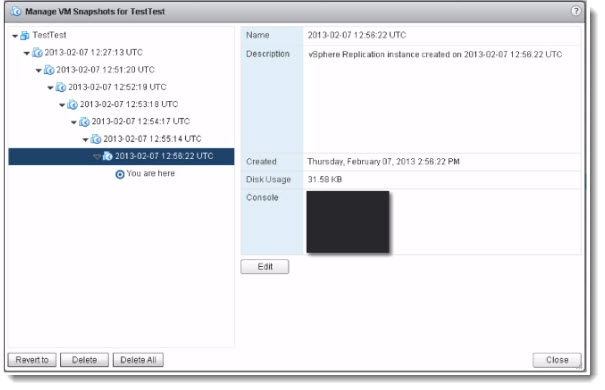
Storage vMotion is now supported
Storage vMotion and Storage DRS now can be used for protected VMs.
Only VMDKs which are on the protected site, can be migrated.
Easier to find and manage within the vSphere Web client UI.
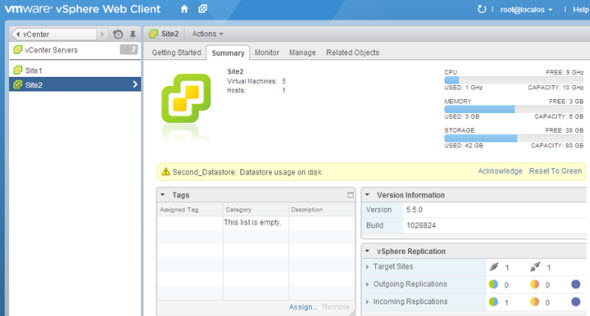
And here is another screenshot from the UI.
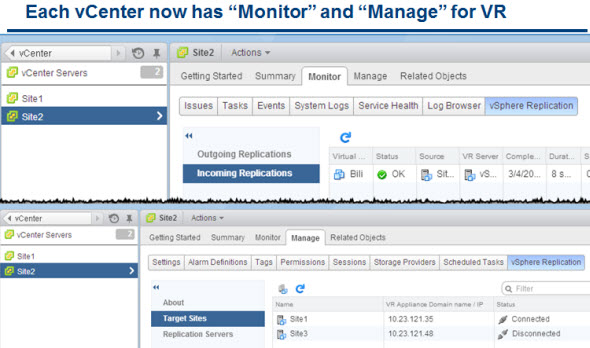
vSphere Replication when used with SRM, there is an advanced settings dialow which tells SRM to preserve the Multiple Points In Time (MPIT) images.
vrReplication.preserveMpitImagesAsSnapshots
You can see this setting on the image below (you can click to enlarge):
(Note that all the images are from the presentation before the official release of vSphere 5.5, so the final version might slightly differ.)
vSphere 5.5 Release:
- VMware vSphere 5.5 – Storage enhancements and new configuration maximums
- vCD 5.5 – VMware vCloud Director 5.5 New and enhanced features
- VMware VDP 5.5 and VDP Advanced – With a DR for VDP!
- VMware vSphere 5.5 vFlash Read Cache with VFFS
- VMware vSphere Replication 5.5 – what's new? – this post
- VMware VSAN introduced in vSphere 5.5 – How it works and what's the requirements?
- VMware vSphere 5.5 Storage New Features
- VMware vSphere 5.5 Application High Availability – AppHA
- VMware vSphere 5.5 Networking New Features
- VMware vSphere 5.5 Low Latency Applications Enhancements
- ESXi 5.5 free Version has no more hard limitations of 32GB of RAM
- vCenter Server Appliance 5.5 (vCSA) – Installation and Configuration Video

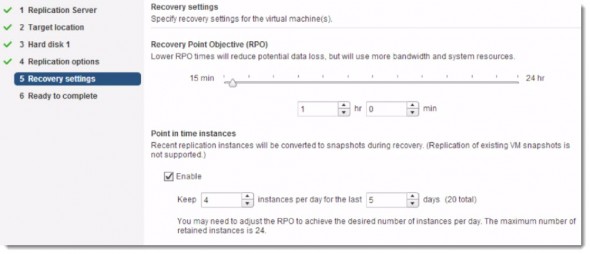
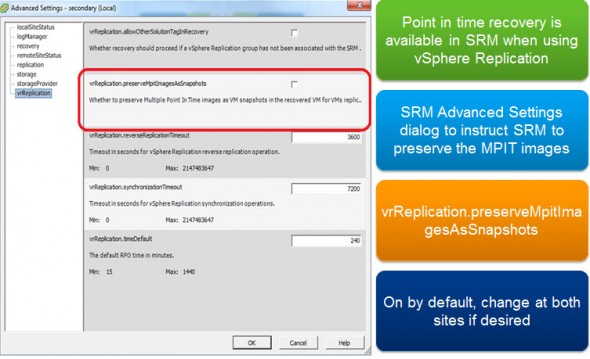
hi,
i have query around “No need to have vCenter at remote office” feature, what happens if my primary vcenter goes down where vCenter is hosted? how would i be able to perform recovery?
In case the main site get lost, you manually connect to the ESXi at second site and start up the VMs which has been replicated there.
hi guys I have Site A wich replicates to Site B (one way), Both are active Sites. Site A is one office and Site B is another Office both production. Now VMs hosted in Site B need to be replicated to a new site, Site C. So my questions I know that only one Vmware Replication appliance can be installed per each vCenter knowing that. Can I replicate using the same Vmware Replication appliance to site C? something like Site B can be Target and source at the same time?
so something like this
http://screencast.com/t/DGSyNueH3 I took the picture from VDP administration guide and added a new Site
Hi,
I have implemented DC/DR site replication using VR. not SRM. Everything is working fine. Data is being replicated from my Primary Site to Recovery Site.
If I perform recovery my VMs becomes UP and running in recovery site. My qs is, If I don’t perform recovery in my primary site, I can not powered up my VM from recovery site.
Why?
If my full primary site goes down, how would I perform recovery? and How would I powered on my VM from recovery site.
Please need your help in this issue.
I need instalations of Vsphere replication 5.5? Does anybody have?
Tnx