VMware vSphere 8.0 U2 has been released and we can now upgrade our virtual infrastructure. We're runing a lab environment under 8.0 U1 so the logical step here is to upgrade the environment to the 8.0 U2. There are many enhancements and improvements within this release, as well as many security cumulative patches included. This post is about VMware vSphere 8.0 U2 Released – ESXi 8.0 U2 and VCSA 8.0 U2 How to update.
We have already reported about all the details in the U2 here in our detailed blog post here and here. If you have vCenter server within your environment, the upgrade is pretty much straightforward. You first upgrade your VCSA, then your clusters/hosts via the vSphere lifecycle manager. Make sure you do have a recent file-level backup configured within the VCSA.
But if you have hosts not connected to vCenter, you must still proceed with some manual steps for upgrades and patching. We'll quickly help you with that.
First, you must download the upgrade files which are needed, from VMware. You'll need the ISO file for vCenter server (over 10 Gb) and also the zip file for ESXi. Connect via your MyVMware account and download those files from there.
You'll need at least the VMware-ESXi-8.0U2-22380479-depot.zip file. But if you want to use an old-school ISO and your server has remote management such as iPMI, ILO, DRAC…. you might still need the ESXi ISO file to perform an upgrade. (BTW, you'll need the iso if you need to perform a clean installs anyway…).
Update your VCSA to vCenter Server 8.0 U2
Upgrade your infrastructure with the following steps, first upgrade vCenter server to U2, then only your ESXi hosts:
- Backup your vCenter Server (use File level backup).
- Connect to VAMI through https://ip_vcsa:5480 and go to Update > Check updates
Then follow the assistant.
File-Based backup of VCSA
If you have NOT configured your file-based VCSA backup, the system will detect it now and inform you about it! You can still ignore it and continue the upgrade…
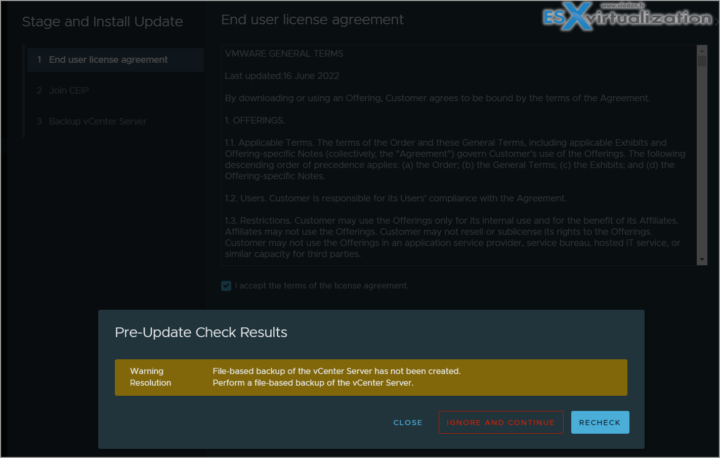
Update your ESXi hosts to ESXi 8.0 U2
- Next, update your hosts, via vSphere lifecycle manager
- If you have some hosts not managed by vCenter server, you can follow the steps below.
How to update your non-vCenter server-connected hosts? (via Internet)
Those hosts have to be updated via CLI (command line interface).
- connect via SSH (Putty) or via UI and put the host into a maintenance mode via
esxcli system maintenanceMode set -e true
- If the host is connected to the internet you open a ESXi firewall
esxcli network firewall ruleset set -e true -r httpClient
then
esxcli software sources profile list -d https://hostupdate.vmware.com/software/VUM/PRODUCTION/main/vmw-depot-index.xml | grep -i ESXi-8
then
pick the one that says “standard” (unless you're running stateless and using auto-deploy…)
esxcli software profile update -d https://hostupdate.vmware.com/software/VUM/PRODUCTION/main/vmw-depot-index.xml -p ESXi-8.0U2-22380479-standard
then you should end up with a message like this:
then enter
reboot now
The host will reboot.
ESXi 8.0 Offline update (locally via file placed on a datastore)
You may want to use an offline update for hosts which does not have internet access. Here is how:
- Connect to your host via the host client and upload the VMware-ESXi-8.0U2-22380479-depot.zip file to a datastore visible by your host(s).
- shut down all your VMs, put the host into maintenance mode
- connect via SSH (putty) and launch this:
esxcli software sources profile list –depot=/vmfs/volumes/<Datastore>/VMware-ESXi-8.0U2-22380479-depot.zip
then you should see an output like this
so you can enter this:
esxcli software profile update –depot=/vmfs/volumes/<Datastore>/VMware-ESXi-8.0U2-22380479-depot.zip –profile=ESXi-8.0U2-22380479-standard
in my case, the file has been uploaded to a datastore named 236:
esxcli software profile update –depot=/vmfs/volumes/236/VMware-ESXi-8.0U2-22380479-depot.zip –profile=ESXi-8.0U2-22380479-standard
We can see this command executed below…
That's about it, my friends. The patching is done in the lab and we can explore those new features that VMware has “cooked” for us -:).
Enjoy.
More posts from ESX Virtualization:
- VMware vCenter Server 8.0 U1b resolves further upgrade issues and adds bunch of security patches
- VMware vCenter Server Appliance 8.0U1a Released
- Homelab v 8.0 (NEW)
- vSphere 8.0 Page (NEW)
- Veeam Bare Metal Recovery Without using USB Stick (TIP)
- ESXi 7.x to 8.x upgrade scenarios
- A really FREE VPN that doesn’t suck
- Patch your ESXi 7.x again
- VMware vCenter Server 7.03 U3g – Download and patch
- Upgrade VMware ESXi to 7.0 U3 via command line
- VMware vCenter Server 7.0 U3e released – another maintenance release fixing vSphere with Tanzu
- What is The Difference between VMware vSphere, ESXi and vCenter
- How to Configure VMware High Availability (HA) Cluster
Stay tuned through RSS, and social media channels (Twitter, FB, YouTube)

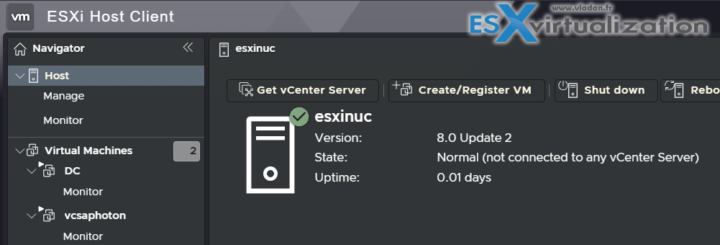
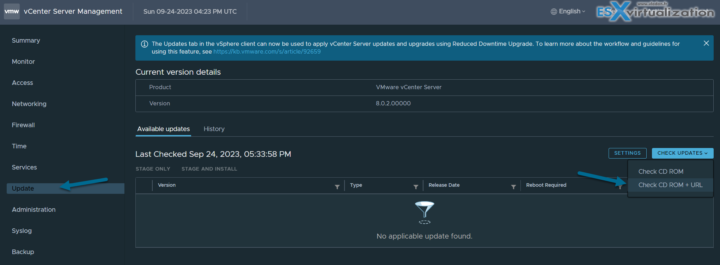


Hi
There is a problem with your provides paths when you c&p them 😉
Example: “esxcli software sources profile list –depot”
Its the – in front of the “depot” it should be –depot or -d. Otherwise you will get “Error: Unknown command or namespace”
It took me a while to find that out ^^
Ahhhhhh…. It is your website that cannot display a “double minus”
Is that the “double dash” gets into a “single dash” ? -:( Sorry…..