VMware vSphere 5.1 brings Virtual Hardware version 9. But before I'll show you what new features are in this hardware, I'd like to point out theat the things are changing the way you'll need to keep up with the latest VMware tools. VMware Introduces compatibility level in VMware vSphere 5.1. This is more like to see which VMs can run on which cluster based on which vSphere's version.
It's always a challenge when you look at the message saying your VMware tools are out-of-date. It's kind of pushing you to update it every time vSphere version changes. It's not easy for VMware admins to always update those VM tools especially on VMs that run critical workloads. It's also easier to maintain the updates on smaller infrastructures.
VMware vSphere 5.1 and onwards introduces a new way of updating VMware tools where the reboot of the VM will no longer be necessary. The driver replace mechanism is new in vSphere 5.1 so the last time when you'll have to reboot your VM it's when you'll update VMware tools from 5.0 -> 5.1. Even if this don't work a 100% of the time, I'm sure it will be a great help.
Compatibility level for a VM – VMware introduces a compatibility level for a VM. What it is? You can also define a compatibility level per VM, or per cluster. They try to say like, don't upgrate the VM unless you really want to benefit the latest features and capabilities. They try to eliminate a pressure to keep “up-to-date” to the latest version.
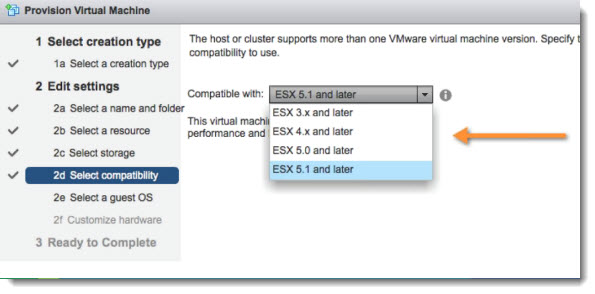
The VMs with older hardware are supported on newer version of VMware vSphere.
The Default VM Compatibility – can be set per host or per cluster. You can define or enforce this standard like that. As the transition to out of the classical vSphere client, this feature is available only through the vSphere Web Client, as in future releases of vSphere, the standard C++ vSphere Client will be phased out.
The VMware vSphere 5.1 is the last version where the standard vSphere client got an update. The shift to the web client only was clearly defined in this 5.1 release. I'll discuss the web client in another post since there is a lot to say on that. There are some big advantages through using the web client, but also inconveniences (for MAC users mostly), because the web client uses Flash.
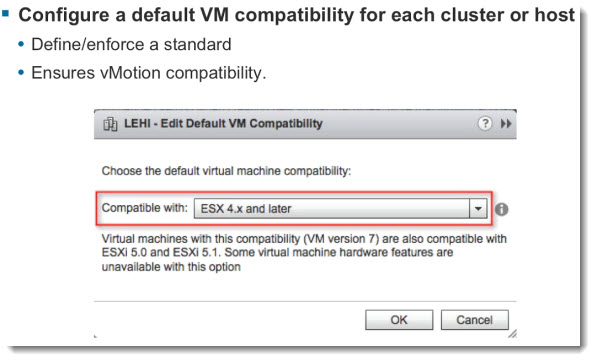
VMware vSphere 5.1 and new Features of Virtual Hardware Version 9
There are some feature which are supported only through VMware View 5.1 and onwards, but I'll talk about that later.
Up to 64 vCPU per VM – (was 32vCPU in vSphere 5.0) – the new virtual hardware continues to support higher demanding workloads, which needs “Monster VMs”. Very scallable. VMware doubles the number of vCPU per VM here.
1 Tb of RAM – unchanged from vSphere 5.0
Improved 3D Graphics Support – (View Only) – hardware acceleration with possiblity to leverage NVIDIA's hardware cards installed in ESXi server, where those graphics cards are virtualized and used in View Desktops. It's targeted for graphics intensive workloads, CAD designers, medical imaging etc…
NVIDIA Quadro 4000/5000/6000 and NVIDIA Tesla M2070Q are supported graphics cards. Note that the ESXi Image profile must be installed with the NVIDIA GPU VIB file.
This feature is limited to VMware View 5.0 or later and also only Windows 7 and Windows 8 VMs are as the only supported desktop VMs, which must be running virtual hardware version 8 or higher and must have 3D enabled with the minimum memory 64 Mb.
Reclaim Storage Space from deleted files– (View only) – by using SESparce VMDK virtual disk format – Space Efficient Sparse Disk Format. This disk format has a new granular block allocation size of 4kb. (A redo log format used 512 bytes which was an issue for alignment and partial writes).
The SE Sparse Disk will have the ability to reclaim dead space from within the Guest OS.
If it's true that this feature is only available for VMware View, it's quite a shame, since I would really like to see this feature for server workloads VMs as well. If you remember, recently in my article I wrote about feature which is called Disk Cleanup which has been recently introduced with VMware Workstation 9 release would be nice to have here.
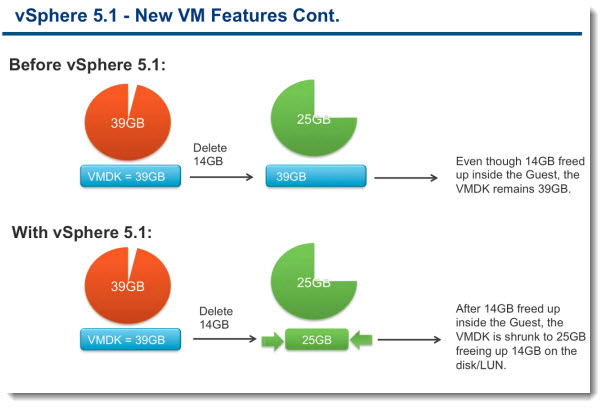
Virtual CPU performance counters – enables the developers to leverage performance counters from inside the Guest OS. The possibility to use tools like vTune or Oprofile. It improves debugging and troubleshooting.
Virtualized Hardware Virtualization – VHV – Improved virtualization of the CPU. The workloads will run with better performance. Runs Windows 7/8 in XP mode with better performance. And I'm sure that also nested ESXi will run smoother too… -:).
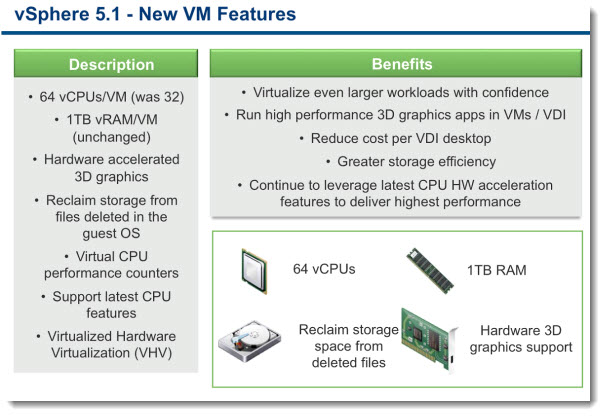
As I said earlier, the VMware Tools should now require less reboots.
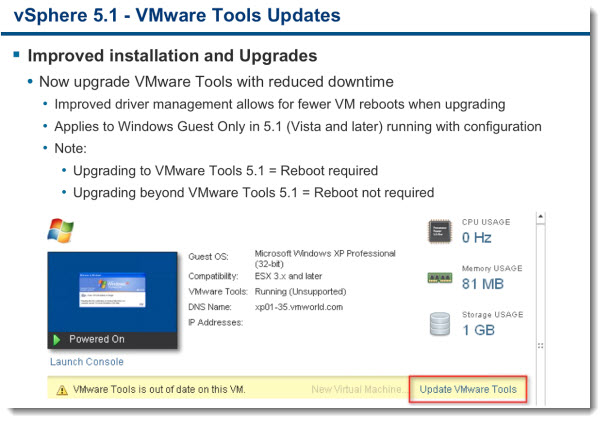
VMware vSphere 5.1
Here is an example of upgrade virtual hardware on existing VM which was previously configured with Virtual Hardware version 8. (vSphere 5.0). You can see the schedulling possibilities there as well.
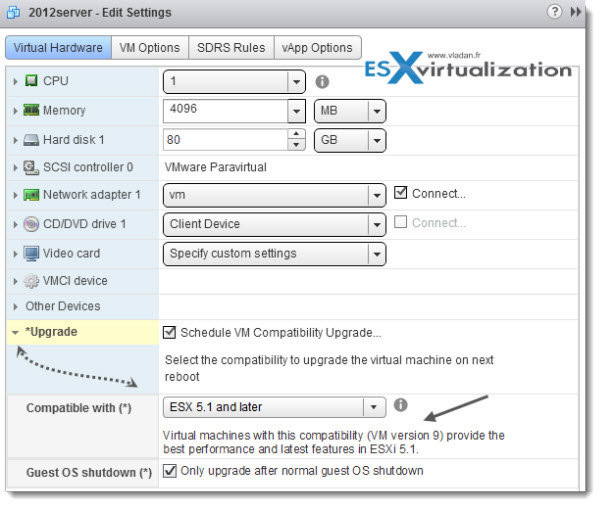
Virtual Hardware version 9 – Is an article published at ESX Virtualization website.
vSphere 5.1:
- VMware vSphere 5.1 – Virtual Hardware Version 9 – This post
- vSphere Data Protection – a new backup product included with vSphere 5.1
- vSphere Storage Appliance (VSA) 5.1 new features and enhancements
- vCloud Director 5.1 released – what's new
- vSphere Web Client – New in VMware vSphere 5.1
- VMware Enhanced vMotion – New in vSphere 5.1
- vSphere 5.1 Networking – New features
- VMware SRM 5.1 and vSphere Replication – New release – 64bit process, Application Quiescence
- Top VMware vSphere 5.1 Features
- vSphere 5.1 licensing – vRAM is gone – rather good news, any more?
- Coolest VMworld Videos
- Licensing VMware – Further Reading
- ESXi 5.1 Free with no vRAM limit but physical RAM limit of 32Gb

quick question, how can i find those nvidia vib files and where did you get the info on supported card
Hi ,
I have completed course on Esx 4.o and Esxi4.1, now am learning esxi5.0, do i get a job based on this or do i need to do something else.please reply to this.
I’m not sure what do you mean. If you need further guidance on certifications, you might want to check my latest posts on it: http://www.vladan.fr/vmware-certification-path/
If you want, you can also check my VCP certification page: http://www.vladan.fr/vcp
Hi Vladan,
Are there anything specific to Windows 7/8 (32/64 bit) performance improvement when move from virtual hardware version 8 to virtual hardware version 9?
Are you running desktop workloads? There are Space Efficient sparse virtual disks, to be used in View workloads, but apparently it’s not exposed to the vSphere 5.1 interface. This if feature of vmx-09.
The mechanism which enables not-to-reboot after VMware tools update was put in place with vmx-09 too, scallability (more vCPUs), but those aren’t perf. improvements.
Yes, this is for desktop workloads. Also I believe sparse disks are not supported in the latest View 5.1.1, but may be in the next releases.