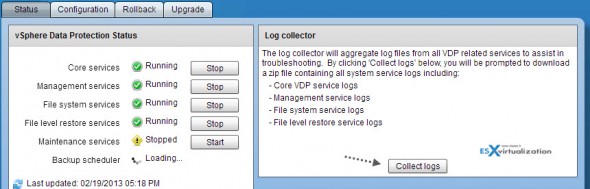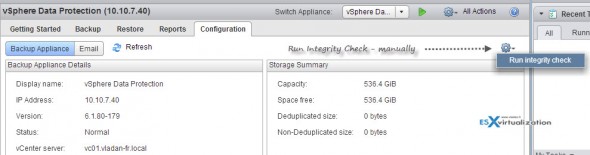When you need to troubleshoot backups in error state, you need to go to see the logs. VMware VDP logs are simple to access and locate. To find the VDP logs, just login to the VDP appliance by going to:
https://IP_OF_VDP:8543/vdp-configure/
And from there you can download the logs to your workstation or from where you're connecting. There might be quite a lot of them and it might take some time to collect those logs. (Just done the test – 380 Mb on my system)
Also, what you can try is to login directly into the console of the appliance. Remember the default user name/password is root/changeme and then you might try looking in:
/usr/local/avamarclient/var-proxy-x/x.log
If you forgot your login/password combination, you might want to know How-to reset root password in VDP.
Some more tips for VMware VDP.
You can also use the rollback feature to return back in time, but note that backups which were executed after the checkpoint you're returning to, will be lost. The chepoints are scheduled and created once a day during the maintenance window, and if you restore the appliance with the rollback, you basically revert to a state where you haven't experienced any problems.
Note that if there is power failure and your appliance is Powered off, (hard stop), then at the next boot you'll go automatically to the latest validated checkpoint.
Small note about integrity checks. The VDP appliance can do full or incremental integrity checks. Those integrity check are to verify the data integrity in the deduplication store – the location of backups.
The Incremental Integrity check are just verifying the integrity of checkpoints since the last full or incremental integrity check, whether the full Integrity check does verify the whole deduplication store.
You can Manually run Integrity check – login to vCenter (through vSphere web client) > click on VDP > Configure TAB > click the icon in the right top corner. See the hi-res image below…
Also recommended read about VDP:
- Part 1: VDP – Install, configure, manage
- Part 2: vSphere Data Protection (VDP) – backup and master
- Part 3: vSphere Data Protection (VDP) – restore operations
- Upgrade 5.0 > 5.1.x: How-to Upgrade VDP – Upgrading vSphere Data protection with the Upgrade ISO
- Possibly needed: How-to reset root password in VDP
- VMware vSphere Data protection (VDP) Advanced Version
- Might help:VMware VDP Logs – locate and troubleshoot (+ divers tips)
- This Article…
- VMware Data Protection (VDP) Install: Troubleshooting vCenter registration (VMware)
- How to migrate backups from VDR to VDP