Release of VMware vCenter Converter 5.0.1. It's a standalone product – available Free of charge. The version of VMware vCenter Converter bundled with vSphere 4.1 in previous release simply disappeared in the new version of vSphere 5.1 and now there is only this standalone version of VMware Converter 5.
Update: Get the latest information about the latest version of VMware Converter from this page. You might want to checkout my article about How to disable SSl encryption to speed up the conversion process.
VMware Converter 5
With the new latest version of VMware vCenter Converter Standalone 5.0.1 (BTW compatible with vSphere 5.1) there is one feature which really makes the life easier – it's the alignment of partitions during the conversion process. The alignment of partitions of VMs after a P2V process is a must do process, since otherwise the performance of an nonaligned system can get very penalizing. I have already reported on that feature when the public beta of the product went out few months ago.
You can read the full release notes and you can find the user guide in PDF format through the links below:
VMware Converter 5.0.1 – release notes – download link. Supports vSphere 5.1 ..-:)
In this release of Converter on can choose the destination version of Virtual Machine Version 7 and Version 8 only. It means that the version 4 of Virtual machine version is no longer supported by this release of VMware converter, so in case you need to P2V to older version of Virtual machine, you must use the older standalone version of VMware converter for the job.
And in case you were not informed, you can import Hyper-V virtual machines, but only the ones which are powered off. Also VM with snapshots cannot be converted either.
A quick quote from the user guide…… Which sources are supported.
Powered-on machines n Remote Windows physical machines:
– Remote Linux physical machines
– Local Windows physical machines
– Windows virtual machines running on Hyper-V Server
– Powered-on VMware virtual machines
– VMware VCB backup images
– VMware vCenter virtual machines
Powered-off virtual machines managed by the following servers:
– VirtualCenter 2.5
– vCenter Server 4.0, 4.1, and 5.0
– ESX Server 2.5.x (if VirtualCenter 2.5 or later manages ESX)
– ESX Server 3.0, 3.5, 4.0, and 4.1
– ESXi 3.5, 4.0, 4.1, and 5.0
VMware virtual machines Powered-off hosted virtual machines running on the following VMware products:
– VMware Workstation 5.x, 6.x, 7.x, and 8.x
– VMware Fusion 2.x, 3.x, and 4.x
– VMware Player 2.x and 3.x
– VMware Server 2.x
Hyper-V Server virtual machines:
Powered-off virtual machines with the following guest operating systems:
– Windows Server 2003 (x86 and x64), SP1, SP2, and R2
– Windows Server 2008 (x86 and x64) SP2 and R2 SP2
– Windows 7 (except Home editions)
– Windows Vista SP1 and SP2 (except Home editions)
– Windows XP Professional SP2, SP3, and x64 SP2
– SUSE Linux Enterprise Server 10 SP1 and SP2
– SUSE Linux Enterprise Server 11
– Red Hat Enterprise Linux 5.2, 5.3, and 5.4 (x86 and x64)
Third-party virtual machines or system images:
– Acronis True Image Echo 9.1, 9.5, and Acronis True Image Home 10 and 11 (.tib).
– Symantec Backup Exec System Recovery (formerly LiveState Recovery) 6.5, 7.0, 8.0, and 8.5, LiveState Recovery 3.0 and 6.0 (only .sv2i).
– Norton Ghost version 10.0, 12.0, and 14.0 (.sv2i format only).
– Parallels Desktop 2.5, 3.0, and 4.0 (.pvs and .hdd). Compressed disks are not supported.
– Parallels Workstation 2.x (.pvs). Compressed disks are not supported. Parallels Virtuozzo Containers are not supported.
– StorageCraft ShadowProtect Desktop, ShadowProtect Server, ShadowProtect Small Business Server (SBS), ShadowProtect IT Edition, versions 2.0, 2.5, 3.0, 3.1, and 3.2
(.spf).
Microsoft VHD format for the following sources:
– Microsoft Virtual PC 2004 and Microsoft Virtual PC 2007 (.vmc)
– Microsoft Virtual Server 2005 and 2005 R2 (.vmc)
You can download the free software from VMware Website here.
Enjoy.. -:)

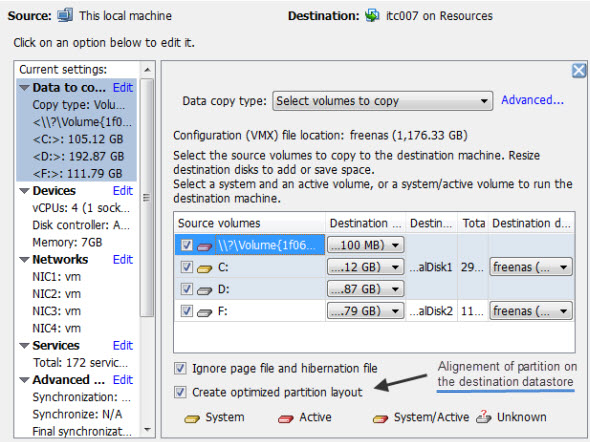
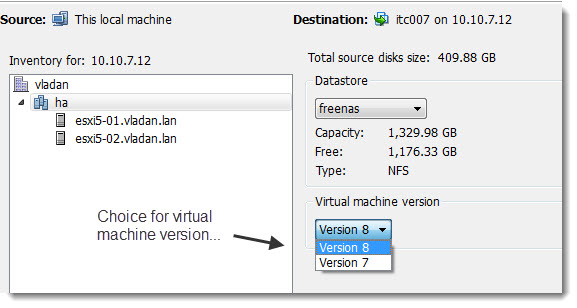
Was the bootcd released as well?
Haven’t seen the boot CD since v. 3.0…. -:)
so, if i understand, there is no proper way to make a cold p2v conversion to an esxi 5 ?!
After the cold P2V, you just needs to upgrade VMware Tools and Upgrade the VM Hardware Version to the latest release… That’s all.
but how can i do p2v to an esxi 5 whitout the v converter 5 boot cd ?