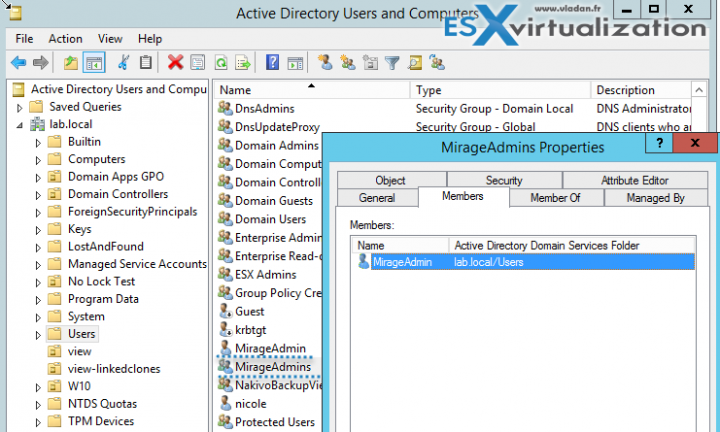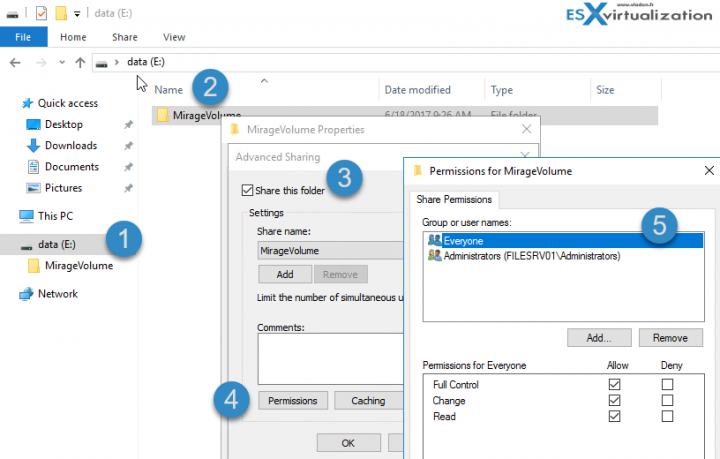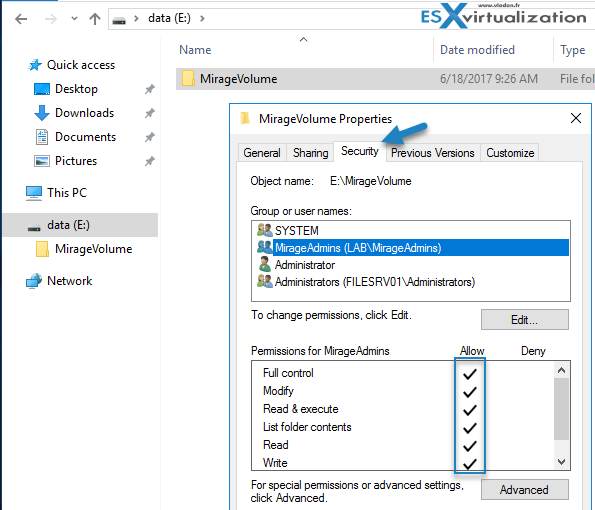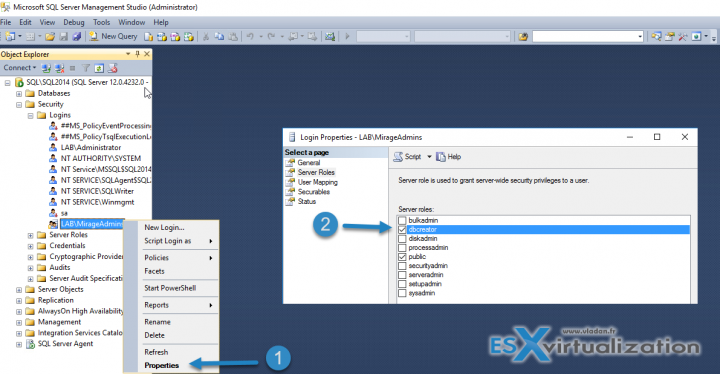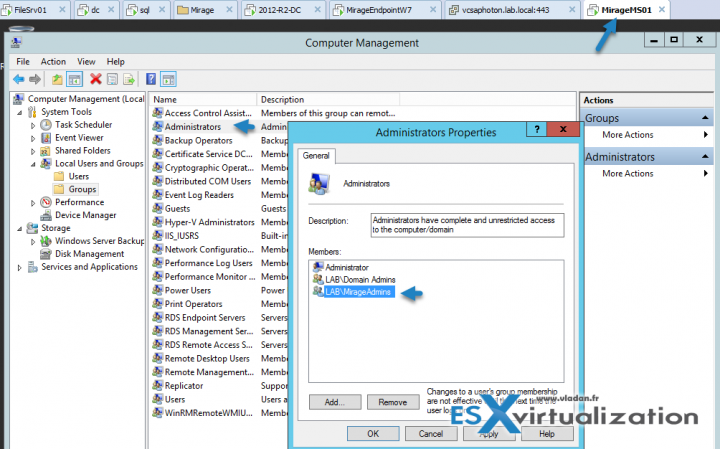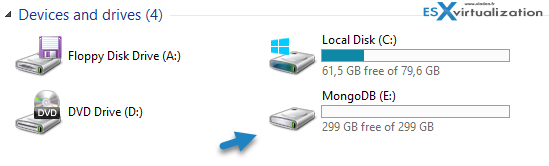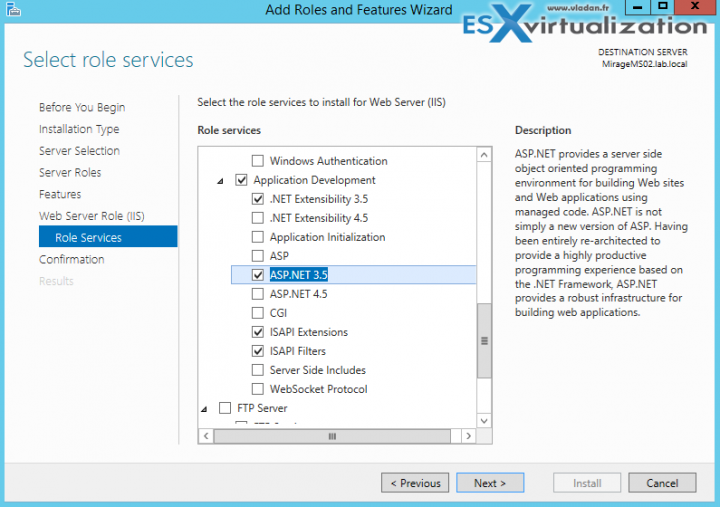We continue our VMware Mirage series. So far we have introduced VMware Mirage, the main possibilities, and features, as well as the principal terminology. The installation needs some guidance when planning for larger environments. So this post will walk you through VMware Mirage Architecture Preparation Steps. It will save us some time when doing the actual Installation of Mirage, later in this series.
We will list which VMs we're using and which VM needs what Windows components (.Net, IIS…) installed before the actual installation of different Mirage components. Also, we do some verification on Windows security groups etc, etc. Thanks again to VMware and Didier Danloy with the help on this.
So this post is a kind of a pre-deployment checklist and preparation. While we could possibly do an “All-in-one” Prove of a concept like we did a few years back, with only using a single VM for all VMware Mirage components. This time, we do more like an “enterprise” setup while still using our lab running VMware vSAN 2-Node setup with vSphere 6.5.
We have decided to go with this setup:
The Mirage Cluster will use:
- Domain Controller VM(s) – used as the main LDAP of the lab, with DNS and DHCP services.
- SQL database server (1 VM) – used for other workloads as well, but Mirage Management Server will create a MirageDB during the installation process, on our SQL server. The VM is running Windows Server 2012R2 and SQL Server 2014. The FQDN is sql.lab.local and the SQL DB instance is called SQL2014 (you'll need to know the name of the instance when installing).
- File Server (1 VM) – Windows Server 2016 with file share for Mirage Volumes. The FQDN is FileSrv01.lab.local and the share name is MirageVolume.
And dedicated VMs for Mirage:
- Two Mirage Management servers (2 VMs) – running Windows Server 2012R2 – Note that we can't simply create a clone after the first Mirage Installation as there is a MongoDB which will be installed locally and it needs to be done locally on each VM.
- Mirage Server (1 VM) – supports up to 1500 Endpoints
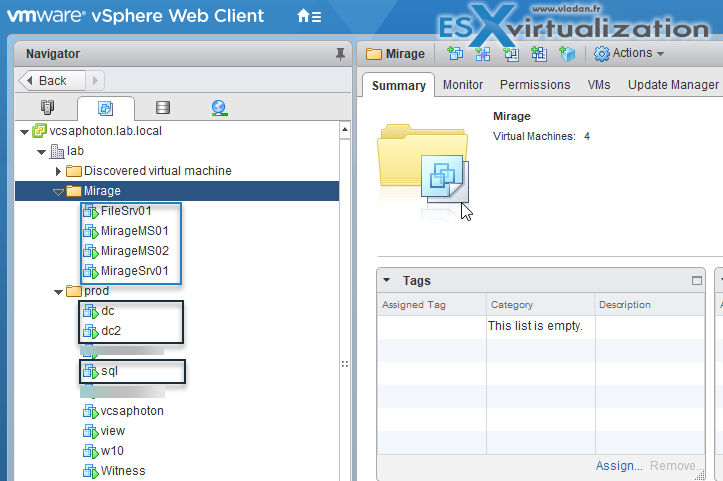
System and DB Requirements:
Mirage Management Server and Mirage Server supports up to Windows Server 2012 R2 (2016 isn't supported during the time of writing, but things go fast and expect the Windows 2016 support to be added in the next major release). SQL Server is supported from SQL 2008R2 up to SQL 2014.
VMware Mirage and Architecture Preparation
Step 1: Create a dedicated Mirage Security group in Microsoft Active Directory (AD) and Mirage service account. Put the Mirage service account into the Mirage security group.
Step 2: On your file server which will be holding the Mirage storage volume, create a new share and check the share and permissions
and also NTFS permissions.
Step 3: Install SQL Server on a separate VM. Create a new Login > Use Windows Authentication > Put the MirageAdmins group > Hit OK to create.
Then check the properties and check “dbcreator” checkbox role.
For less than 5000 endpoints, you'll be fine with SQL Express (no need to spend money on Full blown SQL server). SQL Express 2008R2, 2012 or 2014 are supported. I'd prefer the latest one.
Step 4: On each Mirage Manage Server add the MirageAdmin Domain group to a Local Administrators group. Verify that there is MirageAdmin group located in the Local Administrators group.
On each Mirage Management Server create a separate volume with at least 250Gb of disk space.
Step 5: On each Mirage Management Server Install .NET 3.5 (Windows Server Feature).
Then Install IIS (Windows Server role) with those following bits and pieces:
Common HTTP Features:
- Default Document
- Directory Browsing
- HTTP Errors
- Static Content
- HTTP Redirection
Health and Diagnostics
- NOT NEEDED
Performance
- NOT NEEDED
Security
- Request Filtering
Expand the Application Development and select:
- .NET 3.5 Extensibility
- ASP.NET 3.5
- ISAPI Extensions
- ISAPI Filters
Management Tools:
- IIS 6 Management compatibility (TAKE ALL)
- IIS Management Console
- IIS Management Scripts and Tools
- Management Service
Step 6: Verify that Mirage Server (the 3rd VM) has .NET 4.5 pre-installed.
You don't have to install .NET 3.5 on the Mirage Server VM, but you have to do that on both Mirage Management servers.
Step 7: Firewall Ports. Mirage needs some firewall ports between Mirage Management Servers and between Mirage Servers:
For Mongo DB:
- 27017
- 27018
Mirage Internal:
- 7443
Mirage web management:
- 7080
- 7443
File Portal:
- 6080
- 6443
Mirage Server Service:
- 135
- 445
Mirage Management Service:
- 8443
- 1443
Check this VMware KB listing All required ports and protocols for VMware Mirage
I think that I don't have to say that all VMs participating in Mirage cluster has to be:
- Domain Joined
- With Static IP
VMware Mirage Guide
Server Installation and Configuration
- What is VMware Mirage?
- VMware Mirage Server Infrastructure
- VMware Mirage and Architecture Preparation Steps – [This Post]
- How To Install VMware Mirage Management Server, VMware Mirage File Portal, And Web Manager
- How To Install VMware Mirage Server
Image Management (through Mirage console)
- What is VMware Mirage Driver Library?
- How to Create a Reference CVD for Base Layer Capture
- How to Capture a VMware Mirage Base Layer?
- How to Capture an App Layer?
VMware Endpoint Management
- VMware Mirage Client Installation and Configuration
- How to backup a Desktop with VMware Mirage
- Create VMware Mirage Bootable USB Stick
- How to Provision a New Endpoint with VMware Mirage Base Layer?
- How to Apply a VMware Mirage App Layer?
- How to Enable Branch Reflector on a device or endpoint?
- How to Migrate Windows 7 to Windows 10 using VMware Mirage?
- How to restore Individual File for VMware Mirage Client system
Next post will be actually doing the Installation of Mirage Management Server. (the biggest part).
VMware Mirage Licensing and pricing
VMware Mirage has a simple licensing system. You can buy it either as:
- Standalone VMware Mirage product
- Horizon View Advanced or Horizon Enterprise. (ex. 100 licenses of Horizon Advanced entitles you for 100 Mirage Users).
VMware Mirage standalone sells in a package of 10 licenses. (or 100 licenses). So if you buy 1 copy and it allows you to manage 10 endpoints. There is also an option only to license the Windows migration feature. In this case, you're buying a 6-month term license focused on subscription.
More from ESX Virtualization
- Free Tools
- VMware Mirage and Windows 10 Support
- Cool Free VPN Server Software SoftEther VPN
- Top 12 Most Viewed Posts in 2016
- Windows Server 2016 Performance Tuning Guide – [Free]
Stay tuned through RSS, and social media channels (Twitter, FB, YouTube)