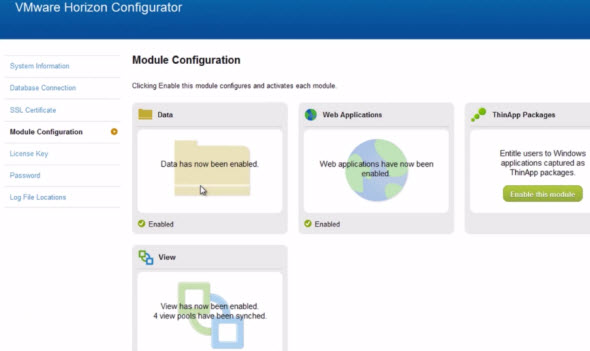Horizon Suite is an application suite which allows to manage virtual desktops (View) or physical desktops (Mirage), or access to files and applications (Workspace). Easy said, but those suites are very powerful and tighten together so you can for example use Mirage to protect (backup) not only physical desktops and laptops, but also VMware View desktops.
In this video from VMware you'll see what's it looks like from the admin perspective and also how you add the different VMware Horizon Suite admin consoles all together to the main console in Horizon Suite.
So you got a main Horizon Suite admin console, where you can see an overview of everything, but you can't do everything. For example if you need to provision new pool for your View environment you still have to go to the View admin console to do it, etc.
What you'll see in this video?
- VMware Horizon View Admin Console overview
- VMware Horizon Mirage Admin Console overview
- VMware Horizon Workspace Admin Console overview
Each of those consoles acts independently of the others but they can be all tighten together to the main console in Horizon Suite. You can see it on the image below, where even Thinapp packages can be integrated onto the main console.
Each of the Horizon products is deployed with several VMs (View) or packaged as a vApp (Workspace).
My lab articles concerning View, Mirage and Workspace:
- VMware View 5 Install, configure – How to do a simple lab setup (serie of 13 posts)
- Horizon View 5.2 HTML 5 Access by using VMware Blast
- VMware Horizon Mirage – the lab setup (serie of 4 posts)
- Free videos for VMware Horizon View (serie of 7 posts)
Video showing the three Admin consoles for View, Mirage and Workspace:
This was a video from the Admin perspective only. What you can see from the user's perspective there are other videos at VMware here.
The article was published first at ESX Virtualization website. Feel free to subscribe via RSS or by e-mail to get the latest news to be delivered via weekly newsletter.