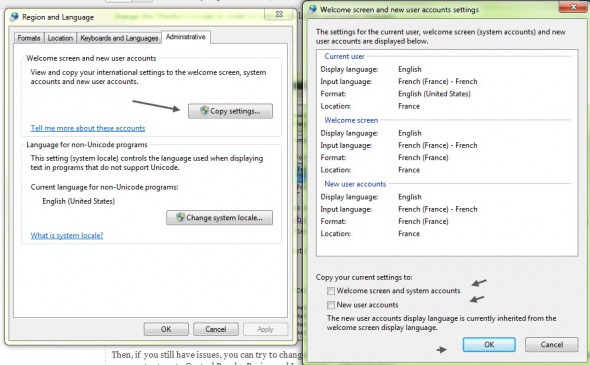I've had this “problem” with VMware Converter standalone 5.0.1 since a while, but I was just not paying attention to it since it wasn't blocking. Just annoying What I'm talking about? When running the VMware Converter software, it showed the File menus and labels in French. I'm running English localized Windows 7 x64 system.
Not a big deal you might say, but me, sometimes I need to document stuff, and take screen captures, do a video – in English. I was first looking at some kind of bug or cross interference with VMware Workstation, which runs on the same laptop, and which also have feature where you can convert the physical system from withing VMware Workstation, but it just wasn't that.
As you can see, the Software itself was running in English, just the menus bellow were in French. On my system, the converter local service runs as a local system account so the resolution is simple.
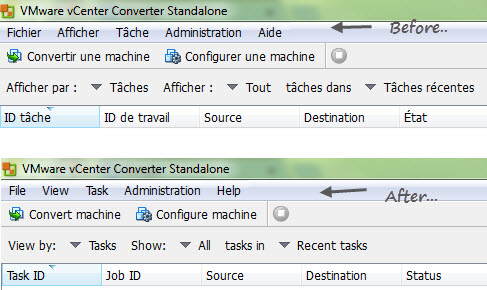
In fact, Googling around helped to resolve the problem and I found out that to change the menu language, it's necessary to change the Windows locale in order to reflect the labels and menu changes.
How do I do that?
Control Panel > Region and Language
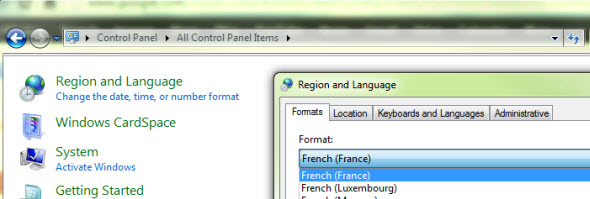
In fact, in case you set the language there to some unsupported language, the converter can through an error and the service just don't start at all. You might want to check it out if you're experiencing problems. It's well documented in this VMware KB article: Starting the VMware Converter Standalone Server service fails with the error: Invalid server locale specified. This KB helps when the vCenter Converter Standalone server service cannot start.
To determine which account runs the service, first check the windows services by going to:
Start > cmd > services.msc
and checking the vCenter Converter Server service.
Then, if you still have issues, you can try to change the service to run as a service account with supported language. To do that, you must return to:
Control Panel > Region and Language > Administrative, where you click the Copy settings button.
Well in my case it's been resolved with the first option.
VMware Converter Standalone 5.0.1 currently don't support Virtual Hardware Version 9 (vmx-09), so as a workaround you must first convert your physical system into Virtual hardware version 8 and then update to the vmx-09 through the vSphere Web client. If you of course running vSphere 5.1 already. The latest release of VMware Converter 5.0.1 – Build 875114 is fully compatible with vSphere 5.1
You might want to checkout my article about How to disable SSl encryption to speed up the conversion process.