New release of popular Veeam VHR ISO v2 made its apparition in the download section recently. Veeam VHR stands for Veeam Hardened Repository and it is basically a stripped down Linux distro which allows you to install and configure ransomware-proof repository that you can use to secure your backups as those are protected by immutability out of the box.
This is a v2 of VHR which you can download and install. It comes as preconfigured installation ISO running Rocky Linux x64, provided, maintained and customized by Veeam, with some requirements. For example, that you need at least 2 volumes where the smaller one will be for the OS, the larger one for the hardened repo. There are other requirements too so please check it out.
Check out the upgrade steps in our article here – Veeam Data Platform – Upgrade to the latest 12.3 now
You can get the Veeam VHR v2 ISO here:
Customer Portal or trial downloads on Veeam’s web site. In there, go to Additional Downloads > Extensions and Other > Veeam Hardened Repository ISO
What is new in Veeam VHR ISO v2 ?
Quote from Hannes on Veeam's forums concerning the new features added:
Repair mode
• Re-installs only the OS while keeping the data partitions intact.
• Please note that repair functionality cannot be used for migrations from Ubuntu or any other Linux distributions. The system will fail to boot and you would need to fix /etc/fstab manually.
Live boot
• Provides a live system for troubleshooting. It's mainly built for use by Veeam support, however experienced Linux users can also use this for example for performance testing with fio or iperf.
• There are three scripts to mount data disk, operating system disk and collect hardware information in the home directory of vhradmin.
Fully automated installation / Zero-touch installation Veeam VHR ISO v2
• This uses regular kickstart and was designed to allow mass deployments or unattended (lab) installations. Public documentation can be created depending on demand. In general, the kickstart documentation from Red Hat can be used.
• To get “zero touch installations” working, add auto=1 to the kernel parameters in the grub bootloader. In the ks.cfg ensure to set keyboard layout, time zone and disable the cdrom installation source.
The following other changes were implemented in version 2 which are not really “features”
• System requirements change: the operating system disk must be the smallest disk. This is to ensure “repair” deletes the right disk.
• IPv6 DHCP support (UDP port 546 is open now).
• Allow “ping” with rate limit of 5 pings per second for easier troubleshooting.
• Additional warnings before installation / repair formats disks.
• Help text was adjusted.
• Network configuration is now mandatory.
• The “installation destination” button is non-clickable anymore to avoid confusion with that wizard.
• The “pre-release” warning was removed.
• the faillock configuration was changed so that a locked user will get unlocked automatically after 1min
Here is the screenshot showing the storage requirements when running the installer of Veeam VHR ISO v2.
Then the installation is fairly simple. Just adapt to your environment, select time zone, keyboard, configure networking etc….
NOTE:
If you're testing it in VMware Workstation like me, you might encounter an error during the initial boot saying that the Rocky Linux x64 isn't using UEFI. But then when you go to the VM > Edit > Options > Advanced, the radio button switch from BIOS to UEFI is grayed out. I was googling it then found that you must add a line to your VMX file. The line is:
firmware = “efi”
That's it.
After configuring the required sections (System, Time and date, Keyboard, Network and Host name), you can proceed with the installation. It only takes couple of minutes and everything is automated.
The system proceeds with the installation and reboots. After reboot you'll get this screen.
And that's it. You can go to the Veeam VBR console and add it as a new hardened repo to your backup infrastructure.
The main reason of doing it is to have a hardened repo where you can activate immutability and stay protected against ransomware.
Final Words
Veeam VHR ISO v2 is a very nice way to create and use hardened repository for your Veeam backup environment. This repository based on Rocky Linux x64 provided and supported by Veeam allows you to be prepared in case something goes wrong and your organization has a ransomware problem. Your backups will stay safe. You'll need to meet system requirements in order to install it on your hardware, such that your hardware must be on the Red Hat compatibility list or CIQ certified hardware list.
The server must have at least two storage volumes:
- A separate volume for the operating system (minimum 100GB).
- At least one additional volume for data. All additional data volumes must be larger than the operating system volume.
- Internal or direct attached storage volumes must be used.
Check for more details and limitations here. Ah, there are some limitations? Yes, for example no Wifi connections, no multipathing, and no iSCSI or FC LUNs etc…
More about Veeam on ESX Virtualization Blog:
- Veeam Data Platform – Upgrade to the latest 12.3 now
- Veeam Clickable Demos: Revolutionizing Technical Learning and Client Engagement
- Veeam Data Cloud Vault v2 – Full Steam Ahead for Veeam
- Veeam100 Summit in Berlin 2024 – This year is extraordinary
- Protect your MongoDB with Veeam Backup and Replication 12.2
- Harden Your Key Infrastructure Components and Use Veeam Best Practices from EMEA Veeam Solutions Architects
- Migration from VMware to another virtualization platform with Veeam Backup and Replication
- FREE ISO to Download – Veeam Hardened ISO Repository As a Community Preview
- Veeam Backup and Replication for Proxmox Virtual Environment (VE) – Yes Since Veeam 12.2
- Veeam Backup for Microsoft 365 v8: A Comprehensive Technical Overview
- Veeam Backup for Salesforce 3.0 Released – The Details Here
- Unveiling Veeam Data Platform v12.2: A New Era of Data Resilience
- Check Out The Upcoming Online VeeamON Data Resilience Summit
- 10 Key Benefits of Using Veeam CDP for Your Business
- How to Make Veeam Backup and Replication 12.1 More Secure
- Veeam 12.1 Four-Eyes Authorization – prevent accidental deletion of backups and other operations with two different persons only
- What is Inline Entropy Analysis in Veeam Backup and Replication 12.1
- Veeam 12.1 Biggest Features
- Your repository is full – How to move your backups to another repository with Veeam backup?
- What is Veeam VHR and how to quickly install and create hardened repository?
- Veeam Backup and Replication 12 (BETA) – adding Hardened Linux Repository
- Veeam Immutable Backups – Your protection against Ransomware
More posts from ESX Virtualization:
- VMware Workstation 17.6.2 Pro does not require any license anymore
- Two New VMware Certified Professional Certifications for VMware administrators: VCP-VVF and VCP-VCF
- Patching ESXi Without Reboot – ESXi Live Patch – Yes, since ESXi 8.0 U3
- Update ESXi Host to the latest ESXi 8.0U3b without vCenter
- Upgrade your VMware VCSA to the latest VCSA 8 U3b – latest security patches and bug fixes
- VMware vSphere 8.0 U2 Released – ESXi 8.0 U2 and VCSA 8.0 U2 How to update
- What’s the purpose of those 17 virtual hard disks within VMware vCenter Server Appliance (VCSA) 8.0?
- VMware vSphere 8 Update 2 New Upgrade Process for vCenter Server details
- VMware vSAN 8 Update 2 with many enhancements announced during VMware Explore
- What’s New in VMware Virtual Hardware v21 and vSphere 8 Update 2?
- Homelab v 8.0
- vSphere 8.0 Page
- ESXi 7.x to 8.x upgrade scenarios
- VMware vCenter Server 7.03 U3g – Download and patch
- Upgrade VMware ESXi to 7.0 U3 via command line
- VMware vCenter Server 7.0 U3e released – another maintenance release fixing vSphere with Tanzu
- What is The Difference between VMware vSphere, ESXi and vCenter
- How to Configure VMware High Availability (HA) Cluster
Stay tuned through RSS, and social media channels (Twitter, FB, YouTube)

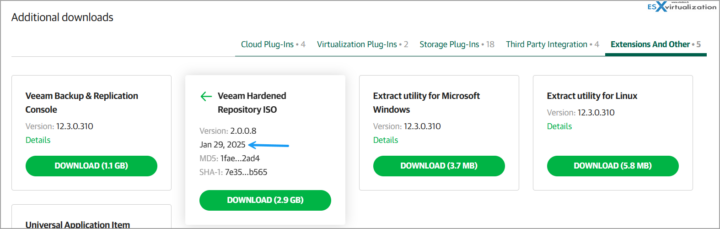
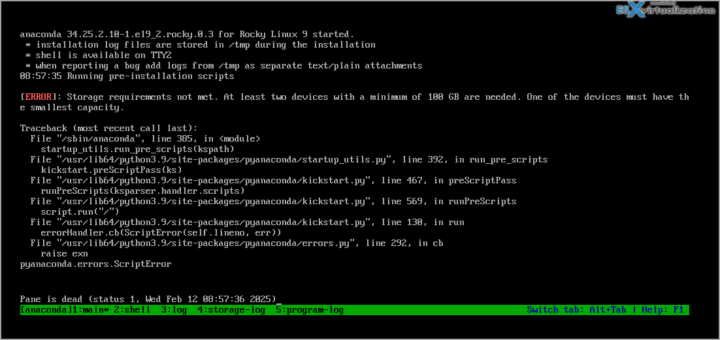
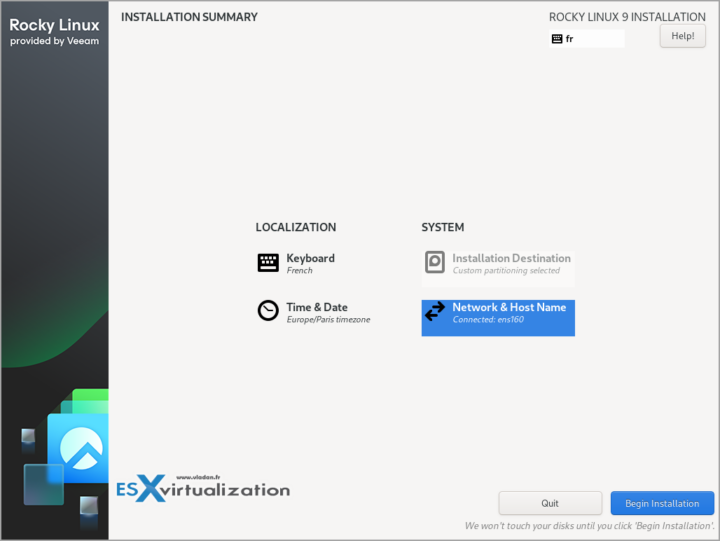
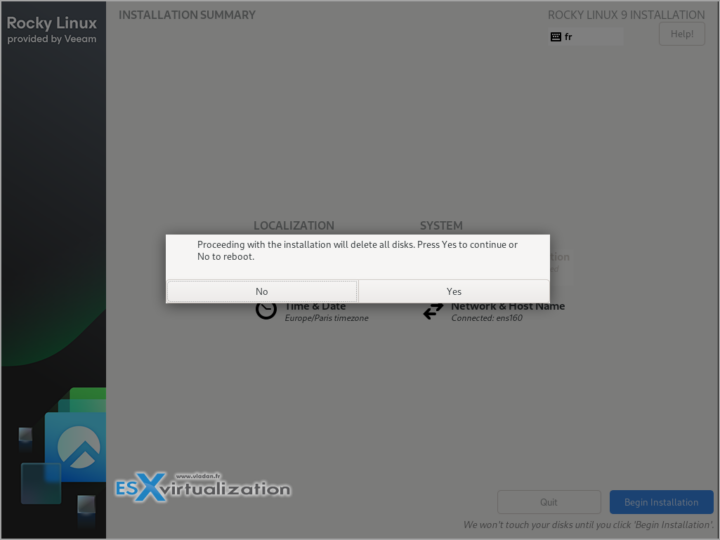
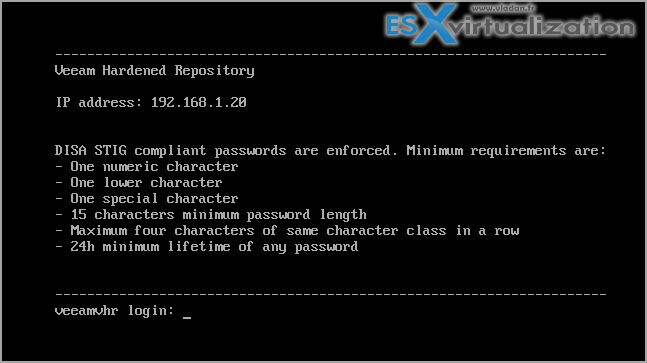
The goal of VHR ist to have an immutable backup repository.
If I am right your test installation was made in a VMware VM.
You forgot to mention that Veeam highly recommend to install VHR on physical hardware to protect the backup datas from deletion using VCSA or other VMware Management methods.
If the VHR backup volume is inside a VMDK Disk, it is easy to destroy it (by accident, sabotage)
In your case, at least the VHR VM should live on a separate ESX server as the production servers
Absolutely, my point was just to test it in the lab, and the only option I have is VMware Workstation. Any POC or prod deployment is meant with real hardware of course. Thanks for the comment. Always check the system and hardware requirements.
Limitation: No Iscsi or FC support. So deployed as a VM under vSphere. Is it still officially supported by Veeam?