Long awaited Veeam v8 Update 2 brings compatibility for vSphere 6.0, but with that also a possibility to (finally) backup FT protected VMs. Veeam Backup and Replication v8 Update 2 allows also the IT admin to use free Veeam Endpoint Backup in his/her environment, to monitor/restore files from those within the Veeam v8 backup console as those Endpoint backups can have backup target the Veeam backup v8 repository.
As you know, previous release of VMware vSphere has had only a limited possibility when using FT – only 1 vCPU and no backup possible via usual backup products. Now an API is used for creating snapshots of such a VMs (no manual way) so Veeam now has the ability to backup those VMs.
FT has 4vCPU VM support and 64 Gb of RAM per VM. The host limit with FT protected VMs is 4. The technology which was always present in FT (vLockstep) has evolving as well, and has been replaced by another technology called fast-checkpointing.
But let's get back to Veeam v8 Update 2 where we can see in the release notes that we have not only vSphere 6 compatibility, but also performance enhancements. Here is a part concerning the performance enhancements:
- Virtual Volumes (VVols) and VMware Virtual SAN 2.0 Support
- Backup of FT protected VMs
- Cross-vCenter vMotion awareness – you won't loose the attributes concerning the jobs when performing cross-vCentere vmotion.
- Job performance improvements. A number of optimizations focused on reducing the time jobs spend performing auxiliary tasks should significantly reduce the overall job execution time for incremental runs of backup and Backup Copy jobs.
- Slow backup storage optimization. Target data mover now caches metadata from backup files, instead of requesting it from backup files residing multiple times over the course of the job run. This significantly improves performance of jobs targeting storage with poor random I/O performance (such as EMC Data Domain), while reducing the overall storage load.
- vSphere 6 tags integration
- Quick Migration to VVols
- Hot-Add transport mode of SATA virtual disks
Veeam Endpoint backups shows now in Veeam v8 backup console…
But first, you must add some permissions to the repository in order the Veeam Endpoint backup to be able to store the backup files there. If not you'll receive an error saying “No backup repositories are assigned to your Windows account“.
It's clear. The user logged into the system as a user do not have the rights to store files (to write) to the repository…
To change that, just connect to the Veeam backup server and right click the repository > permissions > add
In my case I have added an admin account, but in case the user works on the system as another user, than that user shall be added via the Veeam v8 backup console to the backup permissions.
What's other possibility of those backups is the fact that it's possible to export those backups as:
- VMDK disks
- VHD disks
- VHDX disks
This allows store files which can easily be configured as “offline VMs” (adding a VMx file) which can be started in case the physical system is down… Neat.
The folks at Veeam they keep themselves busy and all the Veeam community is giving them nice ideas for future implementations and features of their products!
To obtain this update, please click here (login is necessary)
Source: Rick Vanover's Blog Post

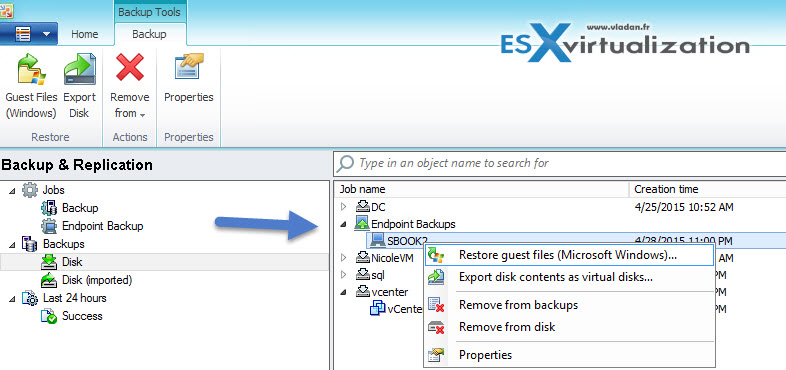
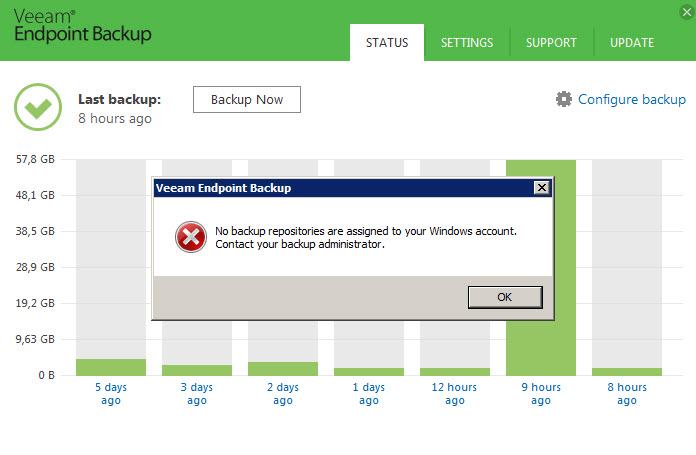
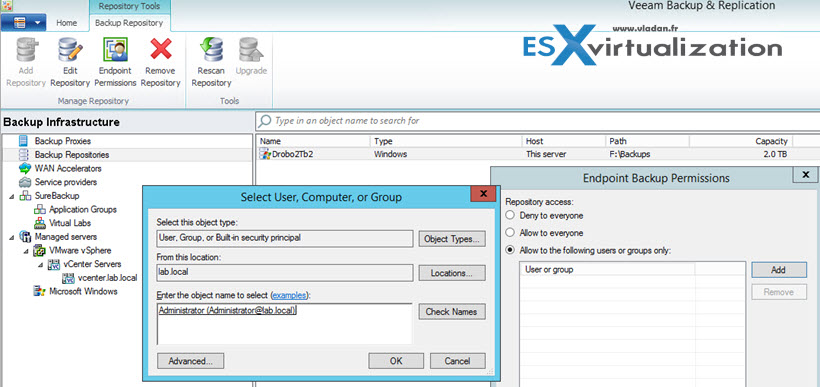
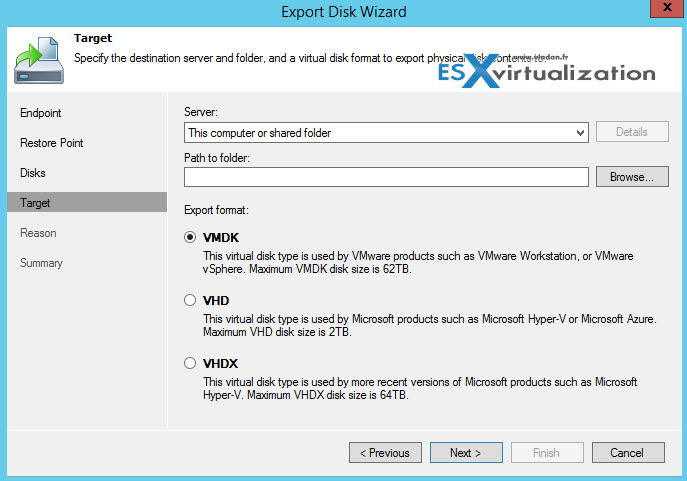
Thank you – this helped me with a confounding issue where the remote repositories were not visible on the endpoint. Eventually realised that this was a permission issue.