Veeam has just released their latest version of their flagship product – Veeam Data Platform 12.3. It is a big upgrade with many new features that had been added and improved, so In order to stay up-to-date with your IT environment, it's necessary to upgrade your Veeam environment. Version 12.3 of Veeam Backup and Replication introduces significant improvements that can transform your backup infrastructure, offering enhanced capabilities and addressing critical operational challenges.
The latest release of Veeam Backup and Replication 12.3 brings completely new features, such as Recon Scanner (proactive threat assessment technology via Coverware), IoC Tools Scanner ( you can be notified on the appearance of indicators of compromise (IoC)), Veeam Threat Hunter (accelerated signature-based malware scanning – able to find dormant threats in backups) Threat Hunter uses machine learning (ML) and heuristic analysis to track polymorphic malware. The threat signatures and ML models updated multiple times per day.
Microsoft Entra ID support (previously called Microsoft Azure Active Directory) in 12.3 allows you to detect and restore changes to Microsoft's Entra ID (Note: Microsoft Entra ID is a cloud-based Identity and Access Management (IAM) system that delivers access to your internal and external resources). You are able to Quickly identify and revert changes created by human error, threat actors, automated attacks, and more.
The latest release of Veeam Backup and Replication also supports Windows Server 2025 Hyper-V, for host-based backup of virtual machines (VMs).
Note: There is much more features but unfortunately we can't cover them all in a single blog post. Please refer to the What's new PDF (link at the bottom of the article).
However, before jumping into the upgrade, make sure to follow some guidelines.
Pre-Upgrade Preparation and Requirements
Before embarking on the upgrade journey, thorough preparation is essential to ensure a smooth transition. Let's break down the critical prerequisites:
System Requirements
Hardware Compatibility:
- Minimum of 4 CPU cores
- 8 GB RAM (16 GB recommended)
- 80 GB free disk space for installation
- Windows Server 2019/2022 for Backup Server
- Latest Windows updates installed
Software Prerequisites
- .NET Framework 4.8 or later
- Microsoft SQL Server 2019 (recommended) or 2022
- PowerShell 5.1 or later
Supported hypervisor versions:
- VMware vSphere 7.0 Update 3 and later
- Microsoft Hyper-V on Windows Server 2019/2022
Nutanix AHV 5.20 and later
Licensing and Subscription Validation
- Verify active maintenance and support contract
- Confirm current license allows upgrade to version 12.3
- Download latest installation media from Veeam Customer Portal
Pre-Upgrade Checklist
Infrastructure Assessment
Backup Infrastructure Inventory
- Document all existing Veeam components
- Identify proxy servers, repositories, and scale-out backup repositories
- Create a comprehensive network topology diagram
Configuration Backup
- Export complete Veeam configuration
- Create configuration backup using Veeam Configuration Backup tool
- Store backup in secure, offsite location
Performance and Capacity Analysis
- Review current backup jobs performance
- Analyze repository storage utilization
- Identify potential bottlenecks or capacity constraints
Check all the pre-upgrade checks in Veeam help here.
Upgrade Procedure
Step-by-Step Upgrade Process
Download Veeam Backup & Replication 12.3
- Access Veeam Customer Portal
- Download installation media
- Verify file integrity using provided checksum
Pre-Upgrade Maintenance
- Stop all backup and replication jobs
- Pause any active data transfer processes
- Close Veeam Backup & Replication console
Installation Sequence
- Run installer with administrative privileges
- Select “Upgrade” option during installation
- Follow on-screen configuration wizard
then you should end up like this…
And we have a new notification here !
Component Upgrade Order
- Upgrade Backup Server first
- Upgrade management console
- Update proxy and repository servers
- Validate each component post-upgrade
Check all the above in the Veeam Help document online:
- Start the upgrade wizard.
- Select the component to upgrade.
- Read and accept the license agreement.
- Review the components that will be upgraded.
- Provide a license file.
- Install missing software.
- Specify service account settings.
- Specify the database engine and instance.
- Perform the configuration check.
- Begin upgrade.
Please note that a reboot may be required after installing the update.
New Features and Enhancements in Veeam Backup & Replication 12.3
- Veeam now able to do an inline threat detection during backup of Nutanix AHV environments. That's pretty cool.
- With this latest release, Veeam Data Cloud Vault v2 is now completely integrated into Veeam Data Platform making it simpler for customers to streamline immutable, offsite backup.
- Microsoft Entra ID backup and recovery – Microsoft Entra ID is a cloud-based Identity and Access Management (IAM) system that delivers access
to your internal and external resources
What's new from the release notes:
- Recon Scanner provides proactive threat assessment technology, identifying adversary tactics, techniques, and procedures (TTPs) before a cyber-attack. Built from patent-pending Coveware technology used in thousands of ransomware incidents, this first integration of Coveware technology into Veeam Data Platform, solidifies Veeam as the first and only platform vendor offering this advanced level of proactive threat assessment technology.
- IoC Tools Scanner enables organizations to be notified on the appearance of indicators of compromise (IoC) tools that are commonly used by cybercriminals including different techniques such as lateral movement, exfiltration, command + control, credential access, and more on protected machines. This tool significantly reduces the Mean Time to Detect (MTTD) threats, providing an opportunity to react before an attack.
- Veeam Threat Hunter offers accelerated signature-based malware scanning, allowing organizations to cast a wider net and detect dormant threats in their backups, facilitating the rapid implementation of essential security measures to ensure business continuity. Built into Veeam Data Platform, Threat Hunter employs machine learning (ML) and heuristic analysis to identify advanced threats such as polymorphic malware, with threat signatures and ML models updated multiple times per day to expand detection to newly developing threats
And there is more, check the pdf link below for ALL new features and enhancements.
Now we have upgraded our server, we need to do some checks.
Post-Upgrade Validation
- Run test backup and restore jobs
- Verify all configured jobs
- Check performance metrics
- Validate reporting functionality
Monitoring and Optimization
- Review backup job performance
- Adjust configuration if needed
- Update documentation
- Schedule post-upgrade review
Links:
What's new in Veeam Backup and Replication 12.3 PDF
Final words
Upgrading to Veeam Backup & Replication 12.3 represents a strategic investment in your organization's data protection infrastructure. By following this comprehensive guide, you'll minimize upgrade risks while unlocking powerful new capabilities that enhance resilience, performance, and operational efficiency.
Pro Tip: Always consult official Veeam documentation and engage with Veeam support for environment-specific guidance during your upgrade process.
More about Veeam on ESX Virtualization Blog:
- Veeam Clickable Demos: Revolutionizing Technical Learning and Client Engagement
- Veeam Data Cloud Vault v2 – Full Steam Ahead for Veeam
- Veeam100 Summit in Berlin 2024 – This year is extraordinary
- Protect your MongoDB with Veeam Backup and Replication 12.2
- Harden Your Key Infrastructure Components and Use Veeam Best Practices from EMEA Veeam Solutions Architects
- Migration from VMware to another virtualization platform with Veeam Backup and Replication
- FREE ISO to Download – Veeam Hardened ISO Repository As a Community Preview
- Veeam Backup and Replication for Proxmox Virtual Environment (VE) – Yes Since Veeam 12.2
- Veeam Backup for Microsoft 365 v8: A Comprehensive Technical Overview
- Veeam Backup for Salesforce 3.0 Released – The Details Here
- Unveiling Veeam Data Platform v12.2: A New Era of Data Resilience
- Check Out The Upcoming Online VeeamON Data Resilience Summit
- 10 Key Benefits of Using Veeam CDP for Your Business
- How to Make Veeam Backup and Replication 12.1 More Secure
- Veeam 12.1 Four-Eyes Authorization – prevent accidental deletion of backups and other operations with two different persons only
- What is Inline Entropy Analysis in Veeam Backup and Replication 12.1
- Veeam 12.1 Biggest Features
- Your repository is full – How to move your backups to another repository with Veeam backup?
- What is Veeam VHR and how to quickly install and create hardened repository?
- Veeam Backup and Replication 12 (BETA) – adding Hardened Linux Repository
- Veeam Immutable Backups – Your protection against Ransomware
More posts from ESX Virtualization:
- Two New VMware Certified Professional Certifications for VMware administrators: VCP-VVF and VCP-VCF
- Patching ESXi Without Reboot – ESXi Live Patch – Yes, since ESXi 8.0 U3
- Update ESXi Host to the latest ESXi 8.0U3b without vCenter
- Upgrade your VMware VCSA to the latest VCSA 8 U3b – latest security patches and bug fixes
- VMware vSphere 8.0 U2 Released – ESXi 8.0 U2 and VCSA 8.0 U2 How to update
- What’s the purpose of those 17 virtual hard disks within VMware vCenter Server Appliance (VCSA) 8.0?
- VMware vSphere 8 Update 2 New Upgrade Process for vCenter Server details
- VMware vSAN 8 Update 2 with many enhancements announced during VMware Explore
- What’s New in VMware Virtual Hardware v21 and vSphere 8 Update 2?
- Homelab v 8.0
- vSphere 8.0 Page
- ESXi 7.x to 8.x upgrade scenarios
- VMware vCenter Server 7.03 U3g – Download and patch
- Upgrade VMware ESXi to 7.0 U3 via command line
- VMware vCenter Server 7.0 U3e released – another maintenance release fixing vSphere with Tanzu
- What is The Difference between VMware vSphere, ESXi and vCenter
- How to Configure VMware High Availability (HA) Cluster
Stay tuned through RSS, and social media channels (Twitter, FB, YouTube)

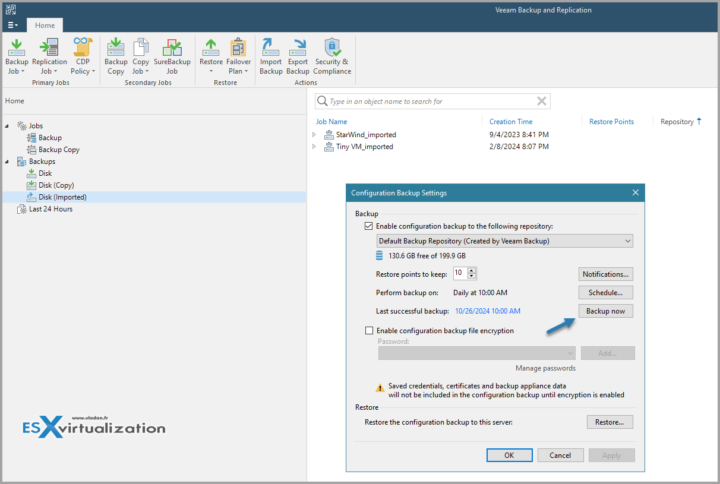


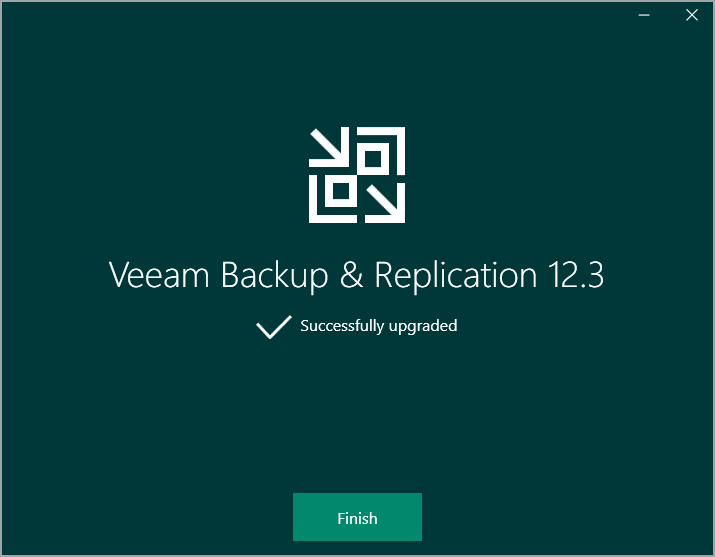
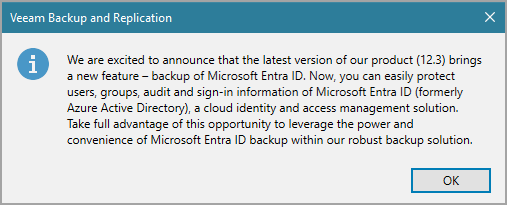
Leave a Reply