Veeam has released Veeam Availability Suite v8 which is a major release of their product. Veeam Backup and Replication and Veeam One are the pillar parts of Veeam Availability Suite v8. Over 100 features announced and many enhancements, Veeam's innovation never stops. It's this innovation which makes their products unique.
I did shoot also short video showing the upgrade process in my lab. You can find the video below article. Please note that I have not updated the Enterprise manager as suggested by installer.
Veeam Availability Suite v8 – Some of the Veeam Backup and Replication v8 features.
One of the first (and very usefull) ones is the Falover plans feature.
Veeam Failover Plans – new feature which will simplify management of failover to another site or another datacenter. It uses replication feature of Veeam backup product to replicate specific VMs to remote site. Veeam failover plans simplify the management of failover or migration to another datacenter.
Once setup the orchestration is done automatically by Veeam behind the scenes. The single click of a button on execution of such a failover plan can be delegated to another person, which is not a backup administrator or It administrator.
The failover plan can also be used for migration purposes. simplify migration process and management of failovers. There can be multiple failover plans (Production core VMs, developper VMs… etc).
Usually the migration process by using Veeam has been used the way that a replication job was created > start replicate > shut down the source VM > go to Veeam UI, initiate the final replication > Go to vSphere UI start the VM at remote site. All those steps which had to be done manually will get executed with single click.
Replicate from backup as well is now possible. This is another feature which will reduce the pressure on production storage as now it's possible to setup replication job by specifying a backup file.
Backup IO control – Veeam will dynamically check for the datastore and check the latency. If the latency is above a threshold, then the backup job will not start. It’s automatic load balancing. Existing tasks are throttled (slowed down) if target latency is exceeded to bring storage latency back to acceptable levels. A single check box with two values you can tweak….
To activate the backup IO control you go to Options and check single checkbox.
Then if you want you can specify individual datastores and change (or not) the individual thresholds – per datastore. Granularity, granularity…
Snapshot Hunter
The Veeam backup job does some additional check at the datastore level, to see if some delta files are present. If yes, then the job initiates some corrective actions behind the scenes so those snapshots are cleaned.
There is VMware KB on that – Committing snapshots when there are no snapshot entries in the Snapshot Manager.
Will allow to remove snapshot from VMs reporting that they have no snapshots within vSphere! Ys sometimes VMware vSphere shows that VM does not have a snapshots, but there are snapshot delta files present in the datastore. Veeam Snapshot hunter will be a good help.
Other features:
Veeam Explorer for AD will have 1 click to compare the differences between backup and production at the object level and at the individual attributes level. Now it’s also possible to restore passwords for users and computer accounts. Veeam Explorer for AD has been already discussed in my article here, where I did the step by step for recovering stuff.
Veeam Cloud Connect – has new backup repository called cloud backup repository which acts as local repository. It does not require any VPN and takes less than a minute to configure. The feature is transparent for the admin.
AES 256 Encryption – it’s encrypted at source by a backup proxy. It uses in-flight (for replication or quick migration). It also uses encryption At rest via “at source” or tape encryption. The entreprise manager can get you an unique password for recover backup keys in case you lost a password from password protected backup or the backups done by previous admin in your organization, who left.
Here is short video of the upgrade process. Note that if you're using Enterprise manager, you should do the upgrade of the enterprise manager first…
Don't forget to check Veeam Failover Plans post about more details about that feature.
Download the trial and play with full version during 30 days. After 30 days it transforms itself into a free version…

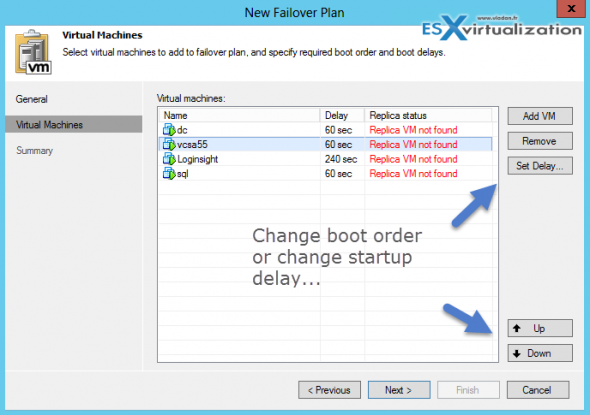
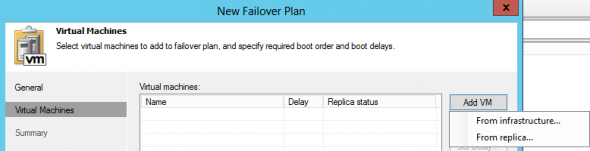
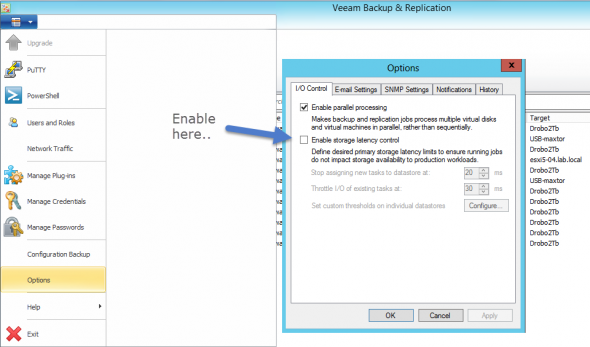
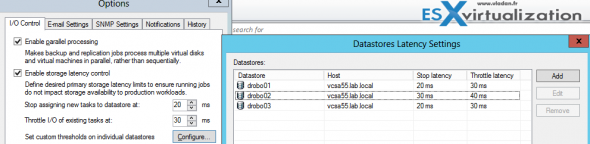
Thank you Vladan!
As a VCP:
http://www.veeam.com/blog/free-nfr-licenses-from-veeam.html
I noticed today that I didn’t see NFR download for 8.0, but over here
https://www.veeam.com/manage_licenses.html
I see “NFR Key Expired” but once authenticated, I could see a “Contact Sales” link to send a request, which I did, we’ll see what happens next.
Meanwhile, I can do the trial.
I’d expect that Veeam will announce their updated NFR offer withing the 30 day’s period. Yes, the trial does the job for now for me as well…
Best.
Vladan