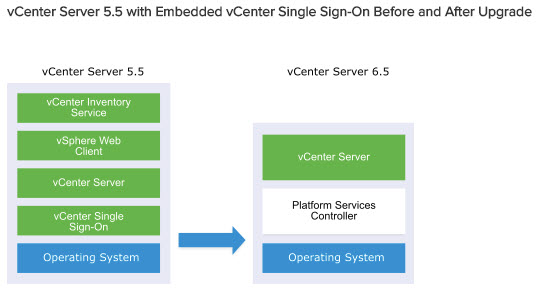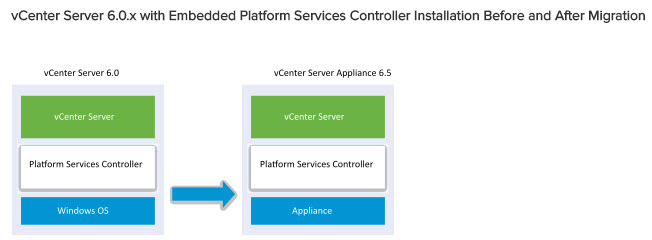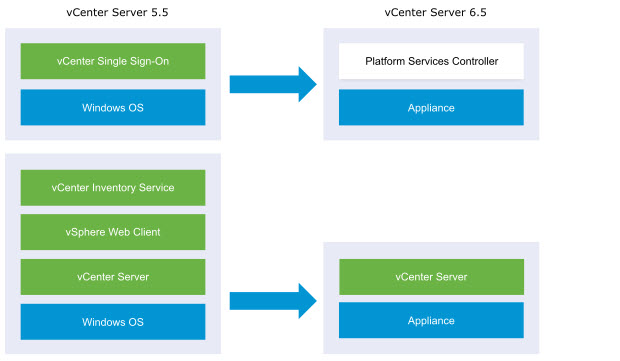Another topic today for people studying for VCP6.5-DCV VMware Certification exam. Today we will cover VCP6.5-DCV Objective 4.3 – Perform vCenter Server migration to VCSA, which is a very nice topic since since version 6.0 VMware really pushes vCenter server appliance (vCSA) by adding more features to it and in vSphere 6.5 it surpasses the Windows-based vCenter server with native backup, native vCSA HA, Windows > VCSA migration utility and also including vSphere Update Manager (VUM) which had to be previously installed on a separate machine.
Find all exam topics directly on our new VCP6.5-DCV Study Guide Page. Note that it is a work in progress which started just recently.
While the VCP6-DCV Study Guide has only 28 objectives, the VCP6.5-DCV Study Guide has 32 objectives to cover. This is a significant increase, but it's only to “cover the new stuff”. (Note: If you want to participate and cover few topics, you’re welcome). You can find the exam preparation guide as well on the certification exam page at VMware.
Single and Multiple Choice questions. Passing score 300, The number of questions is 70 and you have 105 min to succeed. This guide perhaps isn’t perfect, but it’s up to date, it’s free … Today’s lesson is very wide and very long. I don’t even know if we cover all topics enough deep.
You can download your free copy via this link – Download Free VCP6.5-DCV Study Guide at Nakivo.
VCP6.5-DCV Objective – Perform vCenter Server migration to VCSA
- Migrate to VCSA
- Understand the migration paths to the vCSA
VMware has a built-in tool which supports certain scenarios when you want to migrate to vCSA. You must plan ahead because, for example, it does not support migration from vCenter 6.5 on Windows to vCSA 6.5. But we'll cover all supported scenarios, with or without embedded Platform Service Controller. (PSC)
vCenter server migration paths:
(Note: Images are taken from VMware Online Documentation – link. There are more examples as well)
You might want to check Moving from Deprecated to a Supported vCenter topology before migration – link.
5.5 > 6.5 – You can migrate a vCenter Server version 5.5 or version 6.0 instance on Windows to a vCenter Server Appliance 6.5 deployment on a Linux-based OS.
You can migrate a vCenter Server instance with an embedded vCenter Single Sign-On (version 5.5) or Platform Services Controller (version 6.0) to a vCenter Server Appliance 6.5 instance with an embedded Platform Services Controller appliance.
In this case, the software migrates the vCenter Server instance and the embedded vCenter Single Sign-On instance or Platform Services Controller instance at the same time.
6.0 > 6.5 – You can migrate a vCenter Server instance with an external vCenter Single Sign-On (version 5.5) or Platform Services Controller (version 6.0) to a vCenter Server Appliance 6.5 instance with an external Platform Services Controller appliance.
In this case, you must first migrate the external vCenter Single Sign-On instance or Platform Services Controller instance and then the vCenter Server instance.
5.5 With External PSC > vCSA with External PSC – You can migrate a vCenter Server instance with an external vCenter Single Sign-On (version 5.5) or Platform Services Controller (version 6.0) to a vCenter Server Appliance 6.5 instance with an external Platform Services Controller appliance.
In this case, you must first migrate the external vCenter Single Sign-On instance or Platform Services Controller instance and then the vCenter Server instance.
If you have multiple systems configured for high availability, vCenter Server enables you to incorporate your common services into an external Platform Services Controller configuration as part of your upgrade process.
If you have a multi-site setup configured with replication, you can use vCenter Server to incorporate your common services into an external Platform Services Controller configuration as part of your upgrade process.
The actual process of Migration: VCP6.5-DCV Objective – Perform vCenter Server migration to VCSA
You'll need to run the migration assistant. The Migration Assistant serves two purposes:
- The first is running pre-checks on the source Windows vCenter Server. The Migration Assistant displays warnings of installed extensions and provides a resolution for each. It will also show the source and the destination deployment types.
- The actual wizard-driven Migration Tool (GUI). This requires the vCenter Server Appliance 6.5 Installer.
What do we need to migrate?
Step 1: connect to your vCenter server on Windows and mount the VCSA 6.5 iso file. Then open the folder called migration-assistant and execute the VMware-Migration-Assistant.exe to start the CLI helper. Next, you'll be asked for an SSO password (it's a CLI window). Hit enter and leave like this… The product will initialize itself, executes its scripts. You should NOT close this window…
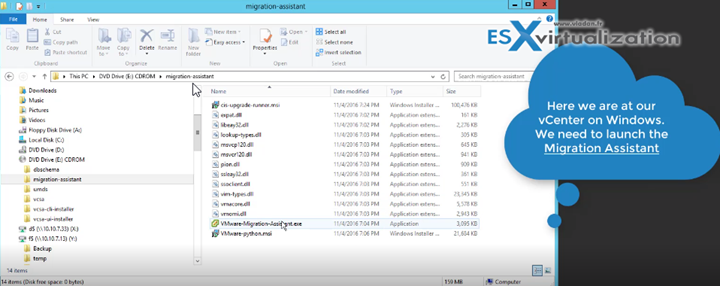
Step 2: Go to your management workstation/laptop and mount again the VCSA 6.5 file > open the vcsa-ui-installer folder and pick the version you need. You can have Windows, MAC or Linux based management workstation… plenty of choices!!! Launch the installer.exe
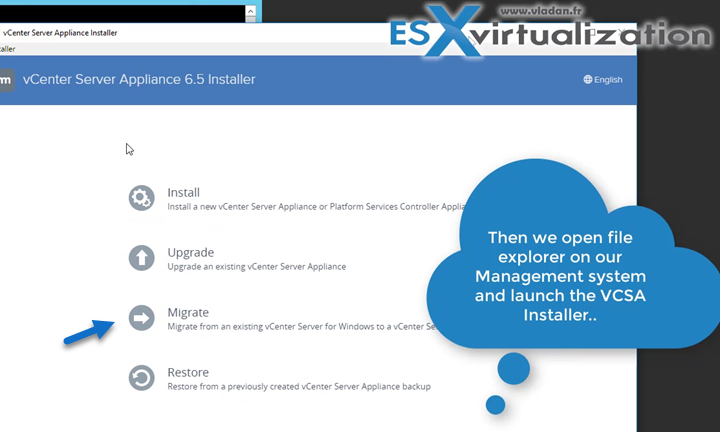
Then Follow the assistant. You'll be asked questions about what's your source vCenter server, where you want to register the VCSA 6.5 VM, the temporary IP configuration of the VCSA etc…
An example below showing the connection to my “legacy” Windows vCenter…
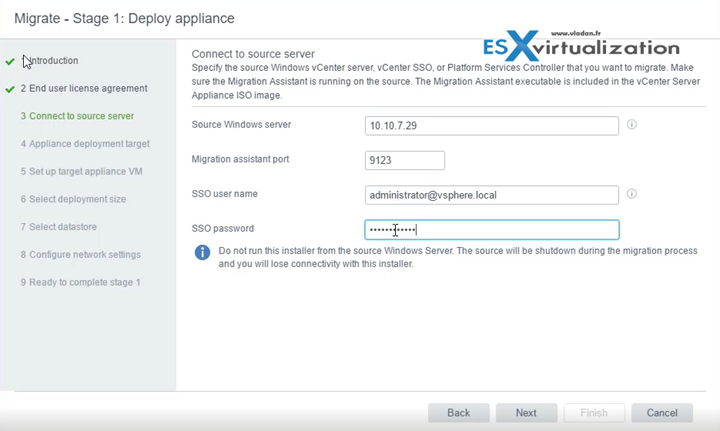
…
The VCSA will have a temporary IP address during the copy of the data. The second stage of the assistant will configure the VCSA 6.5 and will also import the source Windows vCenter Server data:
- FQDN
- IP address
- UUID
- Certificates
- MoRef IDs
During the migration, there are no changes to the source Windows vCenter Server. So if anything goes sideways, the source vCenter is still there.
Wrap Up:
VMware does a very good job with this tool. For smaller shops, it provides a way to save 1 Windows server license. VCSA has more features than a Windows-based vCenter server. By “locking” the vCSA appliance, the admin does not have much choice and just use it, No “tweaking”. No additional software install like it may be the case for some shops.
Another objective finished today. VCP6.5-DCV Objective 4.3 – Perform vCenter Server migration to VCSA. Make sure to bookmark the VCP6.5-DCV Study page.
More from ESX Virtualization
- VCP6.5-DCV Study Guide
- ESXi Lab
- How To Reset ESXi Root Password via Microsoft AD
- Deploy VMware VCSA 6.5 in VMware Workstation
- VMware vCenter Server Standard vs Foundation – Differences
- Patch vCenter Server Appliance configured with High Availability (HA)
Stay tuned through RSS, and social media channels (Twitter, FB, YouTube)