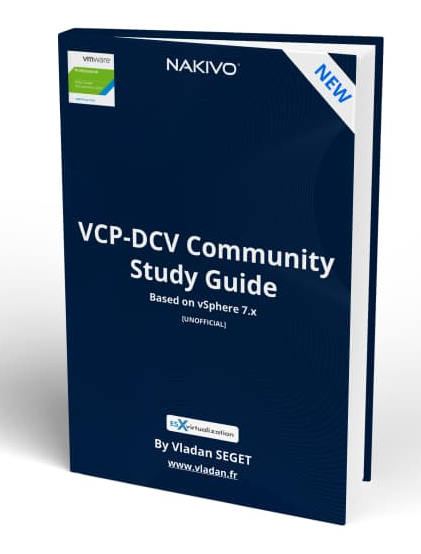Today's post will show different migration possibilities in VMware vSphere – VCP6.7-DCV Objective 7.7 – Perform different types of migrations. We can move VMs while they run or not. We can also move VMs to different datacenters, different vCenter server system or different virtual switch. We'll discuss all this in this post.
We are slowly reaching the end of our VCP6.7-DCV Study Guide where we follow the original VMware blueprint. It is listed on VMware page for passing the Professional vSphere 6.7 Exam 2019 – ( PDF Online at VMware 2V0-21.19).
The document's content might change over time, as well as the page. In case it does, please let me know in the comment section and I'll update the post.
Let's get started – VCP6.7-DCV Objective 7.7 – Perform different types of migrations.
Depending on the power state of the virtual machine that you migrate, migration can be cold or hot. Hot migration is usually known as vMotion where cold migration…. is simply moving the VM during its power OFF state.
Cold Migration – Moving a powered off or suspended virtual machine to a new host. Optionally, you can relocate configuration and disk files for powered off or suspended virtual machines to new storage locations. You can also use cold migration to move virtual machines from one virtual switch to another, and from one data center to another. You can perform cold migration manually or you can schedule a task.
Hot Migration – Moving a powered on virtual machine to a new host. Optionally, you can also move the virtual machine disks or folder to a different datastore. Hot migration is also called live migration or vMotion. With vMotion, you migrate the virtual machine without any interruption in its availability.
NEW:
Download FREE Study VCP7-DCV Guide at Nakivo.
- The exam duration is 130 minutes
- The number of questions is 70
- The passing Score is 300
- Price = $250.00
Depending on the virtual machine resource type, you can perform three types of migration:
- Change compute resource only – Moving a virtual machine, but not its storage, to another compute resource, such as a host, cluster, resource pool, or vApp. You can move the virtual machine to another compute resource by using cold or hot migration. If you change the compute resource of a powered on virtual machine, you use vMotion.
- Change storage only – Moving a virtual machine and its storage, including virtual disks, configuration files, or a combination of these, to a new datastore on the same host. You can change the datastore of a virtual machine by using cold or hot migration. If you move a powered on virtual machine and its storage to a new datastore, you use Storage vMotion.
- Change both compute resource and storage – Moving a virtual machine to another host and at the same time moving its disk or virtual machine folder to another datastore. You can change the host and datastore simultaneously by using cold or hot migration.
In vSphere 6.0 and later, you can move virtual machines between vSphere sites by using migration between the following types of objects.
Migrate to another virtual switch – Moving the network of a virtual machine to a virtual switch of a different type. You can migrate virtual machines without reconfiguring the physical and virtual network. By using cold or hot migration, you can move the virtual machine from a standard to a standard or distributed switch, and from a distributed switch to another distributed switch. When you move a virtual machine network between distributed switches, the network configuration and policies that are associated with the network adapters of the virtual machine are transferred to the target switch.
Migrate to another data center – Moving a virtual machine to a different data center. You can change the data center of a virtual machine by using cold or hot migration. For networking in the target data center, you can select a dedicated port group on a distributed switch.
Migrate to another vCenter Server system – Moving a virtual machine to a vCenter Server instance that is connected to the source vCenter Server instance through vCenter Enhanced Linked Mode. You can also move virtual machines between vCenter Server instances that are located across a long distance from each other.
Note: If the virtual machine that you migrate has an NVDIMM device and virtual PMem hard disks, the destination host or cluster must have available PMem resource. Otherwise, the compatibility check fails and you cannot proceed further with the migration. If the virtual machine that you migrate does not have an NVDIMM device, but it has virtual PMem hard disks, the destination host or cluster must have available PMem resource, so that all PMem hard disks remain stored on a PMem datastore. Otherwise, all the hard disks will use the storage policy and datastore selected for the configuration files of the virtual machine.
Limits on Simultaneous Migrations
vCenter Server places limits on the number of simultaneous virtual machine migration and provisioning operations that can occur on each host, network, and datastore.
Each operation, such as migration with vMotion or cloning a virtual machine, is assigned a resource cost. Each host, datastore, or network resource, has a maximum cost that it can support at any one time. Any new migration or provisioning operation that causes a resource to exceed its maximum cost does not proceed immediately but is queued until other operations complete and release resources. Each of the network, datastore, and host limits must be satisfied for the operation to proceed.
vMotion without shared storage, migrating virtual machines to a different host and datastore simultaneously, is a combination of vMotion and Storage vMotion. This migration inherits the network, host, and datastore costs associated with those operations. vMotion without shared storage is equivalent to a Storage vMotion with a network cost of 1.
Network Limits – Network limits apply only to migrations with vMotion. Network limits depend on the version of ESXi and the network type. All migrations with vMotion have a network resource cost of 1.
Datastore Limits – Datastore limits apply to migrations with vMotion and with Storage vMotion. A migration with vMotion has a resource cost of 1 against the shared virtual machine's datastore. A migration with Storage vMotion has a resource cost of 1 against the source datastore and 1 against the destination datastore.
vMotion:
- Maximum Cost Per Datastore: 128
- Datastore Resource Cost: 1
Storage vMotion:
- Maximum Cost Per Datastore: 128
- Datastore Resource Cost: 16
Host Limits – Host limits apply to migrations with vMotion, Storage vMotion, and other provisioning operations such as cloning, deployment, and cold migration. All hosts have a maximum cost per host of 8. For example, on an ESXi 5.0 host, you can perform 2 Storage vMotion operations, or 1 Storage vMotion and 4 vMotion operations.
vMotion:
- Derived Limit Per Host: 8
- Host Resource Cost: 1
Storage vMotion:
- Derived Limit Per Host: 2
- Host Resource Cost: 4
vMotion Without Shared Storage
- Derived Limit Per Host: 2
- Host Resource Cost: 4
Other provisioning operations
- Derived Limit Per Host: 8
- Host Resource Cost: 1
Check VMware Online documentation for vSphere 6.7 concerning those limits here.
Stay consistent with the study. Use other learning resources, videos and tutorials. Use VMware Online documentation as well as PDF documentation. Use Homelab or Lab at work for learning. Lastly, if you're planning to attend VMworld, check for possible discounts by VMware education.
Check the VCP6.7-DCV Study Guide Page for all objectives and the whole documentation set.
Also from ESX Virtualization
- VCP6.7-DCV Objective 7.5 – Configure role-based user management
- VCP6.7-DCV Objective 7.4 – Configure host security(Opens in a new browser tab)
- VCP6-DCV Objective 7.5 – Troubleshoot HA and DRS Configurations and Fault Tolerance(Opens in a new browser tab)
Stay tuned through RSS, and social media channels (Twitter, FB, YouTube)