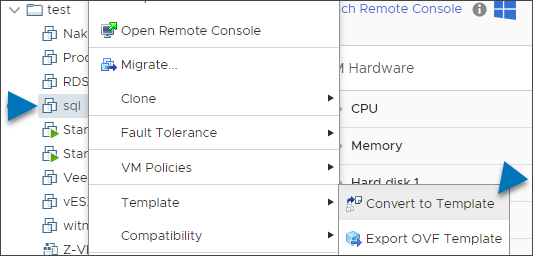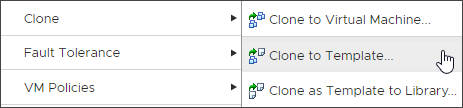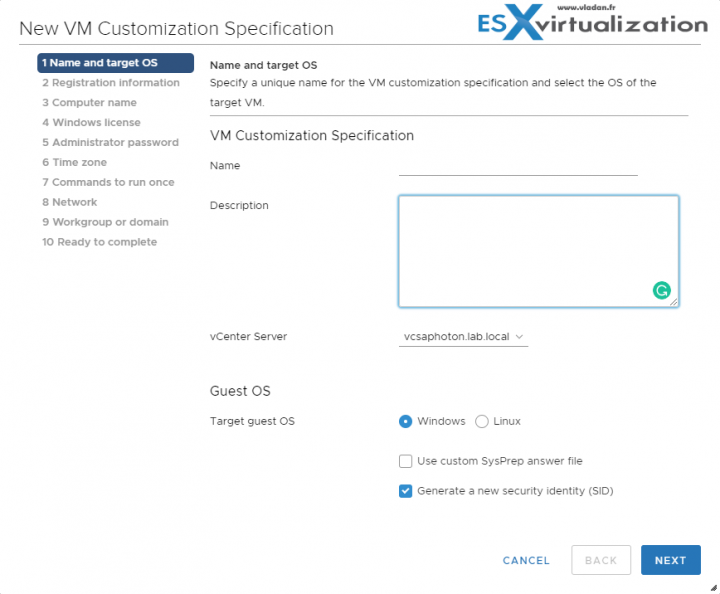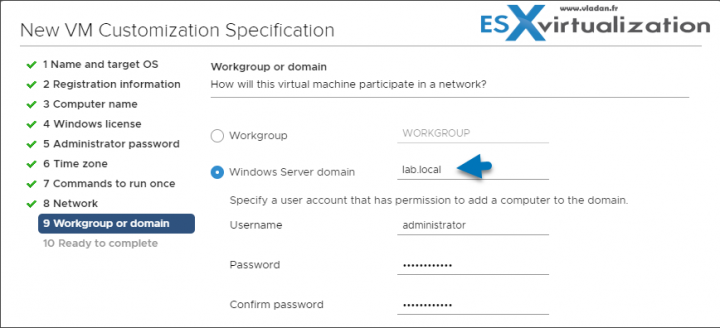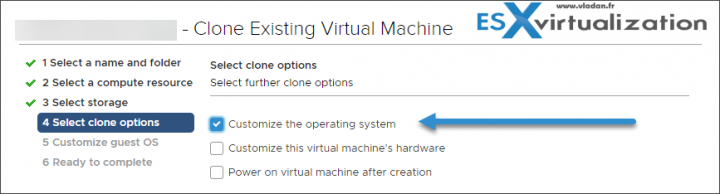We won’t be able to cover everything about those technologies in a single post – make sure to read the PDF document to know everything inside out for the exam. The VMware Exam blueprint has 41 chapters (Objectives). VCP-DCV 2019 certification is the latest certification based on vSphere 6.7.
The VCP-DCV 2019 certification will be based on 2V0-21.19 exam number and it will have 70 questions with a duration of 115 minutes. The passing score is 300. Nothing really new for those who are not new to VMware certification process.
However, VMware changed the rules of re-certification recently. Our Post: VMware Certification Changes in 2019 has the details. No mandatory recertification after 2 years. Older certification holders (up to VCP5) can pass the new exam without a mandatory course, only recommended courses are listed).
To become VCP-DCV 2019 certified you have 3 different choices of exams:
- Professional vSphere 6.7 Exam 2019
- VMware Certified Professional 6.5 – Data Center Virtualization exam (our VCP6.5-DCV Study Guide which is complete)
- VMware Certified Professional 6.5 – Data Center Virtualization Delta exam
Note: You must be VCP5, or VCP6 (not VCP 2,3 or 4, those are too old). If you are not VCP certified, you must attend a VMware training class, and also, you have no “Delta” exam option.
The current exam blueprint: (Original PDF Online at VMware is here 2V0-21.19).
This guide is available as Free PDF!
Free Download at Nakivo – VCP6.7-DCV Study Guide.
VCP6.7-DCV Objective 7.10 – Create and Manage Templates
Deploying a virtual machine from a template creates a virtual machine that is a copy of the template. The new virtual machine has virtual hardware, installed software, and other properties that are configured for the template.
How to create a template?
Two possibilities:
1. From VM simply do a Right Click > Template > Convert to a template.
2. By Cloning. Simply Right click a VM > Clone > Clone to Template.
To Deploy VM from a Template
Prerequisites
You must have the following privileges to deploy a virtual machine from a template:
- Virtual machine > Inventory > Create from existing on the data center or virtual machine folder.
- Virtual machine > Configuration > Add new disk on the data center or virtual machine folder. Required only if you customize the original hardware by adding a new virtual disk.
- Virtual machine > Provisioning > Deploy template on the source template.
- Resource > Assign virtual machine to resource pool on the destination host, cluster, or resource pool.
- Datastore > Allocate space on the destination datastore.
- Network > Assign network on the network to which the virtual machine is assigned. Required only if you customize the original hardware by adding a new network card.
- Virtual machine > Provisioning > Customize on the template or template folder if you are customizing the guest operating system.
- Virtual machine > Provisioning > Read customization specifications on the root vCenter Server if you are customizing the guest operating system.
Note: If the VM that you clone has an NVDIMM device and virtual PMem hard disks, the destination host or cluster must have available PMem resource.
Using VM Customization specification with Templates and VM cloning
VM customization specification is a workflow wizard allowing you to prepare an answer file which is used during the cloning process. This is what's needed to be done first. You can customize Windows or Linux VMs. Customization of Linux guest operating systems requires that Perl is installed in the Linux guest operating system.
Where?
From the Menu > go the Policies and Profiles and click the New button to add a new Customization Specification.
You'll need to specify a computer name, or entering a virtual machine name during the clone/deploy wizard. You can also hard code a name you want for the machine to take.
All this workflow is basically a Virtual machine personalization, which will be executed after the clone is done.
If you want to join a Microsoft domain you can do that as well.
During Cloning Existing VM – VM Customization specification needs to be created and then you can use this specification to clone and personalize the Guest OS.
When Personalizing OS of a VM deployed from Template – Template is not a VM. It is a special object which serves as a model and you can only use this object to deploy new VMs from.
The third option is a customization of an existing VM. Any VM (depends if Windows or Linux still):
Right-click a VM in the vSphere inventory, and select Guest OS > Customize Guest OS. The Customize Guest OS wizard opens. Apply a customization specification to the VM.
So How do I clone and Customize a VM?
Select any VM > Clone to Virtual Machine
A new wizard will start. You are asked to specify a name for your new VM, pick a datastore where this VM will be stored, and here you have the “Customize the Guest OS” option which you must check in order to launch an overlay window which will bring the list of Guest OS specification.
Content Library Templates
You can store an OVF based templates in the content library. It is a convenient way to deploy VMs from OVF template which is accessible through a global vCenter access.
You can use an OVF template from a content library to deploy a virtual machine to a host or a cluster in your vSphere inventory. You can also apply a customization specification to the virtual machine.
Customization Specification for Windows Using a Custom Sysprep Answer File
Yes, it's also possible to have a custom Sysprep answer file. It stores licensing information, and workgroup or domain settings. You can supply a custom Sysprep answer file as
an alternative to specifying many of the settings in the Guest Customization wizard.
It seems that this chapter was shorter than the others, which is good as there are 41 chapters to cover (compared to 31 in VCP6.5-DCV Study guide). But again, as I mentioned before. Do not rely only on this study guide and the content in the chapters which I cover.
No, you must download and read the whole PDF documentation set in order to be ready for the exam. Also, you should build a homelab or create a virtual lab through VMware Workstation or VMware Player. Use multiple sources and train, test, learn, until you're really ready for the exam.
Check the VCP6.7-DCV Study Guide Page (VCP-DCV 2019 certification) for the documentation set.
Also from ESX Virtualization
- VCP6.7-DCV Objective 7.5 – Configure role-based user management
- What is VMware vSphere Update Manager?
- What is VMware DRS (Distributed Resource Scheduler)?
- VMware vExpert 2019 – This is vExpert x11
- What is VMware Per-VM EVC?
- What Is VMware Virtual NVMe Device?
Stay tuned through RSS, and social media channels (Twitter, FB, YouTube)