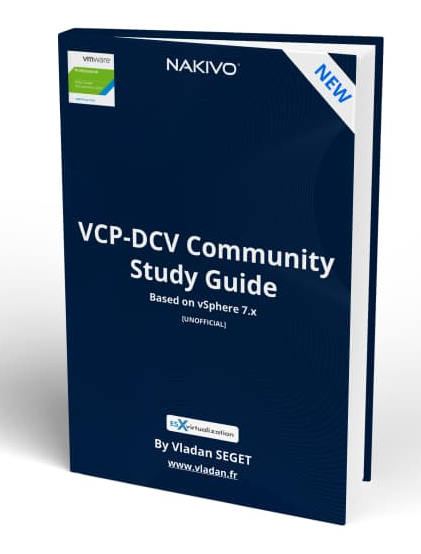VMware vSphere can do different types of migrations of VMs. In this post which is part of the free Study guide for VCP-DCV Certification exam, we'll be talking and Identify migration options under vSphere.
You can migrate virtual machines (VMs) from one compute resource or storage location to another while the virtual machine is stopped (cold) or running (hot). That's the definitions. Hot migration is known as vMotion.
As an example, if you want to balance the workload, you can migrate some virtual machines from busy ESXi hosts or datastores (or both) to other hosts and datastores. Or you want to perform maintenance (such as an upgrade), you can migrate all VMs from an ESXi host or datastore, perform the maintenance, and then migrate VMs back to the original location.
NEW:
Download FREE Study VCP7-DCV Guide at Nakivo.
- The exam duration is 130 minutes
- The number of questions is 70
- The passing Score is 300
- Price = $250.00
Cold Migration – when moving powered-off or suspended VMs to another host, another datastore.
Hot migration – when moving powered-on VM from one host to another or from one datastore to another.
Cross-Host migrations – In vSphere Client there are wizards that allow you to initiate cross-host migrations and you can choose a destination host. You can also choose a DRS cluster, resource pool, or vApp as the destination.
Cross-Datastore migrations – when moving VM (hot or cold) to a new datastore.
Cross vCenter Migration – when moving VM (hot or cold) from one vCenter server to another vCenter server. There are some requirements, as for example, you'll have to use Center server and ESXi 6.0 and later. And also, you'll need an Enterprise Plus license.
Also, vCenter Server instances must be time-synchronized with each other for correct vCenter Single Sign-On token verification. And also, both vCenter Server instances must be in Enhanced Linked Mode, and they must be in the same vCenter Single Sign-On domain.
Limitations of VM migrations
vCenter Server uses a costing method by which each migration and provisioning operation is assigned a cost per resource. Operations whose costs cause resources to exceed their limits are queued until other operations finish.
Note: the bellow limits, I don't really think that those topics will show up on the exam, but I've found it documented pretty well through VMware documentation, and quite interesting.
Limits depend on the resource type, ESXi version, migration type, and other factors, such as network type. ESXi Versions 5.0 to 7.0 have consistent limits:
Network limits – Network limits are considered for vMotion migrations. Each vMotion migration has a network resource cost of 1. The network limit depends on the network bandwidth for the particular VMkernel adapter enabled for vMotion migration. For 1 GigE the limit is 4, and for 10 GigE it is 8.
Datastore limits – Datastore limits counts for vMotion and Storage vMotion migrations. Each vMotion migration has a resource cost of 1 against the shared datastore. Each Storage vMotion migration has a resource cost of 16 against both the source and destination datastores. The datastore limit per datastore is 128.
Host limits – Host limits apply to vMotion, Storage vMotion, and cold migrations. They also apply to virtual machine provisioning operations, including new deployments, and cloning. Provisioning and vMotion operations have a host cost of 1. Storage vMotion operations have a host cost of 4. The host limit per host is 8.
As an example of limitations, let's say that you do nine vMotion migrations at the same time. The ninth migration is queued due to the network limit, even if different hosts are involved. If you do nine simultaneous hot cross-host and cross-datastore migrations with the same datastore, the ninth migration is queued due to the datastore limit, even if the migrations are split as to whether the datastore is the source or the target.
Storage vMotion
Storage vMotion migration is a hot cross-datastore migration. Storage vMotion enables you to migrate a virtual machine and its disk files from one datastore to another while the virtual machine is running.
Limitations
Virtual disks in nonpersistent mode are not supported for Storage vMotion. For virtual compatibility mode RDMs, you can migrate just the mapping file or include the migration of the data to a virtual disk file. For physical compatibility mode RDMs, you can only migrate the mapping file.
- Storage vMotion migration is not supported during VMware Tools installation.
- You cannot use Storage vMotion to migrate virtual disks larger than 2 TB from a VMFS Version 5 datastore to a VMFS Version 3 datastore.
- The source host that is running must have a license that includes Storage vMotion.
- ESXi 4.0 and later hosts do not require vMotion configuration to perform Storage vMotion migrations.
- The host on which the virtual machine is running must have access to both the source and target datastores.
VM Cloning
You'll need Center server to clone VMs. vCenter Server creates a virtual machine that is a copy of the original virtual machine. The virtual disk files, configuration file, and other files are copied from the original virtual machine to the new virtual machine.
You can choose to make some configuration changes and customizations during the cloning process. The contents of some of the files, such as the configuration file, are modified.
Cold and Hot Clones – Cold clone is for VMs powered-off. Hot clones when VM is running. vCenter server must avoid disrupting the execution of the VM and takes snapshot of the VM before starting to copy. At the end when the clone is done, the snapshot is removed.
Linked Clones – it shares its virtual disk files with the original virtual machine (parent). The shared files are static. Much like a virtual machine that has a snapshot, a linked clone writes its virtual disk changes to separate data files.
Note: Linked clones can only be used via PowerCLI with -LinkedClone parameter.
Templates and usage
You can convert a VM to a template and vice versa. Templates are used for rapid deployment of new similar VMs from a single template. In this case, you are actually cloning the templates so the template can be reused again.
Instant Clones – instant clone technology is new and came in with vSphere 6.7. You can use instant clones to hot clone a running VMs. It's like a combination of vMotion and linked clone technology. The result of an instant clone operation is a new VM that is basically identical to the source VM. The processor state, virtual device state, memory state, and disk state of the destination VM match those of the source VM. Instant clones are used with VMware Horizon and completely eliminate the use of VMware Horizon Composer server.
During an instant clone (vmFork) operation the system quiesces and stuns the source VM, creates and transfers a checkpoint, customizes the destination MAC address and UUID, and forks the memory and disk.
The destination VM then shares the parent virtual machine’s disk and memory for reads. For writes, the destination VM uses copy on write (COW) to direct disk and memory changes to delta files and private memory space.
Instant cloned VMs are fully independent vCenter Server inventory objects. You can manage instant clone destination virtual machines as you would regular virtual machines, without any restrictions. The creation of instant cloned VMs can't be done via UI in vSphere client, but it's rather API driven.
Find other chapters on the main page of the guide – VCP7-DCV Study Guide – VCP-DCV 2021 Certification,
VMware Direct download/buy links:
- VMware vSphere 7.0 Essentials PLUS
- VMware vSphere 7.0 Essentials
- VMware vSphere 7.0 Enterprise PLUS
- vSphere Essentials Per Incident Support
- Upgrade to vSphere Enterprise Plus
- VMware Current Promotions
More posts from ESX Virtualization:
- vSphere 7 U2 Released
- vSphere 7.0 Download Now Available
- vSphere 7.0 Page [All details about vSphere and related products here]
- VMware vSphere 7.0 Announced – vCenter Server Details
- VMware vSphere 7.0 DRS Improvements – What's New
- How to Patch vCenter Server Appliance (VCSA) – [Guide]
- What is The Difference between VMware vSphere, ESXi and vCenter
- How to Configure VMware High Availability (HA) Cluster
VMware Education (On Demand Courses)
- VMware vSphere: Install, Configure, Manage [v7] – On Demand
- VMware vSphere: Optimize and Scale [v7] – On Demand
- VMware vSphere: Install, Configure, Manage [V6.7] – On Demand
- VMware NSX-T Data Center: Troubleshooting and Operations [V2.4] – On Demand
- VMware vSphere: What's New [V6.7 to V7] – On Demand
- VMware vSphere: Optimize and Scale [V6.7] – On Demand
- VMware VCP Exam Vouchers – VCP exam vouchers may be used as payment for different VMware certification exams:
***********************************
VCA | VCP | VCAP or VCIX exam vouchers
***********************************
- VMware Learning Credits – Learning Credits provide the dual benefit of funding a well-trained IT staff, along with discounts options of up to 15 percent. Customers can schedule training when and how they need it. Customers can buy credits at the time of license purchase or as a stand-alone purchase
Stay tuned through RSS, and social media channels (Twitter, FB, YouTube)