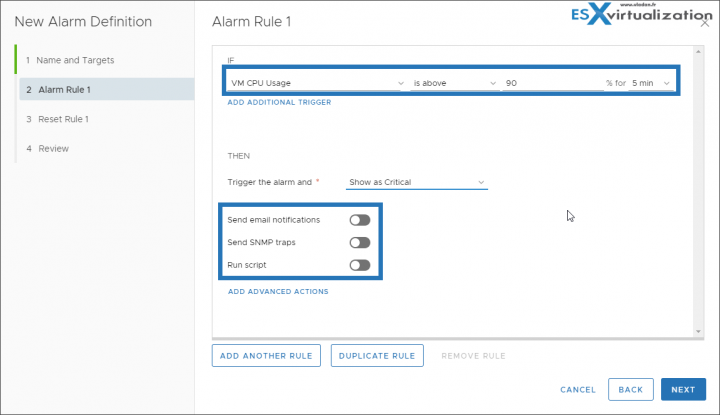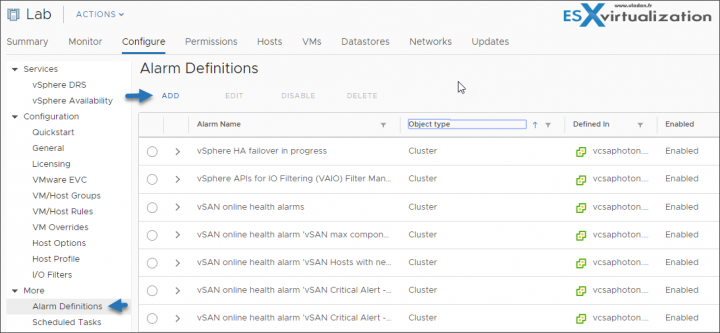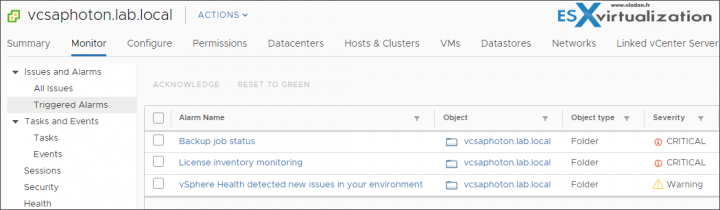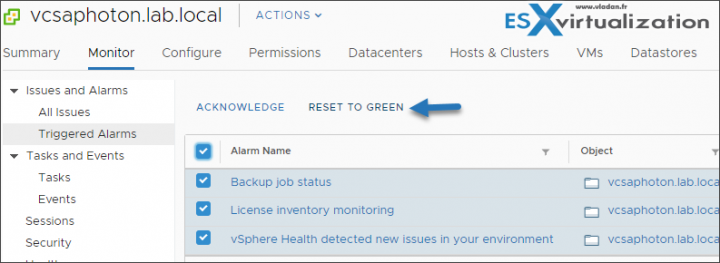Today's post name is – VCP6.7-DCV Objective 7.14 – Understand use cases for alarms. vCenter Alarms comes pre-configured out of the box, but you can add your own, personalized alarms as well.
The original VMware blueprint to pass the Professional vSphere 6.7 Exam 2019 can be found here – ( PDF Online at VMware 2V0-21.19). I'd highly suggest getting all the documentation set for studying, other study guides might exist as well even though we're still in the early stage of the exam. If you just want to pass the VCP-DCV 2019 certification and not finding enough documentation to study from, simply take the VCP6.5-DCV exam where there are plenty of study guides and blogs.
VMware documentation teaches us that vCenter Server provides a list of default alarms, which monitor the operations of vSphere inventory objects. You must only set up actions for these alarms. Some alarms are stateless. vCenter Server does not keep data on stateless alarms, does not compute, or display their status. Stateless alarms cannot be acknowledged or reset. Stateless alarms are indicated by an asterisk next to their name.
vCenter has some great alarms built-in which can trigger alerts via email or SNMP to the IT admin. You can create alarms at the data center level, the cluster level, host level or even for a specific VM.
Quote:
vSphere includes a user-configurable events and alarms subsystem. This subsystem tracks events happening throughout vSphere and stores the data in log files and the vCenter Server database. This subsystem also enables you to specify the conditions under which alarms are triggered. Alarms can change state from mild warnings to more serious alerts as system conditions change, and can trigger automated alarm actions. This functionality is useful when you want to be informed, or take immediate action, when certain events or conditions occur for a specific inventory object, or group of objects.
In the past, many vSphere admins did not really care about alarms and have not created any additional alarms outside of the predefined vCenter alarms. So it's important to Understand use cases for alarms and create predefined alarms which fit your environment. Each environment is different. It's worthy to go through the alarms and learn a bit more about their structure, creation and different monitoring possibilities and conditions.
This guide is available as Free PDF!
Free Download at Nakivo – VCP6.7-DCV Study Guide.
Alarms and vCenter hierarchy
When creating a new alarm, you should take into account that alarms created at higher levels in the vSphere hierarchy will propagate down to the underlying objects at lower levels. A top-level object in the hierarchy is the vCenter server, then there is a datacenter, ESXi hosts, and so on.
Different types of alarms – a type of alarm created depends on the type of object it has been applied to. If you, let say, create an alarm set to monitor vSAN, it won't apply to VM object. You get the picture.
Alarms are notifications that are activated in response to an event, a set of conditions, or the state of an inventory object. An alarm definition consists of the following elements in the vSphere Client:
- Name and description – Provides an identifying label and description.
- Targets – Defines the type of object that is monitored.
- Alarm Rules – Defines the event, condition, or state that triggers the alarm and defines the notification severity. It also defines operations that occur in response to triggered alarms.
- Last modified – The last modified date and time of the defined alarm.
An alarm definition consists of the following elements in the vSphere Web Client:
- Name and description – Provides an identifying label and description.
- Alarm type – Defines the type of object that is monitored.
- Triggers – Defines the event, condition, or state that triggers the alarm and defines the notification severity.
- Tolerance thresholds (Reporting) – Provides additional restrictions on condition and state triggers thresholds that must be exceeded before the alarm is triggered. Thresholds are not available in the vSphere Web Client.
- Actions – Defines operations that occur in response to triggered alarms. VMware provides sets of predefined actions that are specific to inventory object types.
Alarms have the following severity levels:
- Normal – green
- Warning – yellow
- Alert – red
Example
If you want to monitor vCPU usage of all virtual machines in a specific host cluster. You can select the cluster in the inventory, and add a virtual machine alarm to it. When enabled, that alarm monitors all virtual machines running in the cluster and triggers when any one of them meets the criteria defined in the alarm. To monitor a specific virtual machine in the cluster, but not others, select that virtual machine in the inventory and add an alarm to it. To apply the same alarms to a group of objects, place those objects in a folder and define the alarm on the folder.
Alarm Actions
Alarm actions are operations that occur in response to the trigger. For example, you can have an email notification sent to one or more administrators when an alarm is triggered.
Note: If you defined an alarm in a cluster to monitor virtual machines, you can only enable, disable, or modify that alarm through the cluster. You cannot change the alarm at the individual virtual machine level.
Required Privilege: Alarms > Create alarm or Alarms > Modify alarm
Create or edit alarms in the Configure tab.
You can monitor inventory objects by setting alarms on them. Setting an alarm involves selecting the type of inventory object to monitor, defining when the alarm triggers, for how long the alarm is on, and defining actions that are performed as a result of the alarm being triggered. You define alarms in the alarm definition wizard.
Select an inventory object, click the Configure tab, and click More > Click Alarm Definitions > Right-click the list of alarms, and select to add or edit an alarm.
Note: You cannot edit vCenter Server predefined alarms.
View Triggered Alarm and Alarms definitions
An alarm triggered by an event might not reset to a normal state if vCenter Server does not retrieve the event that identifies the normal condition. In such cases, reset the alarm manually in the vSphere Client to return it to a normal state.
Final words
As you can see, alarms are useful if you want to closely monitor let's say a group of VMs for a particular situation. You simply group them together (put into a folder) and apply an alarm on the top.
In response to certain events or conditions that occur with an object in vCenter Server, you'll get an alarm. If you create alarms for vCenter Server objects (VMs, ESXi hosts, networks, and datastores), you can get informed when something goes wrong with that particular object. Alarms can monitor resource consumption or the state of the object and alert you when certain conditions have been met, such as high resource usage or low disk space.
You can also create an alarm to email a notification whenever a new VM is created or have an alarm when some resources are running low on an ESXi host.
More from ESX Virtualization
- What is Host Guardian Service?
- What is vCenter Embedded Linked Mode in vSphere 6.7?
- What is VMware Snapshot?
- VMware Tools Offline VIB for ESXi Host – Bundle Download and Install
- How to Patch VMware vCenter Server Appliance (VCSA) 6.7 Offline
Stay tuned through RSS, and social media channels (Twitter, FB, YouTube)