New video from VMware Tech Pubs website shows step-by-step how easy it's to Install SSO which is part of the vSphere 5.5 and add identity sources. It's possible to use the Simple installation option as well. As you can add multiple identity sources, only one of them can be associated as the default identity source. You can find the video vCenter Single Sign-on install and config below.
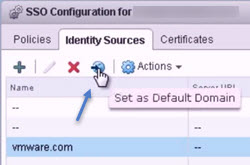
You'll see the steps in the video. The install/configure takes 5 min to complete and at first you need to connect as the you can connect to your vCenter server as [email protected] with the password specified during installation. I have done the step-by-step article with screenshots here few months back when vSphere 5.5 has been released. You can check out those posts here:
- vCenter Server 5.5 (VCSA) – Install/config – part 1 (deployment and configuration of VCSA Linux appliance)
- VCSA 5.5 Installation and configuration – Part 2 ( config, assignments of privileges – example of config for less priviledged user. Student for example)
Here is the video from VMware:
Source: VMware Tech Pubs
