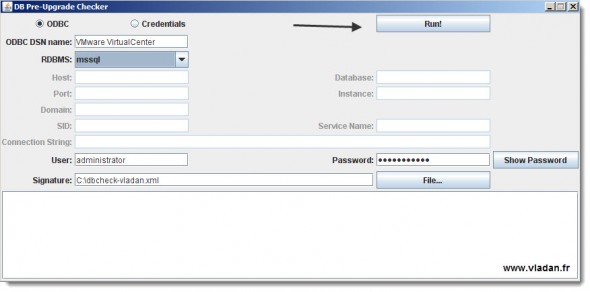If you're planning, or upgrading vCenter server, you might want to know that there is a free tool provided by VMware, which enables you to check the DB before running the installer. The VMware vCenter Pre-Upgrade Checker not only detects problems, but also miss-configuration and can avoid performance problems after the upgrade.
The tool produces as an output single zip file. Inside of this zip file there is the database signature file and also the message log from running the upgrade checker tool.
The tool can be downloaded from https://download3.vmware.com/software/dbchecker_20/DBPreUpgradeChecker.zip (7.8Mb download only).
How the tool proceeds?
If the Pre-Upgrade Checker finds a difference between the DB signature profile and the known VCDB signature profile, the check fails. But if there is a match, the check verifies that your database can be upgraded.
The vCenter Pre-Upgrade Checker also performs these checks.
- Check for multiple schemas in the customer database.
- Database user and role check. Checks that the given database user has the correct privilege to upgrade.
- Table and structure check. No data checks are included in this check.
- SQL compatibility mode check for Microsoft SQL Server. Determines whether the compatibility mode is set to an appropriate and supported level.
For which upgrades of vCenter?
- On a Virtual Center 2.5 Update 6 or later database before you upgrade to vCenter Server 4.x.
- On a vCenter Server 4.0.x database before you upgrade to vCenter Server 4.1.x, 5.0.x, or 5.1.x.
- On a vCenter Server 4.1.x database before you upgrade to vCenter Server 5.0.x or 5.1.x.
- On a vCenter Server 5.0.x database before you upgrade to vCenter Server 5.1.x.
How-to use the VMware vCenter Pre-Upgrade Checker?
At first you must do follow some guidelines and follow the prerequisites.
- Verify that the vCenter Server host machine has 32/64-bit JDK 1.6 update 19 or later installed, and that Java is included in the PATH environment variable.
- For Microsoft SQL databases, verify that the TCP/IP Protocol is enabled. In the SQL Configuration Manager, under SQL Server Network Configuration, select Protocols for <your_vCenter_Server_db_instance>, and, in the right-hand panel, enable TCP/IP.
01. Unzip the file you downloaded and CD to the folder > run DBPreUpgradeChecker64.bat (if your system is 64bit) – if not, run DBPreUpgradeChecker.bat
02. Select the connection method: ODBC or Credentials > in the RDBMS drop down box, select your Database type.
You might want to read further one of those articles:
For further details, follow this KB: Using the VMware vCenter Server Database Pre-Upgrade Checker