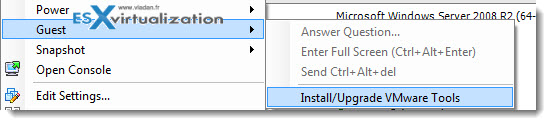Unable to Install VMware Tools – The problem can occur in some cases when wanting to upgrade previous versions of VMware Tools.
How to get rid off that error and why actually this error is happening. It's usually because of the previous installation of VMware tools. The installer cannot remove the previous versions of VMware tools. Usually it's happening in Windows VMs only.
A registry hack is necessary. Before hacking the registry, just make a backup of your registry. Or the branch where you make modifications/delete.
How do I do a backup the registry?
Follow those steps first:
– Click the Start button, click Run, and type REGEDIT. Click OK.
– In the Registry Editor, select the key you want to back up.
– From the Registry menu, choose Export Registry File.
– In the Save In list, select the folder where you want to save the backup.
– In the File Name box, type a name for your backup file, such as “Options” or “Backup.”
– In the Export Range box, be sure that “Selected branch” is selected.
– Click Save. The file is saved with a .reg extension.
Now that you made a backup of your registry, you will be able to proceed with the registry hack. The process is not the same for every Windows OS, but in general, there is a common directory called VMware.
One note here. In case that you got the problem in a VM which has other VMware products installed (like vCenter or other) you might avoid to do the bellow procedure, because it would simply break the existing installation.
How to remove VMware Tools – In All Windows virtual machines:
– Search the registry for vmware and delete all associated entries.
– Close the registry editor.
– Open Windows Explorer.
– Delete the %ProgramFiles%VMwareVMware Tools folder.
– Restart the virtual machine
– Install the new version of VMware Tools.
Unable to install vmware tools – an error occurred.
The error message is only appearing in Windows VMs. But not only VMware vSphere can be affected as a VMware product but also VMware Workstation, VMware ACE, VMware Server, VMware Player or VMware Fusion.
How to remove VMware Tools from Windows Server 2008 R2 VMs:
Delete these registry keys:
HKEY_CLASSES_ROOTInstallerFeaturesC2A6F2EFE6910124C940B2B12CF170FE
HKEY_CLASSES_ROOTInstallerProductsC2A6F2EFE6910124C940B2B12CF170FE
HKEY_CLASSES_ROOTCLSID{D86ADE52-C4D9-4B98-AA0D-9B0C7F1EBBC8}
HKEY_LOCAL_MACHINESOFTWAREMicrosoftWindowsCurrentVersionInstallerUserDataS-1-5-18C2A6F2EFE6910124C940B2B12CF170FE
HKEY_LOCAL_MACHINESOFTWAREMicrosoftWindowsCurrentVersionUninstall{FE2F6A2C-196E-4210-9C04-2B1BC21F07EF}
How to remove VMware Tools from Windows 2003 VMs:
Delete these registry keys if they exist:
HKEY_CLASSES_ROOTInstallerFeatures05014B32081E884E91FB41199E24004
HKEY_CLASSES_ROOTInstallerProducts05014B32081E884E91FB41199E24004
HKEY_LOCAL_MACHINESOFTWAREClassesInstallerFeatures05014B32081E884E91FB41199E24004
HKEY_LOCAL_MACHINESOFTWAREClassesInstallerProducts05014B32081E884E91FB41199E24004
HKEY_LOCAL_MACHINESOFTWAREMicrosoftWindowsCurrentVersionInstallerUserDataS-1-5-18B150AC107B12D11A9DD0006794C4E25
HKEY_LOCAL_MACHINESOFTWAREMicrosoftWindowsCurrentVersionUninstall{3B410500-1802-488E-9EF1-4B11992E0440}
HKEY_LOCAL_MACHINESOFTWAREVMware, Inc.
Some services might need to be removed manually from the registry.
Delete these as well if they exist:
HKEY_LOCAL_MACHINESYSTEMCurrentControlSetServicesVMTools
HKEY_LOCAL_MACHINESYSTEMCurrentControlSetServicesVMUpgradeHelper
HKEY_LOCAL_MACHINESYSTEMCurrentControlSetServicesVMware Physical Disk Helper Service
HKEY_LOCAL_MACHINESYSTEMCurrentControlSetServicesvmvss
How to remove VMware Tools – Windows 7 VMs
Delete these registry keys:
HKEY_CLASSES_ROOTInstallerFeaturesB634907914A56494B87EA24A33AC1F80
HKEY_CLASSES_ROOTInstallerProductsB634907914A56494B87EA24A33AC1F80
HKEY_CLASSES_ROOTCLSID{D86ADE52-C4D9-4B98-AA0D-9B0C7F1EBBC8}
HKEY_LOCAL_MACHINESOFTWAREClassesInstallerFeaturesB634907914A56494B87EA24A33AC1F80
HKEY_LOCAL_MACHINESOFTWAREClassesInstallerProductsB634907914A56494B87EA24A33AC1F80
HKEY_LOCAL_MACHINESOFTWAREMicrosoftWindowsCurrentVersionInstallerUserDataS-1-5-18ProductsB634907914A56494B87EA24A33AC1F80
HKEY_LOCAL_MACHINESOFTWAREMicrosoftWindowsCurrentVersionUninstall{9709436B-5A41-4946-8BE7-2AA433CAF108}
HKEY_LOCAL_MACHINESOFTWAREVMware, Inc.
How to remove VMware Tools – Windows XP VMs
Delete those keys:
HKEY_CLASSES_ROOTInstallerFeaturesC2A6F2EFE6910124C940B2B12CF170FE
HKEY_CLASSES_ROOTInstallerProductsC2A6F2EFE6910124C940B2B12CF170FE
HKEY_LOCAL_MACHINESOFTWAREClassesInstallerFeaturesC2A6F2EFE6910124C940B2B12CF170FE
HKEY_LOCAL_MACHINESOFTWAREClassesInstallerProductsC2A6F2EFE6910124C940B2B12CF170FE
HKEY_LOCAL_MACHINESOFTWAREMicrosoftWindowsCurrentVersionInstallerUserDataS-1-5-18C2A6F2EFE6910124C940B2B12CF170FE
HKEY_LOCAL_MACHINESOFTWAREMicrosoftWindowsCurrentVersionUninstall{FE2F6A2C-196E-4210-9C04-2B1BC21F07EF}
HKEY_LOCAL_MACHINESOFTWAREVMware, Inc.
Source: VMware KB