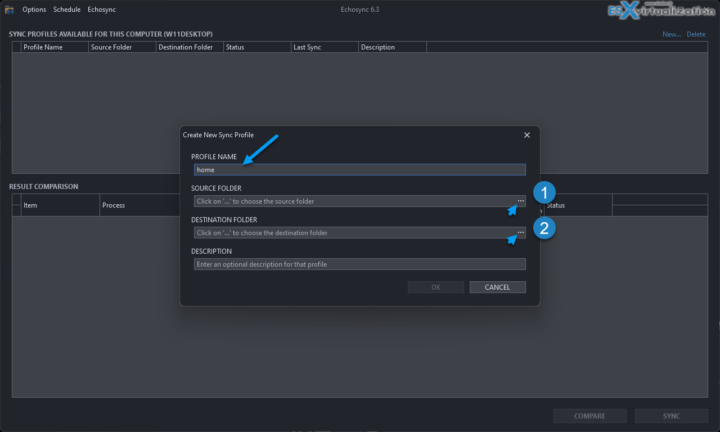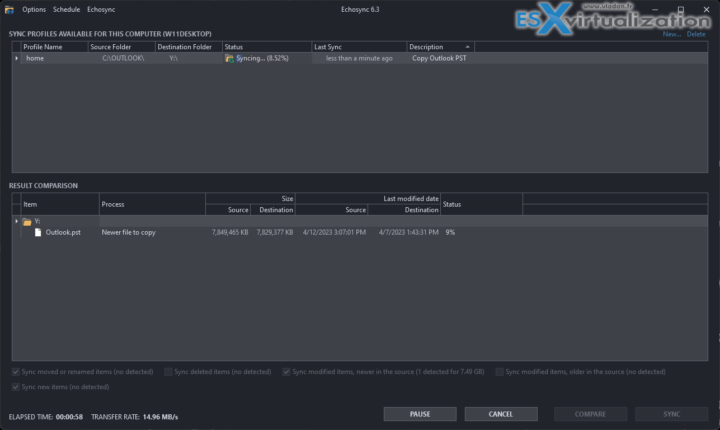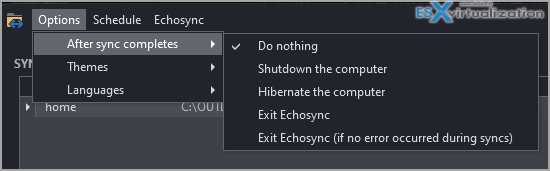Have you been looking for a fast and reliable software that can backup your local folder(s) and files, replicate them to another system, NAS device or another PC across your network, with simplicity and reliability? Don't look further, we are introducing a software called Echosync that can dync data between several folders, systems and NAS devices.
Echosync is a software that can work in portable mode, so without prior installation. It can thus be copied onto and executed from the synchronization medium itself (an external hard disk or a USB key, for example). You can downloads both, either the MSI or the portable version. After installation, Echosync pick your system theme which means that if your system uses dark theme, it automatically picks the dark theme too. Options > Themes is the place to change from dark to light etc…
At first, you create a profile name, where you add your source and destination.
Once the synchronization profiles have been created, all operations are carried out from a single window, designed to be as ergonomic as possible. The synchronization is unidirectional: the Source is not modified and can be read-only.
Let's be clear: Echosync acts only on the files and directories of the destination folder. It never modifies the files and directories of the source folder which can be read-only. Depending on the desired synchronization mode, four distinct options can be selected individually or in combination.
Echosync displays the list of loaded profiles, with for each of them, their name, source and destination directory, the date of their last synchronization, their status and a free description given by the user. The name and description of the profile can be modified at any time.
The synchronization profiles are associated with the name of the machine that created them. In other words, only the profiles corresponding to the machine running the software are displayed. As Echosync can be used in portable mode (e.g. directly from the destination media itself), it was necessary to manage the case of profiles created on separate PCs.
Speed
- Echosync performs differential synchronization to back up data. This makes it possible to reflect only the modifications made since the last synchronization.
- Echosync has an algorithm for detecting renamed and/or moved files, which avoids having to delete and then copy all these files into the Destination directory.
Reliability
- Echosync takes advantage of Volume Shadow Copy (VSS) allowing it to copy read-locked files.
- Echosync supports paths longer than 255 characters and symbolic links.
Flexibility
- Synchronizations can be launched from the command line, allowing to automate backups with the Windows task scheduler.
- It is possible to carry out partial synchronizations, by copying only the new elements without recopying the modified elements, for example.
How Echosync detects changes and which ones?
- Deleted elements corresponding to files and directories not found in the source but still present in the destination. These elements will be deleted in the destination. Be careful, this operation can lead to a loss of data.
- Modified elements, more recent in the source, corresponding to the files present in the source and in the destination but whose modification date of the files present in the source is more recent than that of the files in the destination. These files will be overwritten in the destination.
- Modified elements, older in the source corresponding to the files present in the source and in the destination but whose modification date of the files present in the source is older than that of the files in the destination. These files will be overwritten in the destination. Be careful, this operation can lead to a loss of data.
- Moving or renaming elements corresponding to identical files present in the source and in the destination but whose path differs because they have been renamed or moved in the source. These files will be moved and/or renamed in the destination. Also included in this section are files whose read only, hidden or system attribute has changed in the source. These file attributes will be synchronized in the destination. Folder attributes are not synchronized.
- New elements corresponding to files and folders not found in the destination but present in the source. These new elements will be copied to the destination.
Quick screenshot from the lab where I setup my PST sync from Desktop to laptop and from Desktop to another copy to my 1Tb external USB drive. All within one window….
Quick Tips:
How to compare two folders without starting a synchronization?
A Compare button is used to launch the comparison between the source and destination directories of the selected profiles.
The Pause and Cancel buttons, which appear to the left of the Compare button, respectively pause or stop the comparison operation.
The result of the comparison is immediately presented to the user by displaying a future view of the destination directory.
Options what to do after…….
Echosync is available in English, French, Italian, Spanish, German, Dutch, Chinese and Russian.
Source: https://www.luminescence-software.org/en/echosync
For me, it's a nice addition to my FREE Tools page here. I know that this page has not been updated recently, but hey, I keep only the good stuff…. -:)
More posts from ESX Virtualization:
- VMware vSphere 8.0 U1 Announced (NEW)
- VMware vSAN 8.0 U1 What's New? (NEW)
- vSphere 8.0 Page
- Veeam Bare Metal Recovery Without using USB Stick (TIP)
- ESXi 7.x to 8.x upgrade scenarios
- A really FREE VPN that doesn’t suck
- Patch your ESXi 7.x again
- VMware vCenter Server 7.03 U3g – Download and patch
- Upgrade VMware ESXi to 7.0 U3 via command line
- VMware vCenter Server 7.0 U3e released – another maintenance release fixing vSphere with Tanzu
- What is The Difference between VMware vSphere, ESXi and vCenter
- How to Configure VMware High Availability (HA) Cluster
- Homelab v 8.0 (NEW)
Stay tuned through RSS, and social media channels (Twitter, FB, YouTube)