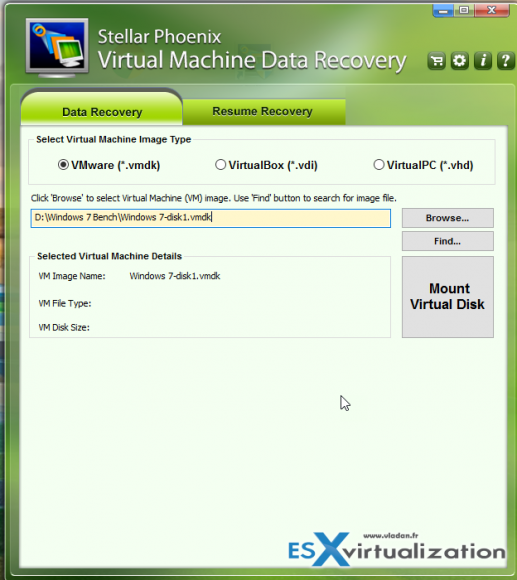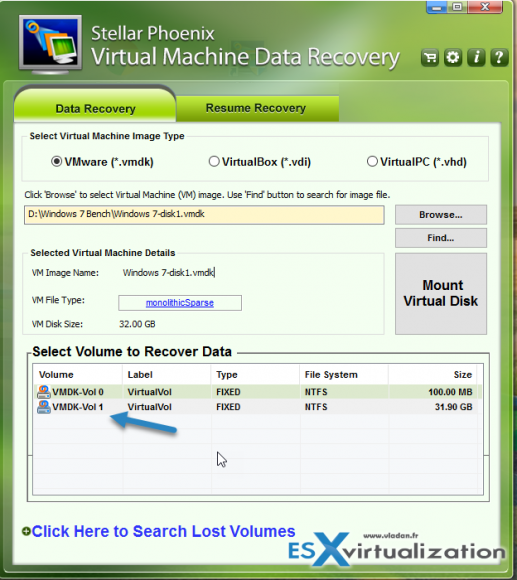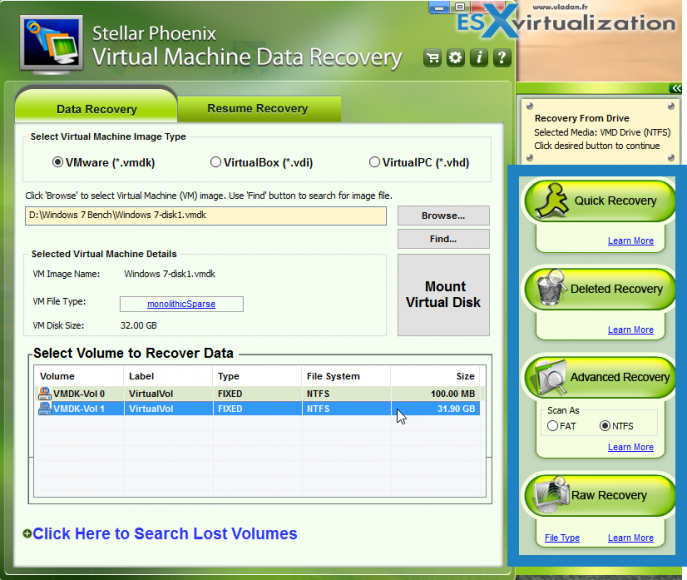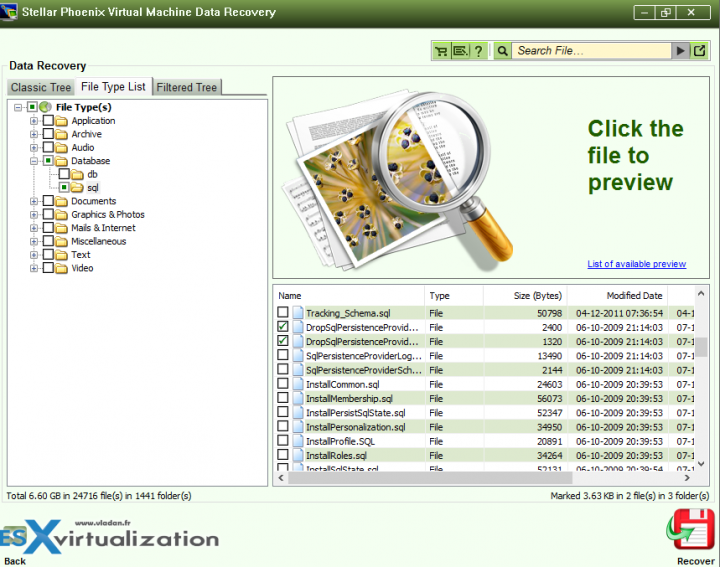Stellar Phoenix Virtual Machine Data Recovery is a software to recover lost and deleted data from VMware (.vmdk), ORACLE (.vdi), and Microsoft (.vhd) virtual image files. From virtual disks user by desktop virtualization products. Whether you're using VMware Player, Workstation, VirtualBox or Virtual PC for your desktop virtualization environment and don't have any image-level backups setup on your desktop allowing you to go back in time and recover to a situation where you can start working again, you need some kind of tool allowing you to recover your data back. Your desktop environment can get corrupted and your desktop virtualization VMs can get corrupted as well.
One of the products which allow recovering from volume corruption, virus or accidental deletion is Stellar Virtual Machine Data Recovery which can recover data from the virtual disks (volumes) inaccessible on the virtual machine due to corruption. Imagine that your desktop VM gets corrupted by a malware and you don't have any backup. Simply copy the virtual disk to a healthy system and use this software to scan and recover your data.
For VMware virtual disk the tool supports ‘Monolithic Flat’, ‘Monolithic Sparse’, ‘Two GB Max Extent Flat’, and ‘Two GB Max Extent Sparse’ file types. Additionally, the Stellar Virtual Machine Data Recovery recovers all data lost due to a formatting of any of the virtual drives or volume deletion (you can use an option click here to search lost volume under Data recovery).
The product features:
- Recovery of all Office Documents, Image & Multimedia Files, Database Files from virtual machines
- Recovers all data from virtual machines lost due to formatting and file system corruption
- Supports easy recovery from FAT16, FAT32, NTFS, exFAT file, and NTFS file systems based virtual drives
- Data Recovery is possible even if some extents of VMDK files are missing.
- Data recovery is possible, even if the virtual volume or disk is corrupted on virtual machine.
- Recovers data from virtual machine’s volume, irrespective of operating system that has created it.
- Recovery of data from virtual image files is possible even if they are not getting recognized by the virtual machine.
- Recovers data even when virtual machine’s volume is logically deleted (Search Lost Volume option).
- Provides Raw Recovery option to recover data incase of severe file system structure corruption.
- Supports saving of scan information that can be used to pause/resume recovery.
- Support NTFS journaling for deleted large files.
Here is how the product user interface looks like.
So basically, after selecting your VMDK (or other virtual disk) you'll click on the big Mount Virtual Disk button, and then click the partition.
And then you'll see, on the side, there will be a new panel which will pop-up. You have several options there to scan your files depending on your situation:
- Quick recovery – quick scan on selected existing volumes, lost volumes on a virtual disk. You can select only one volume at a time for quick scan
- Deleted recovery – scans to find deleted from a virtual disk/volume by using deleted file recovery process. The scan result lists only files that are deleted from the selected virtual drive
- Advanced Recovery – for formatted volumes, all data lost from virtual volumes. Use this scan. You can scan volume either as FAT, NTFS, or exFAT. For example, before formatting, the file system of the volume was FAT. Then, you formatted the volume and created a new NTFS volume in its place. You can scan the new volume as FAT such that all files will be found during scanning process
- Raw recovery – for corrupted volumes. It searches for lost files on the basis of file signature. This recovery option recovers everything that is found in the selected source. This option is especially helpful in case of severely corrupted volume.
After scanning your partition you'll end up with a window where you can sort your views according to:
- Classic tree
- File type list
- Filtered tree
Then you have an option to recover the file(s) as local or send it to a remote location via FTP. Also, an option as a single zip file is interesting allowing you to have a single file only instead of a bunch of files.
The product is fast to work with (tested with 8Gb of Windows 7 VM system volume only), and the scans are fast. If you chose the Advanced or Raw recovery which needs to scan more deeply, you'll have to wait longer for the scan to finish, but that's the way it works. For large volumes, you can also minimize to the taskbar.
The software has an auto-update feature where you can check for latest updates. You can find the button when you click the ![]() icon from the main screen.
icon from the main screen.
Wrap up:
The product is destined for desktop virtualization products such as VMware Player, Workstation, VirtualBox or Virtual PC. The main use case that I see is for environments running on those second level virtualization products. If you don't back up your desktop VMs then you'll probably need to recover files, from time to time. And when it is the case, think of this product. It can perhaps save your job. Check Stellar Phoenix Virtual Machine Data recovery here.
Other posts from ESX Virtualization: