Some sources reported that Microsoft has removed the possibility to shadow RDS connections in Windows 2012, but then put it back in the Windows 2012 R2 release. I quickly checked in my lab on two VMs, but saw that both versions of Windows Server 2012 allows that.
I double checked that and unfortunately the statement was true. Check out the image below showing Windows 2012 R2 on the left and 2012 on the right. Clearly we can see the shadow menu option in the R2 release.
I thought that it might interest someone, that's why this post. Shadowing RDS connections was here since ages. the feature was present in previous releases of Windows servers, like 2003 or 2008. This Shadowing feature allows the help desk personnel follow a remote user in shadow session (view or control mode).
In simple all-in-one server deployments, for testing or smaller site deployments, the RDS deployment options are very simple. It's actually a two step process. I'll show you where to find the options, but basically as being said for simple deployments you'll need first:
- Join the server to the domain if it has not been joined already.
- Go to Server Manager > Add roles and features > RDS Installation > Quick start > Session-based desktop deployment > finish wizard.
You have then 180 days to worry about licensing.
Here is a confirmation screen:
You'll need to reboot the server to complete the installation…
In my situation, after the reboot the installation continues.
Then the RDS > collections > you'll see the option …
There is still the option (can be unchecked) to ask user for a permission. This is usually necessity…
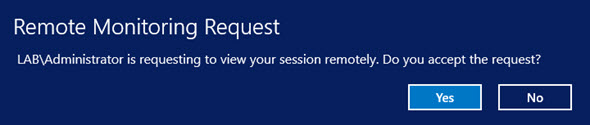
When doing a right click you'll see the Shadow option there.
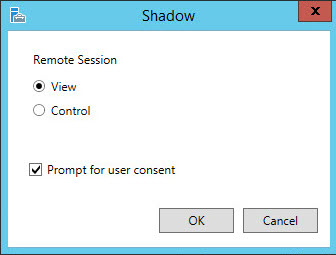 By clicking you can see the two options that allows you to view or to take control of your user's session.
By clicking you can see the two options that allows you to view or to take control of your user's session.
Easy and built-in.
The Quick start option is quite useful and handy for quick prototyping in lab environment or for smaller one-server deployments. Quick Start is an option in RDS deployment during the process of adding roles and features with Windows Server 2012 Service Manager. You can still add add additional RDS servers as needed.
You can be up and running in minutes.
Good to know that as an administrator you can also override the behaviour through the GPO. The group policy in this case must be set to allow shadowing without user permission.
You’ll find the shadow group policies in the following path (gpedit.msc):
[<Computer Configuration> |<User Configuration>
\Administrative Templates\Windows Components\Remote Desktop Services
\Remote Desktop Session Host\Connections
\Set rules for remote control of Remote Desktop Services user sessions
Enjoy… -:)

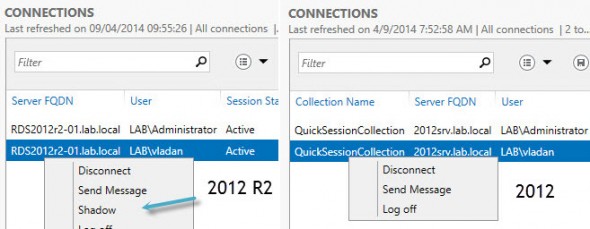
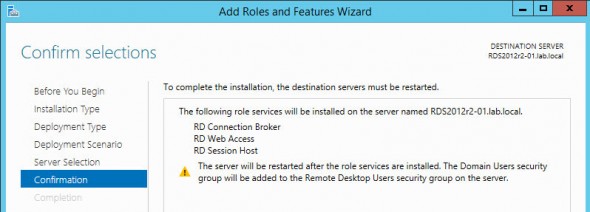
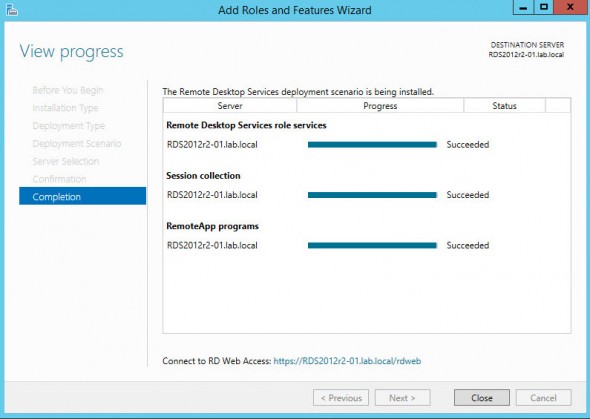
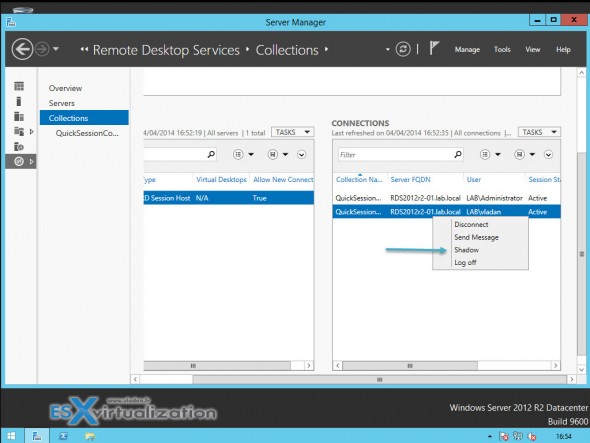
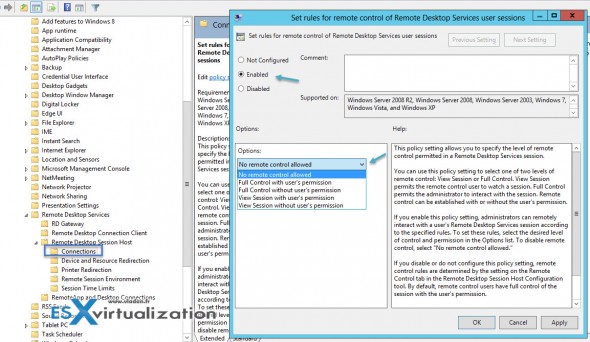
Hi Vladan,
I was excited when I read this article as we have Windows 2012 RDS servers which we manage for clients and the shadowing feature was not available.
Unfortunately the shadowing feature does not exist in Windows 2012. The option is not available, and the code required has been removed.
Microsoft made architectural changes to RDS in 2012 and unfortunately the feature doesn’t exist.
As per a quote from a member of the Microsoft RDS dev team:
—
The deprecation of shadowing in Windows Server 2012 RDSH was not a decision we easily made. Based on the overall improvements moving to a new graphics pipeline architecture (see related blog posts at http://blogs.msdn.com/b/rds/) the current shadowing architecture no longer works.
—
It has, however, made a comeback in Windows 2012 R2 however this isn’t an easy fix to implement for most clients as it requires new licensing.
cheers, Wiz!!
Thanks David. I double checked and updated the post with a screenshot showing both versions of 2012. No Shadowing in the 2012 version but yes in the 2012 R2.
Hi
Pre-requisite is to join a domain.
How can we get the same tools with a stand-alone Local Server ?
cheers
Tony