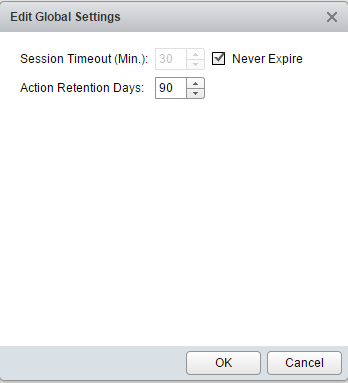In the latest version of vROPS ( vRealize Operations Manager) it's very easy to setup the session timeout to never expire. This wasn't the case always in vCOPS where you had to manually hack the web.xml file in the UI VM of the vCOPS and change the value there.
The vROPS 6.0 you can set the never expire from within the UI.
Set Session Timeout to Never Expire in vROPS 6.0
01. Log in to the vROPS 6.0 and go to the Administration > Global Settings > Edit
02. Click the button Edit and check the “Never Expire” check box.
That's all folks.
The Single-VM applicance which is now vROPS architected around is scalable and you can just different vROPS applicances to form a cluster.
vRealize Operation Manager 6.0 – New and improved features
- Increased Scale of a single deployment
- Cluster – shared data and UI
- Resiliency (application RAID!)
- Smart alerts with problem-definitions
- Customizable Dashboards and Reports (drag and drop to create new)
- New Getting Started Wizard
- Advanced capacity modeling via possibility to save capacity project and do a what-if analyse.
- Public APIs released to partners in order to work on additional extensibilities.
Newly the product has a management pack integration management. The management packs which will be delivered by VMware and partners for specific storage devices and other environments. There is 40-50 management packs available on the VMware Solution Exchange and those management packs can be installed inside the vRealize Management Operation. (vROPS)
The in-house management packs were announced in my detailed post here. Those packs are:
- vRealize Management Pack for NSX
- vRealize Management Pack for Storage Devices
- vRealize Management Pack for OpenStack
- vRealize Management Pack for vCloud Air
VMware has done a video detailing the steps or choosing between different scenarios. Three scenarios are showed:
- Clean installation (green field)
- Migration – importing data from version 5.8 (it does migrate the certs as well).
- Consolidation migration – from 2 different vCOPS.
During the migration you have a possibility to migrate:
- The configuration
- Configuration + historical data.
Video from VMware:
Enjoy… -:)