iVentoy is a tool that helps you PXY boot a system installers from your ISOs over the network or locally from USB stick. It supports multiple ISO files within its directory structure so you can have single USB stick and use it for different installations. iVentoy has Free Edition and Pro Edition so if you like this tool and wish to use it in corporate environment, go for a Pro version.
iVentoy is a cool tool that allows you to create a bootable USB drive with multiple ISO files with a possibility to use it locally or for remote PXE boot over LAN. This means that you can have multiple operating systems or tools on a single USB drive, and you can easily switch between them without having to create multiple bootable USB drives. In this blog post, we will explore iVentoy and how to set it up to boot a system over the network via a web browser from a remote system.
It is available for Windows, Linux, and macOS. With iVentoy, you can create a bootable USB drive with multiple operating systems or tools, such as Windows, Linux, antivirus tools, and system rescue tools. You can easily switch between them without having to create multiple bootable USB drives.
How to set up iVentoy?
Setting up iVentoy is easy. Here are the steps:
- First, download iVentoy from the official website here
- Extract the downloaded file to a folder on your computer.
- Insert a USB drive into your computer.
- Run the Ventoy2Disk.exe file in the extracted folder.
- Select the USB drive from the drop-down list.
- Click the Install button to install iVentoy on the USB drive.
- That's it! You now have a bootable USB drive with iVentoy installed.
How to add ISO files to iVentoy?
Adding ISO files to iVentoy is also easy. Here are the steps:
Copy all your ISO files to iso directory, you can create subdirectories arbitrarily under this directory to classify and store ISO files. Attention that there can be no unicode charactors or space in the directory name or ISO file name. Eject the USB drive from your computer. That's it!
How to boot a system over the network via a web browser from a remote system?
To boot a system over the network via a web browser from a remote system, you need to set up a network boot server and configure iVentoy to use it.
iVentoy GUI is based on WEB, so please open your browser and visit http://127.0.0.1:26000 after you run iVentoy. You can also visit http://x.x.x.x:26000 from another computer (x.x.x.x is the IP address of the computer that run iVentoy)
On the image below, you can see that I added 2 ISO images.
Note: I could not actually test this tool because it does not work across Wifi network (wired is requirement). As such I can only hope to get this little fella into a test when I'll be back home from my travels -:)…
When you start the The default web browser opens automatically. Here is a screenshot from the documentation so I have no reason to think that it does not work.
One of the options has a MAC filtering so you can define which machines can or cannot boot.
One last note concerning auto-start the PXE.
Quote:
For Windows you can run iVentoy_64.exe -R and for Linux you can run sudo bash iventoy.sh -R start to auto start the PXE service. With -R option iVentoy will automatically start PXE service with last configuration, so you don't need to click the green button anymore.
Final Words
iVentoy is a cool tool that allows you to create a bootable USB drive with multiple ISO files and this tool works across LAN so you can execute it on your laptop (with a physical NIC card) and connect remotely. With iVentoy, you can easily switch between multiple operating systems or tools without having to create multiple bootable USB drives. We hope that this blog post was helpful to you.
Source: iVentoy
More posts from ESX Virtualization:
- VMware vCenter Server 8.0 U1b resolves further upgrade issues and adds bunch of security patches
- VMware vCenter Server Appliance 8.0U1a Released
- VMware vSphere 8.0 U1 Announced
- VMware vSAN 8.0 U1 What's New?
- vSphere 8.0 Page
- Veeam Bare Metal Recovery Without using USB Stick (TIP)
- ESXi 7.x to 8.x upgrade scenarios
- A really FREE VPN that doesn’t suck
- Patch your ESXi 7.x again
- VMware vCenter Server 7.03 U3g – Download and patch
- Upgrade VMware ESXi to 7.0 U3 via command line
- VMware vCenter Server 7.0 U3e released – another maintenance release fixing vSphere with Tanzu
- What is The Difference between VMware vSphere, ESXi and vCenter
- How to Configure VMware High Availability (HA) Cluster
- Homelab v 8.0

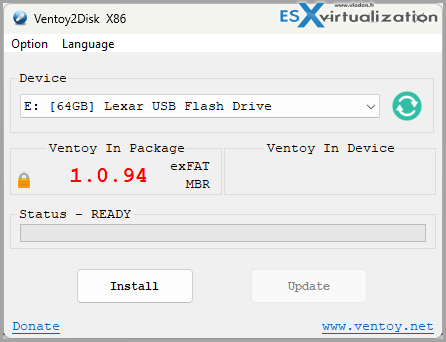
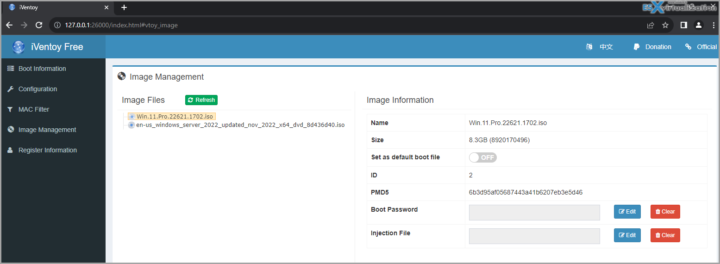
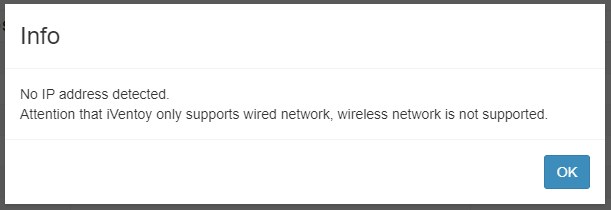
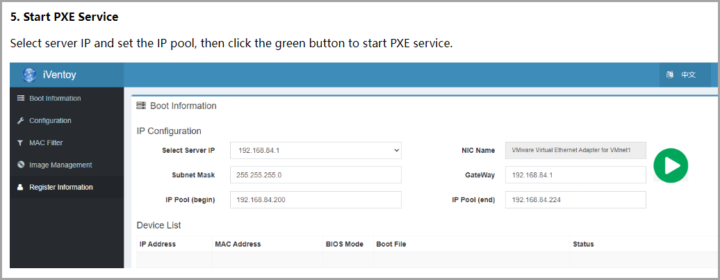
hi,
i think you mixed ventoy and iVentoy.
Ventoy is the USB stick piece.
iVentoy for use as PXE boot.
just for clarify.
Hi,
the article IS about iVentoy -;). (corrected the one bade link pointing to ventoy.org though…).
Thanks for reading my blog,
best,
Vladan