With Nakivo Backup and Replication, you can protect your virtual environments, but also mixed environments where you still run some physical servers or PCs. We can see it fairly often that in very small structures that people are working on their PCs and those PCs aren't protected in any way. Then when those machines are infected with virus/ransomware or hard drive fails, motherboard fails, most of the time, the admin has to reinstall new machine and reconfigure all the software.
This might sometimes be painful, especially for dedicated accounting machines where there is an accounting software preinstalled and the configuration and settings for those machines takes considerably longer. That's why having a backup which can be restored as a VM is a good way to protect those machines and have quick back-to-work scenario. User can work on this VM via RDP the time you buy new hardware and do a dissimilar hardware restore (in case you can't purchase the same hardware anymore). If you can find the same hardware as the broken one, then perfect too.
Within small business structures, you can protect like this all administration's work which is usually done on a dedicated PCs, then there are usually a sales people with their laptops (which break down or gets stolen), and additionally, you can still be running some physical servers with Linux or Windows Server. And those should also be protected somehow.
NAKIVO Backup & Replication allows you to perform Bare Metal Recovery to quickly restore an entire physical server or workstation to a previously working state without installing an OS or reconfiguring applications. You can backup and recover both Windows and Linux physical machines. Minimize the risk of data loss and reduce recovery times by directly restoring machines to the same or other identical hardware.
How do I do a bare metal restore or a restore to a VM?
At first, you must create a backup job for backup your physical server or PC. It's called Backup for Physical machine. You have the option on Nakivo Backup and Replication UI here. Once you have that job created and run at least one, you can proceed with the restore operations.
Flash boot recovery – quickly recovery physical machine from backup… as a VM
One of the restore options is a Flash Boot Recovery. This option allows you to start a new VM from backup, directly from the backup location.
follow the wizard to boot the backup as a VM.
Bare Metal Recovery – create a bootable USB stick first
If you want to restore a backup onto a new hardware, you'll need to fist create a bootable media. So if you haven't done it yet, there is a menu here.
One of the options here is to create and download ISO. I prefer this option as it allows me to store the ISO locally, then use software like Rufus and create a bootable environment.
Note that this process will take some time as the system needs to download large files in the background.
Note: You can also download the NAKIVO Backup & Replication BMR appliance ISO by using the direct link and make it to a bootable media (flash/CD/DVD) using any third-party tool. Then insert it into physical machine to boot it from flash/CD/DVD.
Wrap Up
With NAKIVO Backup & Replication, you can recover an entire computer system to “bare metal” on the same hardware using configured bootable media. Depending on your environment, you can have only few physical machines to backup or you can have a large fleet of laptops for sales people to keep track off. In many cases, having a standard “image” of those laptops can often be enough for the same type/brand laptop.
For power user's desktop, having an image which you can restore as bare metal is often time saver as you don't have to reinstall and re-configure the software that was installed on the desktop before the incident happened. Again, the user could have been victim of disk crash or other materiel failure. Or, today's world of malware and ransomware, your network and your infrastructure could have been hit by ransomware attack and in this case you'd need to restore not only the physical machines, but also your VMs (if they're hit too). For this, the best is to have a repository with immutability configured. One copy On-Site locally and one copy in the cloud. Nakivo allows you to do that. We might do an article on how to setup this, in the near future. Stay tuned for more.
More posts from ESX Virtualization:
- Two New VMware Certified Professional Certifications for VMware administrators: VCP-VVF and VCP-VCF
- Patching ESXi Without Reboot – ESXi Live Patch – Yes, since ESXi 8.0 U3
- Update ESXi Host to the latest ESXi 8.0U3b without vCenter
- Upgrade your VMware VCSA to the latest VCSA 8 U3b – latest security patches and bug fixes
- VMware vSphere 8.0 U2 Released – ESXi 8.0 U2 and VCSA 8.0 U2 How to update
- What’s the purpose of those 17 virtual hard disks within VMware vCenter Server Appliance (VCSA) 8.0?
- VMware vSphere 8 Update 2 New Upgrade Process for vCenter Server details
- VMware vSAN 8 Update 2 with many enhancements announced during VMware Explore
- What’s New in VMware Virtual Hardware v21 and vSphere 8 Update 2?
- Homelab v 8.0
- vSphere 8.0 Page
- ESXi 7.x to 8.x upgrade scenarios
- VMware vCenter Server 7.03 U3g – Download and patch
- Upgrade VMware ESXi to 7.0 U3 via command line
- VMware vCenter Server 7.0 U3e released – another maintenance release fixing vSphere with Tanzu
- What is The Difference between VMware vSphere, ESXi and vCenter
- How to Configure VMware High Availability (HA) Cluster
Stay tuned through RSS, and social media channels (Twitter, FB, YouTube)

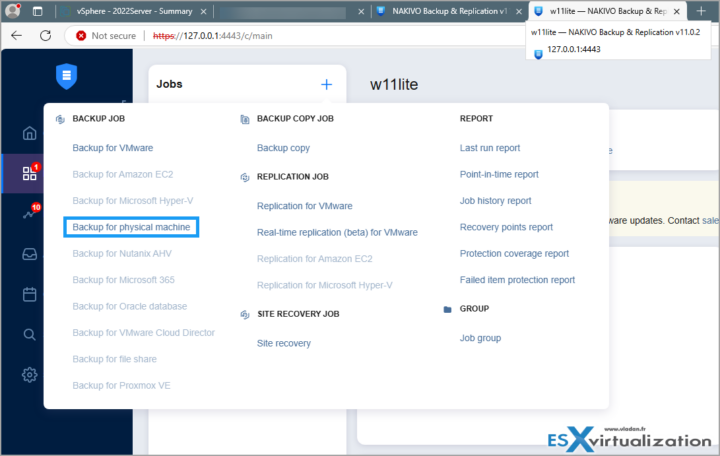
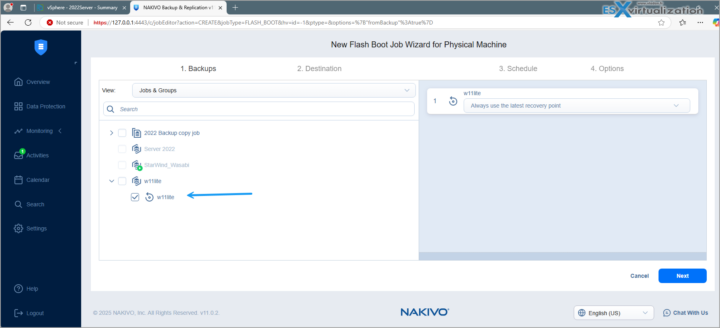
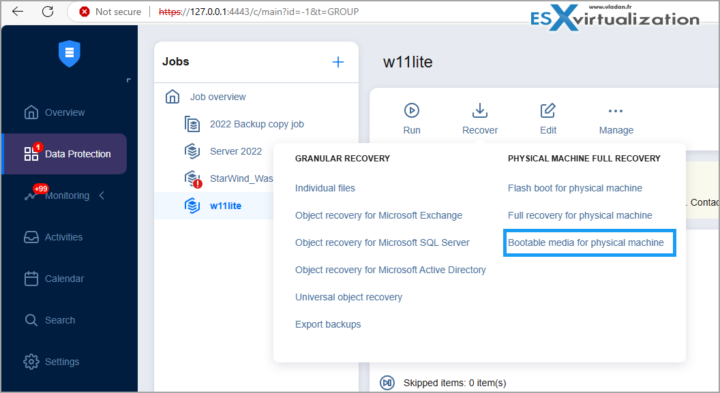
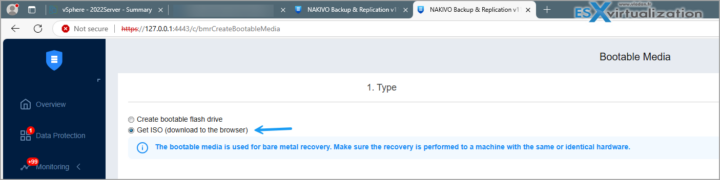
Leave a Reply