VMware Flings is awesome resource of small free software applications which enhances functionality of VMware products. Recently another free “Fling” has been released, which is actually a PowerShell module with PowerCLI cmdlets for managing vSphere Flash Read Cache and VMware Virtual SAN. Those PowerCLI Cmdlets for VSAN and vFlash Read Cache allows retrieving and managing VSAN disk groups configurations, other VSAN disk operations as well as vFLASH configs as well.
How to use it?
It's a small zip file which needs to be extracted to your PowerCLI directory, but before that, get the latest release of PowerCLI 5.5. R1 here.
Extract the downloaded ZIP file (called VMware.VimAutomation.Extensions.zip) to modules directory. Depending where you have installed your PowerShell modules. I'm saying PowerShell, not PowerCLI.
How to find the path on your system?
Fire up a PowerShell window and ask about it with this command:
$env:PSModulePath
In my case I'm using Windows 7 and those PowerShell modules are installed by default to this path:
C:UsersvlDocumentsWindowsPowerShellModules
(Note that in the window you'll also see the default System path, but you should not use that path.) If the path to your profile is listed and not created on your system, just create it! That's what I've done. See this:
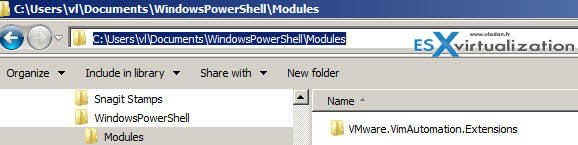
So when you know the path you can now copy the unzipped Fling there, and you should end up with a sub folder called VMware.VimAutomation.Extensions.
I'm following this in my lab, with the help of PowerCLI guru Alan Renouf and VMware PowerCLI blog. Find his post about those new commandlets here.
Next what you need is to Import the commandlets first, and then only you can use the Get-help to list them. Here are the commands:
Import-Module VMware.VimAutomation.Extensions
Get-Command -Module VMware.VimAutomation.Extensions
Once done, it should look like this:
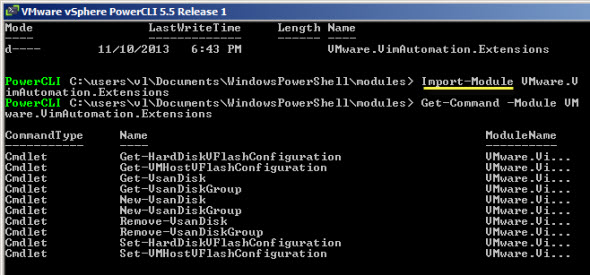
The module is called PowerCLI Extensions and it's available at VMware Fling website here.
The article was published first at ESX Virtualization website. Feel free to subscribe via RSS or by e-mail to get the latest news to be delivered via weekly newsletter.
The latest 200 articles of daily updates can be found on our daily archives page.

