Connecting to my ESXi 4.1 host and doing some performance tests with IOMeter.
In my last post I have installed FreeNAS 7.2 on the homemade NAS box. I took the way to build a homemade NAS box, which in the end is cheaper than other NAS boxes you can buy, like QNAP or Synology and also you have some fun and pleasure that you can do it.
I've done it just as a test and have some fun to build it and do it myself. A home made NAS box is also more evolving than 4 bay NAS boxes, since in my case I took an option to put in an extention PCI SATA card to expand the number of SATA ports to six and in my case I already fit in another SSD drive (in addition of four SATA drives which are already in) which will become another datastore for my VMware vSphere lab. Such a PCI SATA card you can find second hand on e-bay for like $30, if you're living in the area where the shipping costs aren't too expensive.
By installing FreeNAS on the box I not only get a shared storage for my homelab, but you can also setup some windows shares, iTunes server and much more, but this is not the target of those series.
Today I'll cover the NFS configuration part on ESX host. It's fairly simple to connect an ESX host to the NAS box now. All you have to do is this two step process. Since I'm only having a dumb switch with flat network I won't configure any vmkernel interfaces for the access to the NFS share.
Here are the 2 steps to connect the ESX server to the NFS share.
01. Start your VMware vSphere client and select your host, go to Configuration TAB > Storage > Add Storage
Select the Network file storage radio button.
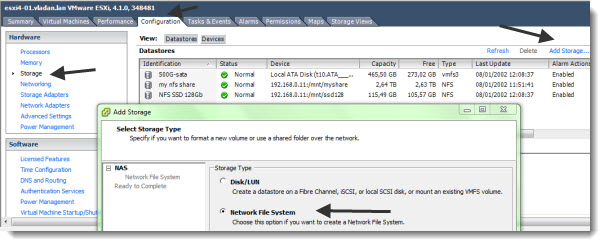
02.Enter the IP adress of your NFS storage, the folder (mount point on your FreeNAS) and give your NFS datastore some friendly name too…
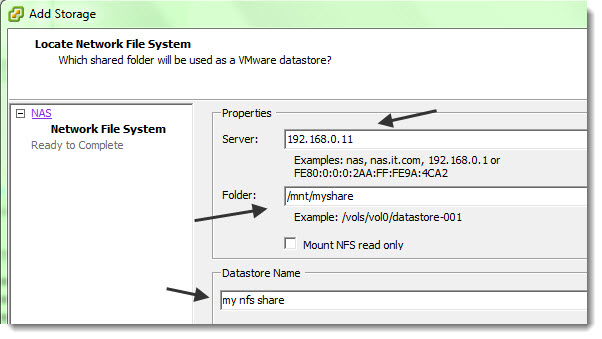
After the connection done, you should end up with a screen like this one, where you'll see your datastore all together with the local disks (in my case I have 500Gigs SATA drive in my ESXi 4.1 box.). And as you can see I also configured my Crucial 128 Gigs SSD drive as another datastore on my NAS box. So I have 3 datastores. One located on local storage, and the two others on shared storage.
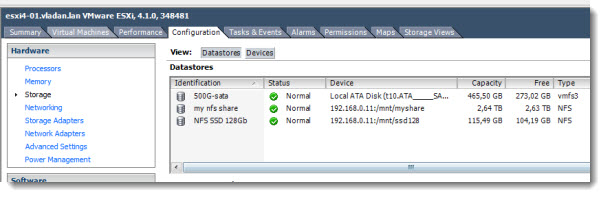
As you can see on the image above, I added my 120 Gigs SSD disk from Crucial as well and I could use it as very fast shared storage with 115 Gb of storage space on that datastore. But I'm not gonna keep this configuration, since I'm planning to test different configurations and see which one fits my needs.
With that configuration done, I Installed a new VM on that NFS storage, configured second virtual hard drive and installed IOMeter. There is a good post from Maish at his blog on how to configure and use IOMeter here, so I won't repeat those steps here.
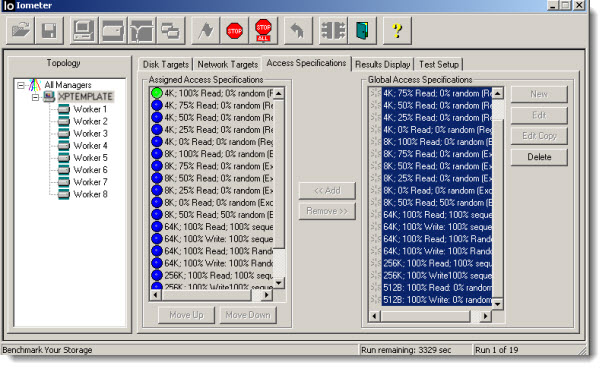
The whole test takes long time, and I was not able to do all the tests from the IOMeter file provided by Didier, because it is so long. I jsut did the 4k tests in IOMeter, and I've done some other tests with HDTune Pro Trial edition.
I'll try to keep the same VM for my future tests, which I'm going to do, since I got quite a few tweets from fellow bloggers and friends on twitter about different NAS solutions like Nexenta Community edition, DSS6, but also Ubuntu linux server.
Here are the results for FreeNAS 7.2 (at the end of the post there is a very nice video from Lastr about how to get those nice formated results):
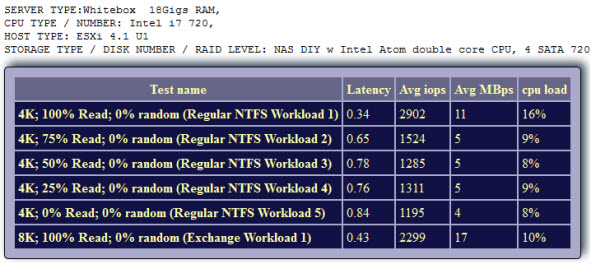
And here are the results from HDTune Pro trial edition.
As you can see, this write results aren't wery good, otherwise the NAS performs quite well. I invite you to add your experience while doing some benchmarking on such a devices, since It was my first test on a NAS device. This could help me and other readers with future tests I'll be doing here.
[seriesposts title=”The whole project:” listtype=ul order=ASC show_date=0]
Here are some external links from VMware KB if you need more help on troubleshooting NFS:
VMware KB: Cannot connect to NFS network share
VMware KB: Unable to migrate or create virtual machines on an NFS volume in VirtualCenter
VMware KB: Using esxcfg-nas to unmount a disconnected NFS datastores
Stay tuned for more via RSS for more….. -:)
Here is a little video showing how to use IOMeter and how to post the results from the CSV file. The video is done by Lastr.
- How to build a low cost NAS for VMware Lab – introduction
- How to build low cost shared storage for vSphere lab – assembling the parts
- VMware Home Lab: building NAS at home to keep the costs down – installing FreeNAS
- Performance tests with FreeNAS 7.2 in my homelab – this post
- Installation Openfiler 2.99 and configuring NFS share
- Installing FreeNAS 8 and taking it for a spin
- My homelab – The Network design with Cisco SG 300 – a Layer 3 switch for €199.
- Video of my VMware vSphere HomeLAB
- How to configure FreeNAS 8 for iSCSI and connect to ESX(i)
- Haswell ESXi Whitebox







Vladan,
Nice writeup 🙂
Have you tried to run the tests with vfs.nfsrv.async set to 1 (System|Advanced|sysctl.conf)? This is slightly more risky for writes but should help performance. I also found that on an Atom-based NAS running my VM swap files on the SSD datastore increased overall VM performance quite a bit.
I’m quite disappointed with the perfs.. Will see with ubuntu server.. -:)
Freenas 8 was released yesterday, it will be interesting to see if they have improved performance at all.
HelloI Vladan !
May be in the next future you could use a Redhat ( 6.1, 5.7_beta ) or Centos ( 5.6) instead of Ubuntu both for iSCSI and NFS server.
Just make an ultra-minimal deployment and configure everything by hand in text files.
Keep your work on …
Best regards,
Cosmix.