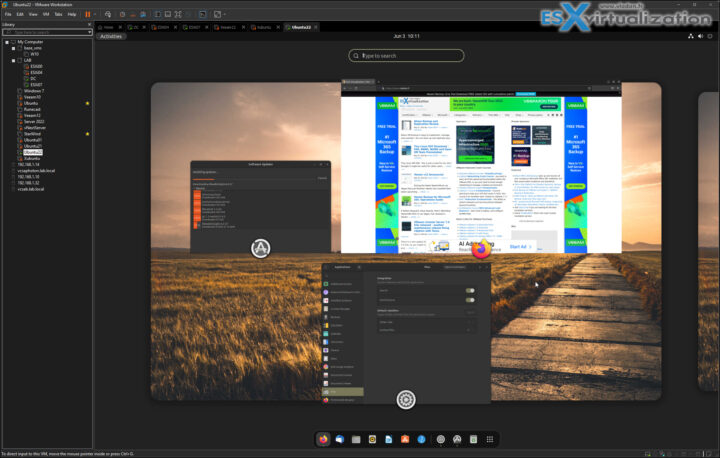I just wanted to quickly share my find and at the same time give heads up to the project from OSBoxes.org where you can find many FREE preinstalled Linux VM images for download. In fact, I have counted roughly 55 different preinstalled Linux distributions. The VM images are either in VMware or Virtual Box formats. If you're using VMware vSphere, ESXi or VMware Workstation, or VMware Player you can simply download the zipped VMDK file and just create a configuration file where you specify other resources such as RAM or CPU you wan this VM to have.
The systems are fully preinstalled so you don't lose time installing them by yourself. On their site they say that you still need to install VMware tools or OpenVM tools if you want to have better integration and user experience, however, I have downloaded a couple of distributions and the VM tools were already installed. Go figure.
Once you download the image, you simply uncompress and add the VMDK to your existing Linux distro. The login/password for All VMs is identical:
username: osboxes
password: osboxes.org
Root account password: osboxes.org
Quote:
You can check FAQs for credentials(Username & Password) for VMDK images. Here you can follow the guide how to attach/configure VMDK image to VMware. We do not install ‘VMware Tools’.
As you can see, OSBoxes.org is a cool site where you find your favorite Linux distro or you can discover many others. All you need is a good internet connection for the downloads.
From the FAQ:
How to install VMware Tools?
- Once you turn on virtual machine, Go to menu Player
- Select Install VMware Tools under Manage section.
- Go to VMware Tools where iso is mounted.
- Right click on VMware-Tools-xxx.tar.gz file and select Extract To option then select directory and extract this archive.
- Now open Terminal
- Go to directory where you extracted tools from Terminal
- Here you will find out vmware-install.pl file
- Enter this command to install Vmware Tools
sudo ./vmware-install.pl - And follow instructions (To install these tools you don’t even need to change any default option unless you need it).
Final words
Whether you're looking for a new distribution to test, you save some signifficant time by downloading the VM image already pre-installed. All VMs has identical credentials so you don't have to figure them out. And it's very easy to add a new user to an existing VM once you're up and running.
Source: Osboxes.org
If you like OSBoxes, just share. Enjoy. -:)
More posts from ESX Virtualization:
- VMware vCenter Converter Discontinued – what’s your options?
- How to upgrade VMware VCSA 7 Offline via patch ISO
- vSphere 7.0 U3C Released
- vSphere 7.0 Page[All details about vSphere and related products here]
- VMware vSphere 7.0 Announced – vCenter Server Details
- VMware vSphere 7.0 DRS Improvements – What's New
- How to Patch vCenter Server Appliance (VCSA) – [Guide]
- What is The Difference between VMware vSphere, ESXi and vCenter
- How to Configure VMware High Availability (HA) Cluster
Stay tuned through RSS, and social media channels (Twitter, FB, YouTube)