When you install Windows 7 Service Pack 1 you might end up with an error while starting a VM.
Those issues might appear not only on Windows 7 but also on Windows 2008R2 after installing SP1. After installing Windows 7 SP1 on you PC, you might experience those issues in VMware Workstation:
- Your virtual machine fails to power on
- You cannot start a virtual machine and VMware Workstation reports the following error:
Not enough physical memory is available to power this virtual machine with its configured settings.
. If you look at the logs you might find the following:
vmx| VerificationOfHostParameters status 2
vmx| Failed to verify host parameters
A quick quote from VMware:
This issue occurs because SP 1 changes the way in which Windows handles memory management. For more information about the changes in SP 1, see Documentation for Windows 7 and Windows Server 2008 R2 Service Pack 1 (KB976932).You can resolve this issue by uninstalling SP1. For more information, see How to uninstall Windows 7 Service Pack 1 (SP1) .
I think that VMware will correct that in future releases of VMware Workstation, but as for now if you're affected you have to follow this steps to resolve the issue. With this configuration the virtual machine uses only 75% of the host memory.
– First Shut down all running virtual machines and exit Workstation.
– Open the config.ini file located at C:ProgramDataVMwareVMware Workstation.
– Add this line to the file: vmmon.disableHostParameters = TRUE
– Save and close the file.
– Restart Windows.
If you are having this trouble and you have not installed SP 1, you might have a look at:
Resolving the error: The virtual machine is unable to reserve memory (1014955).
Source: VMware KB 1036185

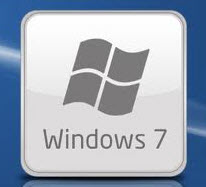
Thanks!
Thanks a lot!