What is vSphere Mangement Assistant (VMA)? It's basically a virtual machine which runs on a Linux distribution. This VM can be used as a VM where you'll run scripts and agents to manage ESXi hosts and vCenter server systems. One of the agents which are ofter run within VMA are agents for UPS systems.
VMA has a possibility to add vCenter server systems and ESXi hosts as targets and then run scripts on those targets. VMA allows using of service console scripts used for ESXi administration. VMA has two accounts pre-configured after installation.
VMA can also be joined to an Active directory for more convenience, and as such, you're able to log in as an AD user. When you start the vMA virtual machine the first time, you can configure it.
The steps are quite simple, we'll invoke some of them here. Fist connect to vSphere web client and right-click the virtual machine and click Power On > Select the Console tab > To configure the network settings, select the appropriate menu item.
You can configure each of the various network settings such as an IP address, the hostname, DNS, the proxy server, and the default gateway, by selecting the appropriate menu item. The host name is 64 alphanumeric characters.
Note: You can change the vMA host name later by modifying the /etc/HOSTNAME and /etc/hosts files, as you may for a Linux host.
You can also use the vMA console to change the hostname. For a DHCP configuration, the hostname is obtained from the DNS server. If you use a static IPv4 network configuration to configure the IP address, DNS, default gateway, and hostname, then you must also configure a default IPv6 gateway during the first-boot network configuration, else the vMA might be unreachable in the network after login.
Ensure that you finish the network configuration at the first boot.
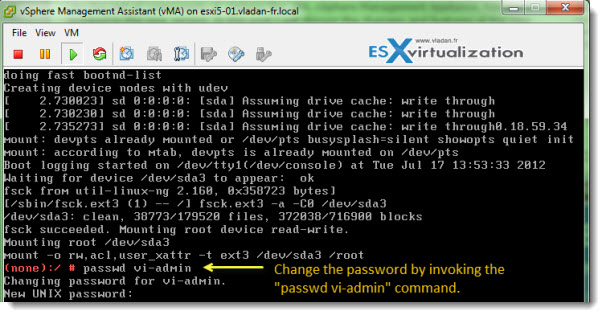
What is vSphere Management Assistant (VMA)?
You can see that the deployment from an OVF file takes a few seconds. Inside of the VM, there are some packages to manage vSphere environment directly installed, like the vSphere command‐line interface, and the vSphere SDK for Perl.
Video showing VMA.
This video can be seen in HD directly on VMware Channel TV on YouTube.
You can use VMA to run scripts or agents that interact with ESX/ESXi and vCenter Server systems without needs for authentication every time. That's pretty cool.
This video gives an overview of vMA and demonstrates the fastpass feature, which allows you to pass commands to the host or run scripts on the host and only enter the credentials one time. The video also demonstrates the vi-logger feature, which periodically collects the logs from the hosts it manages.
Update VMA:
The VMA can be updated from within the Web UI. Log in as vi-admin, Click the Update tab, and then the Status tab.
On the Settings tab, select a repository from the Update Repository section > Click Check Updates > Click Install Updates.
Wrap up:
Administrators and developers can use vSphere Management Assistant to run scripts and agents to manage ESXi 5.0 and later, including ESXi 6.5. vSphere Management Assistant includes the vSphere SDK for Perl and the vSphere Command-Line Interface (vSphere CLI). vSphere Management Assistant also includes an authentication component named vi-fastpass. You can use vi-fastpass to directly connect to the established target servers.
VMware vSphere Essentials Plus Kit Term – best value for the price. (limited in time).

In my opinion vMA is bulky. Try out PowerCLi. It’s an addon from VMware for PowerShell. Once you use it, you’ll ditch vMA. PowerShell is so much easier and very powerful. IMO