Today's post will be about a feature called Nakivo Flash VM Boot, which was introduced back in 2014 in Nakivo Backup and Replication product. This feature allows boot VMs from a backup repository and to be up and running fast instead of waiting to restore to the production storage first.
Flash VM Boot provides the ability to run VMware VMs directly from compressed and deduplicated VM backups, without recovering the entire VMs first. The backup from which the VM is started remains unchanged to preserve the integrity of the data.
The whole workflow looks like this:
- Pick a VM to create Flash VM boot Job
- Execute this job and start the VM
- Do an SVMotion (storage vMotion) to the production storage without interruption
Note that you can create several Flash VM Boot jobs for let's say some critical VMs and when those VMs have problems, get corrupted, eaten and encrypted by some vicious ransomware, you just run the already configured Nakovo job which boots the VM from the backup location. As you'll see, from the start of the job till the VM is up and running it takes less than 25 seconds…
Let's have a look at all this.
1. Setup of Flash VM boot Job in Nakivo Backup and Replication
Start the wizard by going to the Recover > Flash VM boot menu.
This starts the wizard. You can see that you simply select the VM (or VMs) you want to boot. Not that in my situation I only have a single backup job with single VM, so only the DC2 VM is available to our small test…
Then click the Next button to choose where you want this VM to boot.
Choose a host and storage. You might wonder why you want to precise host and storage if the VM should be booted from the backup location? Good question.
NAKIVO Backup & Replication creates a new VM without disks on the target ESXi server, then exposes VM disks from the Backup Repository as ISCSI targets, and then mounts the exposed disks to the created VM as RDM disks in virtual compatibility mode.
And then check the “Do not schedule” on the next step.
Then the last screen allows you to:
- Specify the job's Name
- If the VM has to be power On
- If you would like or not to generate new MAC addresses
- Screenshot verification – allows to create a screenshot
2. Nakivo Flash VM boot RUN
Click the Finish and run if you want immediate action or click Finish if you don't want to execute this job now.
The job finishes in less than 1 min (25 seconds). So in 25 seconds you're able to recover a VM by running it directly from storage!!
As you can see, a new VM called DC2-recovered (default extension for VMs recovered via VM Flash Boot) ….
This is the newly created VM with disks as RDM disks in virtual compatibility mode.
I'm explaining this with all the details as it is quite interesting to see those things working, in real. Being able to recover from a failure, let's say a crypto locker, in 25 seconds is pretty cool, IMHO…
3. Storage vMotion to the production storage
Well, there is nothing to document. Just right click that VM and do a storage vMotion to the datastore where you're usually running this VM. make sure to set the option to convert the RDM disks to VMDKs
When done with the migration, you can discard the VM(s). The job will detect that the VMs were migrated and will not discard them.
And there is another option which I found on Nakivo help center
- Replicate booted VMs as described below:
Refresh the Inventory in Configuration (so that the VMs created by Flash VM Boot are added to the product). Then create a new replication job for the VMs that you want to permanently recover > Run the replication job > After the replication has finished, run the job once again. This is required because the recovered VMs were running (and obtaining some changes) while the initial replication was in progress.
To ensure zero data loss, power off the VMs created by Flash VM Boot in VMware vSphere client, and run the VM replication job one last time > Discard the VMs created by Flash VM Boot > Power on the VMs created by the replication job.
More posts about Nakivo:
- Nakivo Backup and Replication v6 Released
- Nakivo Backup and Replication 6.0 Look and Feel
- Nakivo Distributed Deployment – How it works?
- TOP 5 Backup Software for VMware Infrastructure
- Nakivo 6.1 Released – What's New?

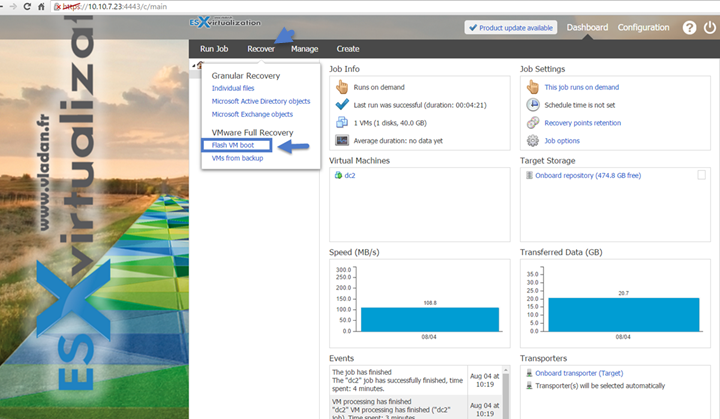
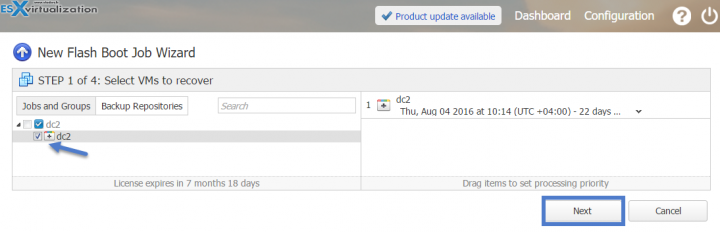
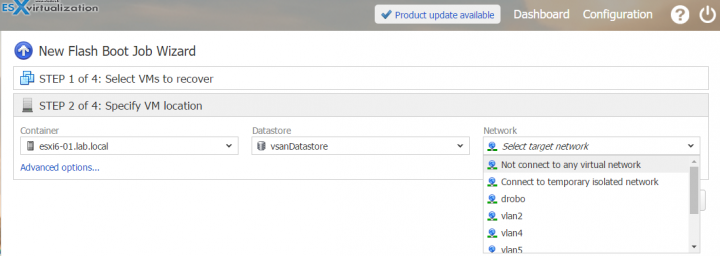
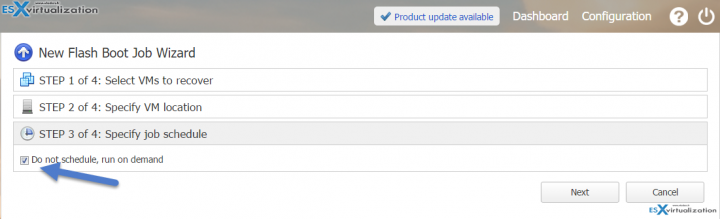
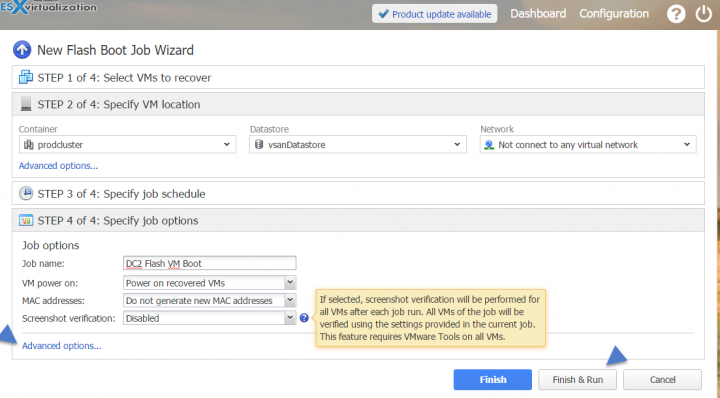
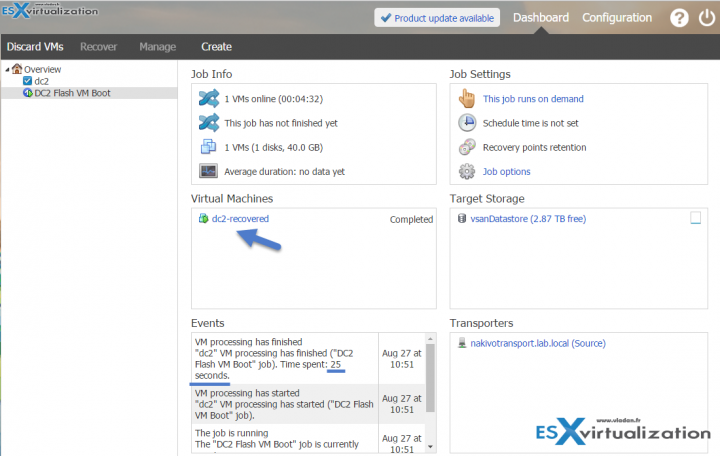
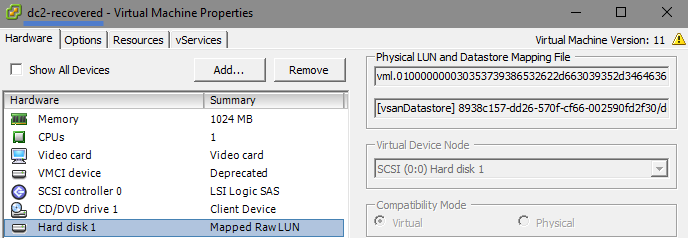
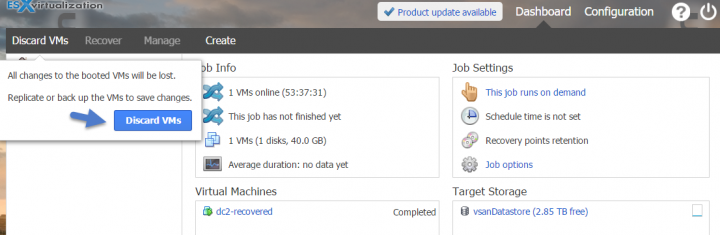
Nice feature, although it never worked to me 🙁
At the end of Storage vMotion it fails with “Failed waiting for data. Error 195887107. Not found”.
Nakivo 7.5-9.0, Esxi’s 6.5, VC 6.7.
Doing “Nakivo Replication job” of newly created “Flash VM Boot” VM is my only way how to minimize recovery time/breakdowns (can’t svmotion “flash boot”-ed VM, only replicate it, so: Flash Boot VM, replicate this “flash boot” VM, shutdown “flash boot” VM, sync replication again, power on replicated VM).