In this post, we will invoke some benefits of Nakivo Backup and Replication (NBR) appliance and we will go through few deployment screens. Nakivo is one of the data protection companies who provides multi-platform deployment product allowing you to chose the OS platform (Windows, Linux) but also the deployment destination – on virtual (as a VM) or physical (on dedicated bare-metal) hardware. You can also deploy Nakivo as pre-configured Amazon Machine Image (AMI) in AWS EC2 or directly on some Synology or WD NAS devices.
There are pros and cons to each, but you may think that having the backup appliance on the same virtual infrastructure as you trying to protect as a bad idea, I agree. I would definitely use a separate cluster from production cluster. For smaller deployments, I would use a separate ESXi host with a separate storage from your production storage. You certainly know the “eggs and basket” scenario, right?
Otherwise, an appliance has many benefits.
What's are the benefits of Nakivo Backup and Replication (NBR) appliance?
- Easy install and transportability – the prepackaged OVA file for VMware infrastructures is the only file you need to worry about. It deploys the appliance with 20Gb system disk with preinstalled Nakivo software and a 500 Gb data disk where the backups are stored. (You can always add more storage later). Deploy/config in minutes.
- No Windows License – as it's pre-packaged Ubuntu Linux appliance, you don't need a license for Windows server machine. This might not be a problem if you're on SA or other agreement with Microsoft, but smaller clients might just be happy with that as they avoid buying another Windows license just for Nakivo Backup.
- Optimized for backup – Usually, a backup appliance has the operating system optimized and deployed only with the components required to run the backup software. As a result, the complexity and dependencies are reduced, as well as the use of system resources.
The deployment is a snap. Deploy the OVF file you downloaded and login to the console to configure the networking, change default password and time zone.
Note that there is a different login used for the console login (root), and different login used for the product web-based UI (admin).
Virtual Appliance OS and Credentials
You should change the default password via the console too….
- OS: Ubuntu Server 12.04, 64-bit
- Username: root
- Password: root
Product Web UI Login
- URL: https://<Appliance_VM_IP>:4443
Note that first time you open the web based UI, you're prompted to configure username and password. The default admin is the one pre-configured, so you just have to add your own password…
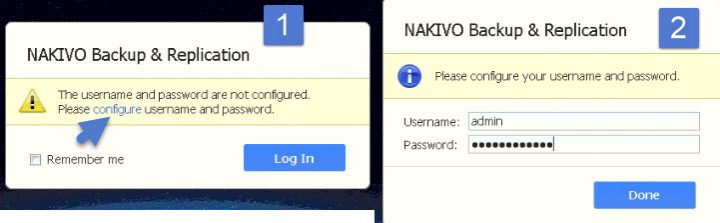
Once within the UI, you have to continue the setup by Adding vCenter, Configure/add Transporter and Add Repository. As the transporter and a default repository are already bundled within the download, you're pretty much ready to play with! Note that you can add additional transporters and repositories later, if necessary. (You may want to check my post –
Note that you can add additional transporters and repositories later, if necessary. (You may want to check my post – Nakivo Distributed Deployment – How it works? ).
After, you can hit the Finish button to finish the initial configuration of the product. The next step would be to create a backup job for your selected VM(s).
As you can see, the deployment and configuration of Nakivo Backup and Replication (NBR) appliance takes just few minutes and it's not difficult.
With few good practices that we evoked at the begining of this post, you can setup a protection for your virtual infrastructure, in just a minutes.
The latest version of Nakivo 6.2 (currently in beta) will add other features and cleans some bugs.
Improvements in v6.2
- EC2 instances with Marketplace IDs are now supported for backup
- EC2 Transporters can be set to run only when required
- Added the ability to choose a volume type for Amazon EBS backup repository
- Added the ability to choose a type for EC2 backup job temporary volumes
- New Alarms view on dashboards
- Added the amount of transferred data and speed per VM in job reports
- Added target storage in job reports
- System mailboxes removed from wizard for Exchange 2013/2016
- Improved encryption for passwords stored inside product database
Nakivo and the Full Solution appliance is usually suitable for smaller installations as it offers all the elements of the architecture. For bigger and more demanding architectures, you can leverage single components or a combination of them. The Nakivo Director is also available in a multi-tenant version for those who provide Backup, Recovery or Disaster Recovery services to different clients.
More about Nakivo on ESX virtualization:
- Nakivo Backup and Replication v6 Released
- Nakivo Backup and Replication 6.0 Look and Feel
- Nakivo 5.8 allows being deployed on Western Diginal NAS to speed up backups
- Nakivo Distributed Deployment – How it works?
- TOP 5 Backup Software for VMware Infrastructure
- Nakivo Flash VM Boot and how to configure and use
- Nakivo Backup and Replication (NBR) Appliance – [This post]

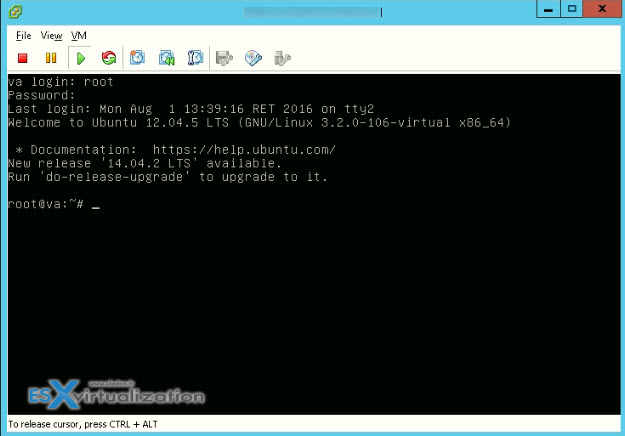
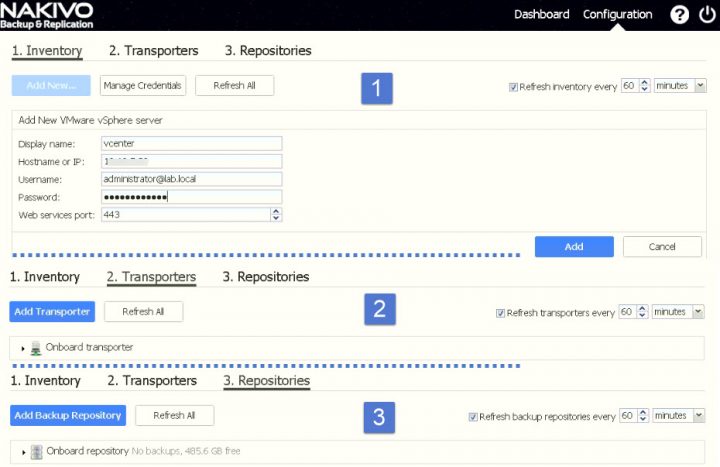
Nakivo is a great Backup and Replication appliance which provides the backup of VMs. I don’t want to use VDP and this Nakivo backup tools is alternate of VDP . I really want to use this Nakivo backup tool . Can you please tell me what is the maximum storage capacity of this Nakivo to store the VM backup and please tell me one thing also is this provides File level restoration or not ?
Maximum capacity for storing backups is unlimited. NAKIVO Backup & Replication is not licensed per GB. It is actually licensed per CPU socket on each hypervisor host where you back up VMs.
As for the technical limits, you can create backup repositories up to 129 TB each. And you can have unlimited number of backup repositories with no additional charge.
As for the file level recovery, NAKIVO Backup & Replication has this functionality for the most popular Windows and Linux file systems.