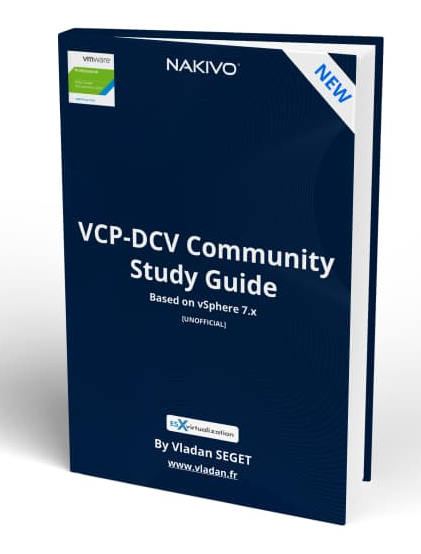VMware vCenter Server Appliance (VCSA) has regular updates which bring new features. Not so long ago it was only a black box that you could only monitor with CLI or via console session. Today, VCSA has it's own management and offers the monitoring of several components like CPU, disks, network, or even services through UI.

Services can be restarted within the UI as well.
Some predefined firewall
Right after login to the management interface of VCSA through port 5480 you get the overview of the health status. You can see if any of the components (CPU, memory, database, storage swap) are in good condition. If any of the mentioned isn't, then you'll see a yellow icon.
The connection to VCSA management:
https://ip_or_fqdn:5480
NEW:
Download FREE Study VCP7-DCV Guide at Nakivo.
- The exam duration is 130 minutes
- The number of questions is 70
- The passing Score is 300
- Price = $250.00
Here is the summary tab view.
Then when clicking the Monitor menu, you'll get full details of each. This single menu item has all the monitoring you need. CPU and Memory, Disks, Network and Database. With the improvement of monitoring, there are also improvements in alerting. For example, you'll receive a vCenter alert when one of the disks is getting low on space.
The alerts are triggered for warning and critical when reaching thresholds:
- Disks – Warning 75%, Critical 85%
- Memory – Warning 85%, Critical 95%
- CPU – Warning 75%, Critical 90%
The services Menu provides us with a possibility to manage VCSA services. We can start, stop or restart individual services. You can sort individual columns.
Firewall Management
VMware VCSA allows you to create custom rules. You can access the firewall via the menu on the left, navigate to Firewall. After, there you can click on Add menu button to add a new rule.
You’ll see an overlay pop-up window appear inviting you to fill certain details.
Here are the details. You have the choice of:
- Network Interface – a drop-down menu allowing you to chose the vNIC you want to add the rule for.
- IP address – address from which you want to allow/block traffic
- Subnet Prefix Lenght – subnet details
- Action – accept or refuse traffic
and here is a screenshot of when you hover the mouse over the “i” next to the Action.
Time management
You can access the time management through the Time menu and configure the time zone and add NTP servers. All this is accessible through a web browser without any plugin.
I won't go through all the tabs, but you get the idea. You have all appliance configuration options, including self-backup, accessible through the appliance management interface through the port 5480.
While we try to cover everything that’s needed, we do not know what exactly VMware will require you to know for the exam. Use this chapter as a guideline, however, your principal study material should be the Documentation Set PDF, as well as your home lab or day-to-day work with the infrastructure.
Find other chapters on the main page of the guide – VCP7-DCV Study Guide – VCP-DCV 2021 Certification.
VMware Direct download/buy links:
- VMware vSphere 7.0 Essentials PLUS
- VMware vSphere 7.0 Essentials
- VMware vSphere 7.0 Enterprise PLUS
- vSphere Essentials Per Incident Support
- Upgrade to vSphere Enterprise Plus
- VMware Current Promotions
More posts from ESX Virtualization:
- vSphere 7 U2 Released
- vSphere 7.0 Download Now Available
- vSphere 7.0 Page [All details about vSphere and related products here]
- VMware vSphere 7.0 Announced – vCenter Server Details
- VMware vSphere 7.0 DRS Improvements – What's New
- How to Patch vCenter Server Appliance (VCSA) – [Guide]
- What is The Difference between VMware vSphere, ESXi and vCenter
- How to Configure VMware High Availability (HA) Cluster
VMware Education (On Demand Courses)
- VMware vSphere: Install, Configure, Manage [v7] – On Demand
- VMware vSphere: Optimize and Scale [v7] – On Demand
- VMware vSphere: Install, Configure, Manage [V6.7] – On Demand
- VMware NSX-T Data Center: Troubleshooting and Operations [V2.4] – On Demand
- VMware vSphere: What's New [V6.7 to V7] – On Demand
- VMware vSphere: Optimize and Scale [V6.7] – On Demand
- VMware VCP Exam Vouchers – VCP exam vouchers may be used as payment for different VMware certification exams:
***********************************
VCA | VCP | VCAP or VCIX exam vouchers
***********************************
- VMware Learning Credits – Learning Credits provide the dual benefit of funding a well-trained IT staff, along with discounts options of up to 15 percent. Customers can schedule training when and how they need it. Customers can buy credits at the time of license purchase or as a stand-alone purchase
Stay tuned through RSS, and social media channels (Twitter, FB, YouTube)