The title was meant to be captive. I hope it is, because today we'll show you an easy way to play with downloadable Linux VMs (but not only) which are prepackaged as Virtual appliances ready to go. Turnkey Linux Appliances are free downloads.
The way that they're prepackaged is quite interesting as when you download them they have no root password. You set the password (and all others) through the console of the appliance. But on this later, I'll show it how it looks like in a minute.
Turnkey Linux has a lot of appliance in their store. TurnKey is free from restrictive proprietary licensing, free from hidden backdoors and free to use, learn from, modify and distribute. Freedom from hidden NSA backdoors… Turnkey Linux marketplace looks like this… tons and tons of preinstalled appliances. No need to remember any passwords for each one of those when setting up as it's you who assigns a root password ….
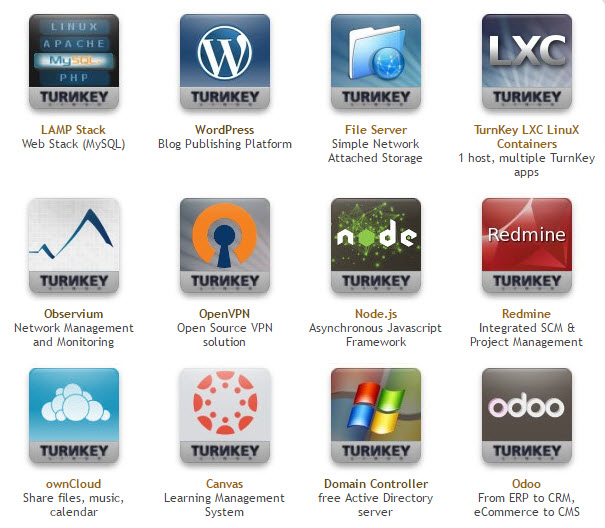
There are many distribution formats:
- OVA
- ISO
- VMDK
- OpenStack
- Xen
- Docker
Check the different formats of the VM….
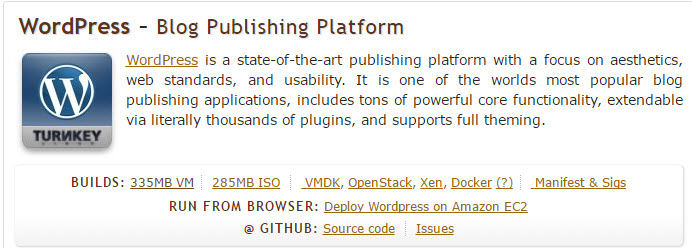
What I wanted to point out is the fact that you don't have to go and do your installation from scratch on those Linux VMs, but you chose a solution which already fits your needs. There are many categories and appliances to choose from – All is preconfigured and preinstalled already….
One of the cool ones I directly tested was the one with preinstalled WordPress. You download the OVA and launch import through vSphere client > start the VM > Open the console. All this takes you 2-3 min to do. Here how the console setup looks like:
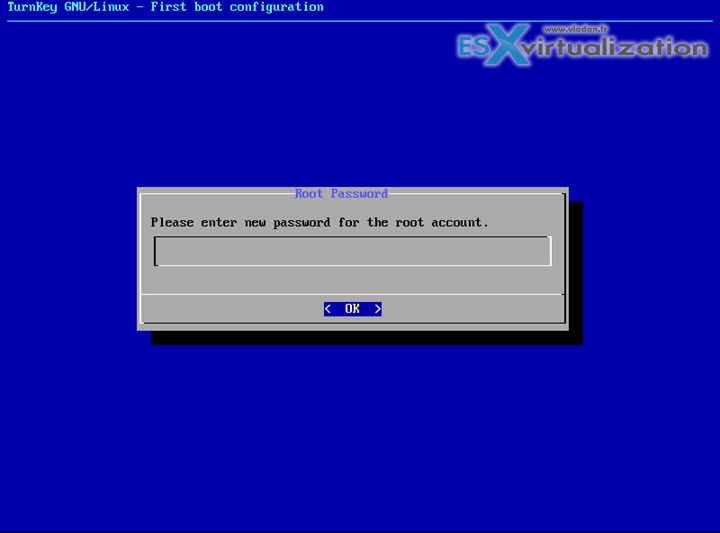
- A root password for the root account of the appliance
- A root password for MySQL root account
- A password for the WordPress admin account
Done.
You have another few screens where you asked for your e-mail which uses WordPress to send you notification and updates, lost passwords etc… and another one where you can setup external backups and DNS (optional step) resolution via Turnkey's API.
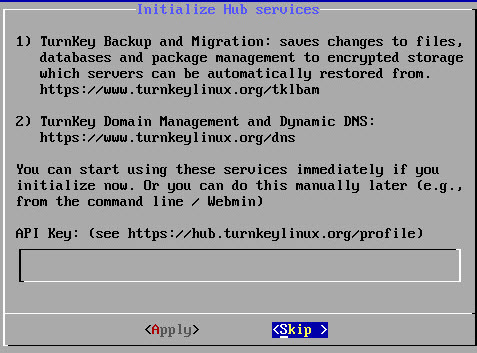
The recap screen gives you the access to advanced menu
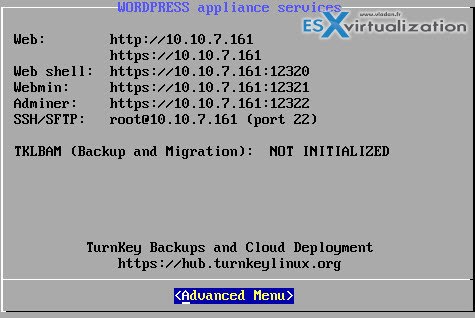
where you can also setup a static IP if needed… In my case, DHCP is fine… (Am I too lazy to go to my DNS server and create a static DNS record this morning??? -:)

I have tried few Windows based All-in-one WordPress installers in the past, where the solutions run out of USB stick or where you install it on your Windows machine. OK, fine. You can. But if you have a home lab running ESXi or using VMware Workstation as a solution, it might be a better way than install WordPress locally on your laptop/desktop and just spin it up when needed. Usually, MySQL database eats some resources so having it in a prepackaged VM which does not run all the time might be a good idea…
The last step is to connect via web browser to the WordPress admin console. It is one of the very elegant ways to setup a WordPress on your ESXi lab and to test various plugins, themes, settings without altering your “production” blog -:).
Use “admin” as an account through the usuall connection URL:
https://ip-of-appliance/wp-admin/
Screenshot from the lab…
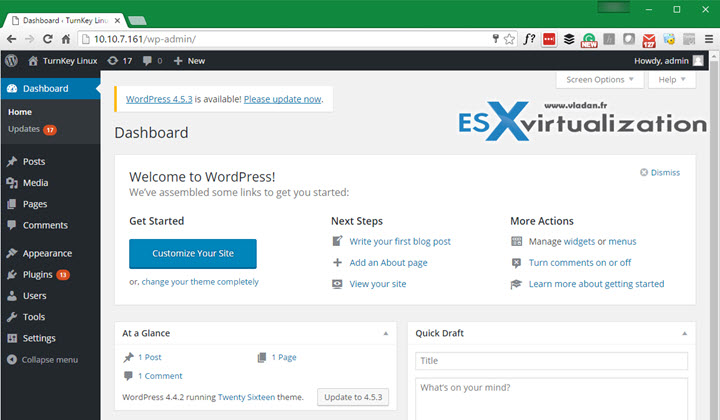
And as the appliance is connected to the internet just update the WordPress and update all the preinstalled plugins, install your theme and you can test ….
The whole installation took me like 5 min. (Much longer than taking screenshots and writing this post, I tell you…). The good is that there is a very large choice of categories and appliances at Turnkey. Just to name a few:
- OpenVPN – open source SSL VPN solution that accommodates a wide range of configurations, including remote access, site-to-site VPNs, Wi-Fi security, and more.
- Free AD Server – Domain Controller powered by Samba v4
- File server – TurnKey File Server includes support for SMB, SFTP, NFS, WebDAV and rsync file transfer protocols.
- Observium – wide range of network hardware and operating systems including Cisco, Windows, Linux, HP, Dell, FreeBSD, Juniper, Brocade, Netscaler, NetApp and many more.
Turnkey Linux uses Debian distro.
So have fun. Check it out – TurnkeyLinux.org
