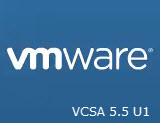In this video you'll see the detailed process of installation and configuration of vCenter Server 5.5 U1 appliance. The installation and configuration takes minutes. I cut perhaps 2-3 min when I recorded the video, not more. It gives you the rough idea of the process and implication. The install process got really simple and the appliance is more robust than in the past.
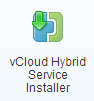 VCSA is based on SLES (Suse Linux Enterprise Server), so it's Linux based. You'll see that no particular knowledge of Linux is necessary for the deployment as everything is web based. What you'll need is the default user/password for the deployment.
VCSA is based on SLES (Suse Linux Enterprise Server), so it's Linux based. You'll see that no particular knowledge of Linux is necessary for the deployment as everything is web based. What you'll need is the default user/password for the deployment.
Just for your information, there is newly integrated a plugin to VCHS (vCloud hybrid service), the new icon looks like this.
The plug-in installer icon appears in the Home page, under Inventories. Click the installer icon to install the plug-in. The vCloud Hybrid Service plug-in lets you view and manage your vCloud Hybrid Service resources in the vSphere Web Client. After you install the plug-in and register your vCloud Hybrid Service account with it, you can view all your Dedicated Cloud and Virtual Private Cloud instances in the vSphere Web Client. You can browse each cloud instance and manage its inventory of virtual data centers, gateways, networks, and virtual machines.
VCSA 5.5 U1 Default Login/passwords:
login: root
password: vmware
default SSO login: [email protected]
default SSO password: must_be_assigned_during_install
7 minut video – What you'll see?:
- Deployment of the VCSA from an OVF file
- Login into the web based interface on the port 5480
- Network configuration and default [email protected] password change
- Configuring SSO and embedded DB, AD enablement
- Specification of identity sources (you should also set it as default – I haven't in the video, but it should be done)
- Checking if everything works
- Done!
VCSA's deployment is easy, but you must follow the steps in particular order.
You can then follow the part 2 of the VCSA configuration process, where you add the administrator of the domain into the group of administrator of the default SSO domain. If you don't do that, even if you can login to the web interface, you can't manage your vCenter server, etc…
Here is the video. As usually, watch in HD:
Talking appliances, you might want to check Suse Studio where you can personalize your Suse Linux virtual appliance. In fact you can create VMware branded virtual appliance based on Suse. Check out my post on that here.