VMware VCSA (vCenter Server appliance) is more robust and more scalable. Details in my post which has the details of vCenter server 6.0 (Windows and Linux versions). While deployment of Windows based vCenter server is probbably more usuall in the enterprise, the VCSA isn't that popular just yet. The reason is certainly the previous limitations of VCSA, but which now dissapeared (almost).
Previously VCSA could manage 100 hosts, now maximum is 1000…. Also the maximum of VMs managed by VCSA based vCenter has evolved. Now it's 10,000 VMw where previously it was “only” 3000 VMs.
Note that the minimum RAM is 8Gb and in this configuration you can run up to 20 hosts with total 400 VMs. Here is a table showing different sizes of the appliance. The size can easily be adjusted during the deployment process.
How to Install VMware VCSA 6.0
Very simple deployment. I suppose that you have your DNS infrastructure in place and you have already configured static records for your VCSA (forward and reverse). If not it's time to do that, before the deployment starts.
The deployment of VCSA is done by mounting an ISO! Yes. Once you mount the iso, in the root directory you'll find a html file called index.html -:).
From there it's simple and straight forward. Oh wait, before that you must install VMware Client Integration Plugin which is located in the vcsa directory.
The deployment of VCSA is done by mounting an ISO! Yes. Once you mount the iso, in the root directory you'll find a html file called index.html -:). From there it's simple and straight forward. Oh wait, before that you must install VMware Client Integration Plugin which is located in the vcsa directory.
It's a simple exe file, (for Windows) but there is also a pkg if you're deploying from Linux Workstation. Note that you don't have to have any vSphere client installed to deploy the VCSA. There is also VCSA CLI Installer which is located in the second folder.
On the screenshot below you can see the start of the deployment of VCSA- rather simple. All you need to have is web browser…
Note that the image below is from the RC Beta release.
The final version has also Upgrade button so it's obviously possible to upgrade from 5.1 or 5.5 version of VCSA…
The next screen show the connection to target server.
Here you can personalize the appliance name and you also need to assign a secure password. Note the correction for the password requirements or the correction of the password error… You can't make error in password or enter bad domain or site name.
It reminds me an excellent work done on EVO:RAIL user interface from Dave Shanley's team…
The next steps show the different deployment options. In case you're deploying large infrastructure with more than one site you'll probably chose a separate Platform service controller. I'm detailing about that option more down below.
Update: The GA release has different installer. Here is a screenshot…
Single Sign-On password.
Again Update screenshot from the vSphere 6.0 GA is here.
and then there is the create or join SSO domain…
Sizing, Sizing… As you change the drop down menu to something else, the text bellow changes as well to reflect the change…
Again, compare with the GA release. The dropdown menu changes…
Datastore selection. In my case the host which I'm deploying the VCSA does not have any shared datastore, but only local default datastore. If the host is connected to a iSCSI, NFS or FC storage you would see those shared datastores in this screen.
Database configuration. If you pick the embedded one, you have nothing to do… just click the next button. The only other option is Oracle. Windows based deployments do have the possibility to use Microsoft SQL. As usual…
Network settings. Nothing special, just notice the option to activate SSH on the host from within the assistant. Neat.
Recap page.. and off you go!
The progress bar indicating the deployment…
The PSC has a built-in VMware Postgres database which is present in both types of installations. Linux and Windows. Additionally, the DB can be external DB such as Oracle (in case of VCSA) or Microsoft SQL in the case of Windows. But we don't see the SQL express which was limited to 4Gb of size anymore, even for small deployments. Check the bellow concerning the conversion of SQL express into vPostgress!
Quote from a claryfying post from VMware:
Supported databases for the windows installation are SQL 2008 R2, 2012 and 2014, Oracle 11g and 12c as well as the option to use an embedded vPostgres database. vPostgres on windows is limited to 20 hosts and 200 virtual machines. Upgrades where SQL express was installed will be converted to vPostgres. The vCenter Server Appliance supports embedded vPostgres at full scale, 1000 host and 10,000 virtual machines and is the recommended database for the vCenter Server appliance. External Oracle 11g and 12c databases are supported as well for this release, look for these to be phased out in future releases.
PSC – Internal or External
The Platform service controller can be deployed as internal (embedded within vCenter) or it can run as an external component to vCenter. The guidelines from VMware says to use PSC as internal for up to 8 vCenter servers.
The other options would be to have PSC as an external (as a pool of PSCs) which can load-balance the the service and so many vCenter servers are connecting to that pool asking for the necessary services.
You can also plan mixed environment for PSC as it does not uses ADAM for replication so there could be some Windows PSC replicating to Linux based PSCs…
The PSC does not handle management of VMs, it's new service separated from inventory and management services.
Also, it's not only vCenter that can use the shared PSC and its services, but also other products like vCOPs, vCloud Director, vCloud Automation Center.
Recap page.. and off you go!
The progress bar indicating the deployment…
The PSC has a built-in VMware Postgres database which is present in both types of installations. Linux and Windows. Additionally, the DB can be external DB such as Oracle (in case of VCSA) or Microsoft SQL in the case of Windows. But we don't see the SQL express which was limited to 4Gb of size anymore, even for small deployments.
Once deployed you can start the appliance by connecting vSphere client directly to the host which you used for the deployment. In our case it was the esxi6-01.lab1.local host from my lab.
You'll get an untrusted certificate prompt like this.
And the client opens the first time the connection to the host, which is not licensed. If you want to apply a free license (for single host) you can do so, but usually you won't be deploying VCSA on Free ESXi except POC or lab environments, right?…
And here is the look at the console
So you got your VCSA up and running on your first host on local datastore. Now it's up to you what you want to achieve and which solution you're using for shared storage. If it's external NAS or SAN, which protocol (iSCSI, NFS), which connectivity etc, etc.
If you want to continue the configuration of vCenter server you might want to watch this video. You'll see how to configure of vCenter server 6. The video begins with vCenter on Windows, but as this is a configuration video the steps to configure Windows based vCenter or VCSA based vCenter are the same!
You need to go to through the vSphere web client > connect to the default vSphere.local domain > add identity source (your AD) > Grant permissions for the domain admin user etc….
Note the video is based on the vSphere 6.0 RC release…
What's next?
It depends of your environment. If you just want to test the solution, you basically have 60 days. After that the vCenter stops working, disconnects your hosts and you only can manage the VMs through vSphere client and direct connection to host. Your VMs continues to run, but you can't create new VMs with more than 4 vCPU (to be confirmed in ESXi 6), but I'd say it stays the same is in ESXi 5.5.
You can license the host with free VMware ESXi license, but this locks things out and you'll be no longer able to use any backup products to backup your VMs, because they usually leverage CBT for incremental backups. Only full backups might be working.
If you small customer and want to start small, the smallest VMware licensing package is vSphere Essentials and allows to have 3 physical hosts. This is a low cost package which is roughly $500. However this edition does not offer any automatic VM restart in case of host failure or vMotion (hot migration of VMs from one host to another), but you can leverage backup products to backup your VMs.
If you want those features and also included a backup product than you should have a look at vSphere Essentials Plus version which has HA, vMotion and vSphere Data protection. Again, 3 physical hosts can be managed only via vCenter server, in this case. You might want to look at this post where I'm detailing How to configure vSphere HA (High Availability).
Lab deployment with VMware Workstation?
Check this post – How to Install VMware VCSA in VMware Workstation [Guide with Video]
VMware VCSA:
- VMware VCSA – 3 Ways to Activate SSH
- VMware VCSA – How to check running services?
- VMware VCSA – How to Join Domain
Links:
- vSphere 6 Page
- vSphere 6 Features – New Config Maximums, Long Distance vMotion and FT for 4vCPUs
- vSphere 6 Features – vCenter Server 6 Details, (VCSA and Windows)
- vSphere 6 Features – vSphere Client (FAT and Web Client)
- vSphere 6 Features – VSAN 6.0 Technical Details
- ESXi 6.0 Security and Password Complexity Changes
- How to install VMware VCSA – (this post)

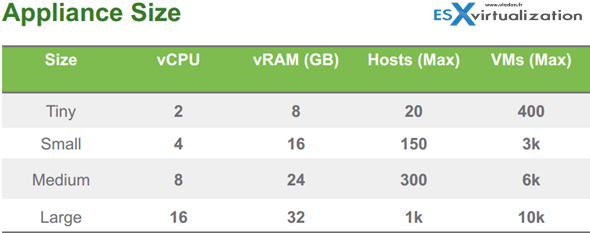
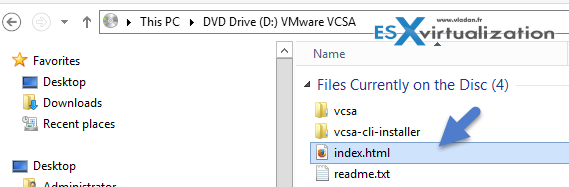
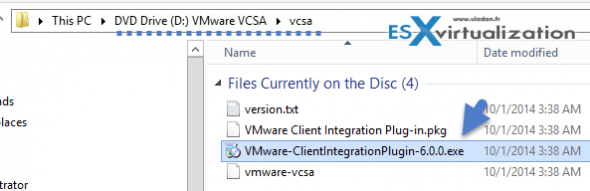
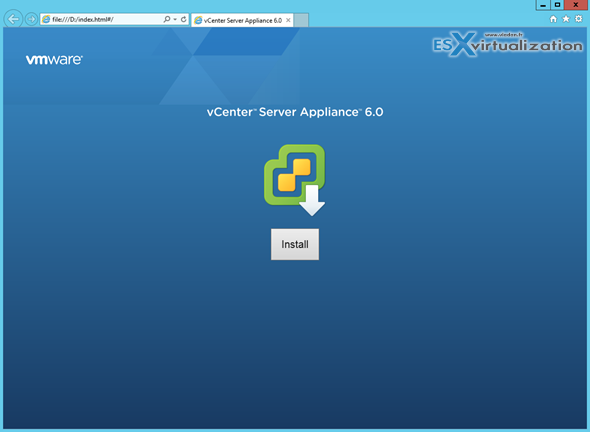
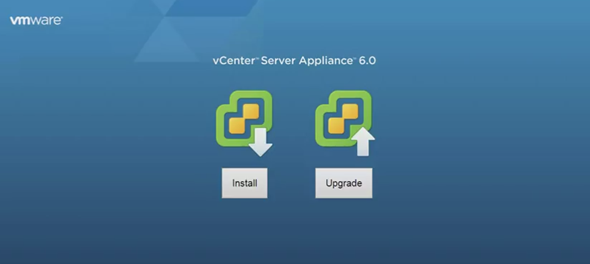
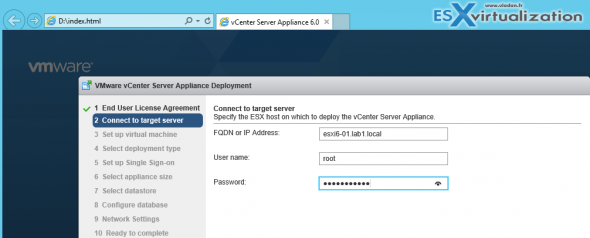
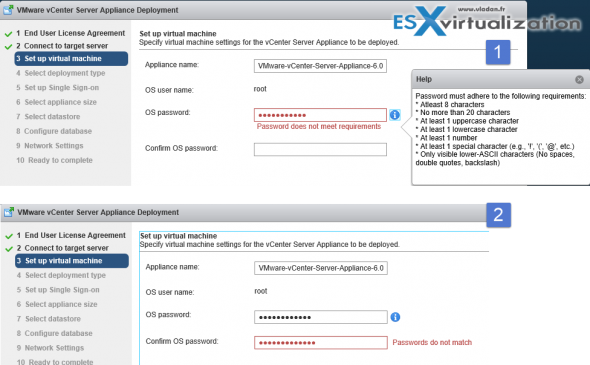
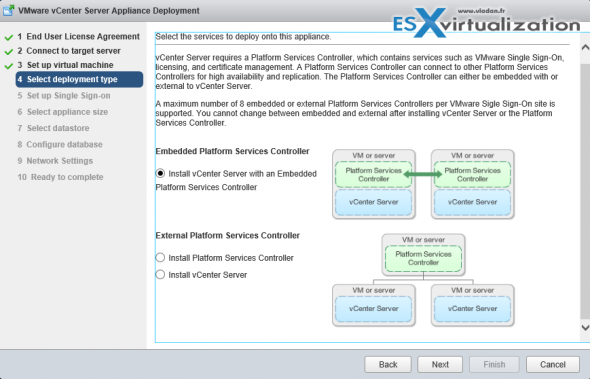
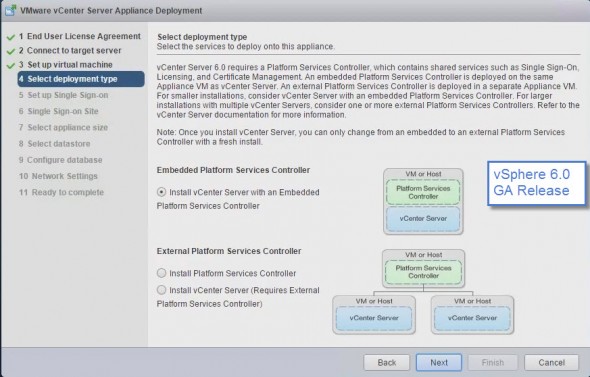
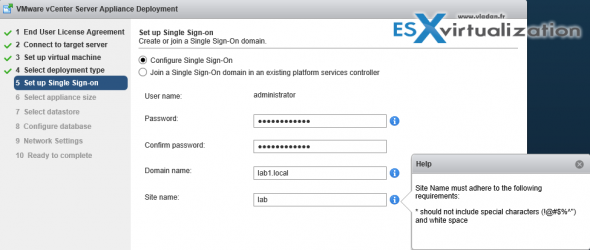
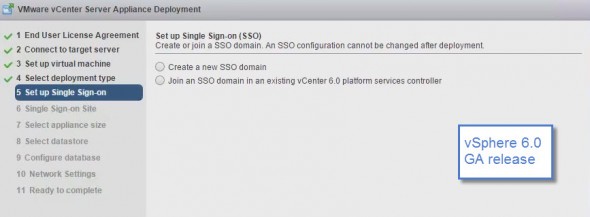
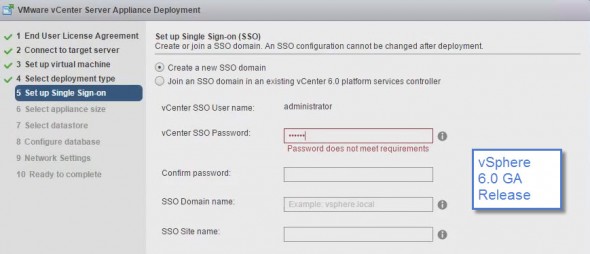

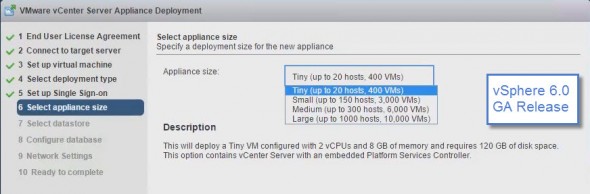
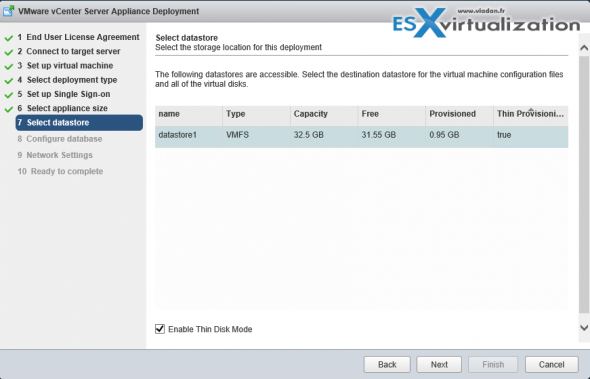
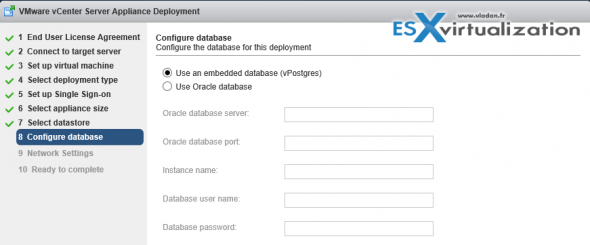
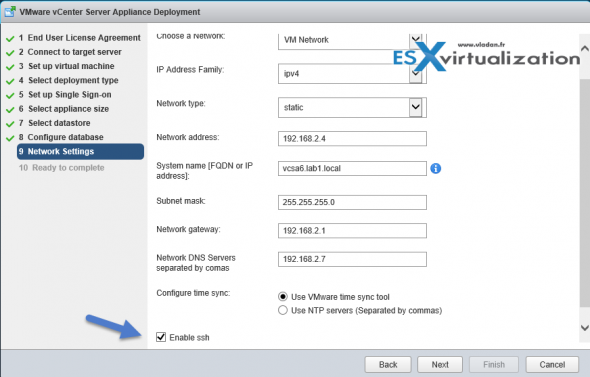
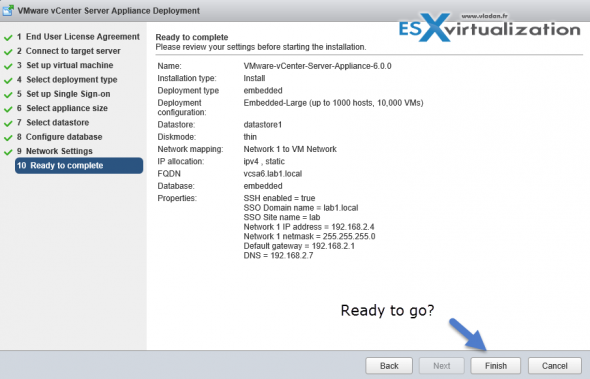
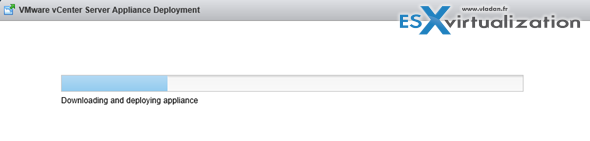
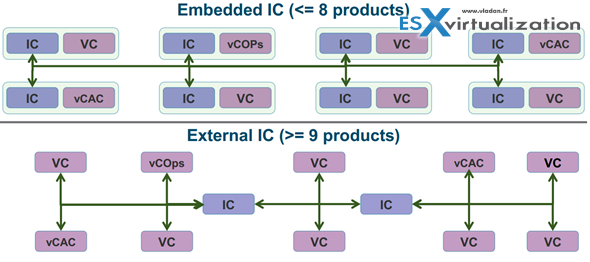
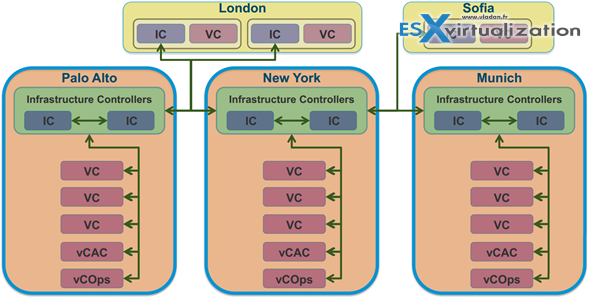
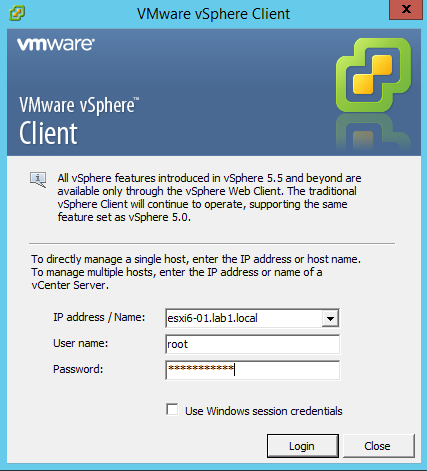
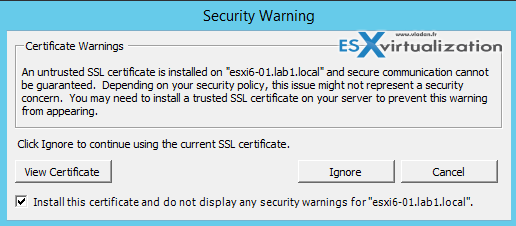
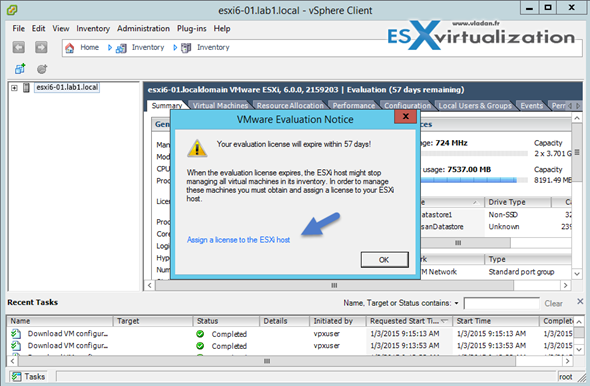
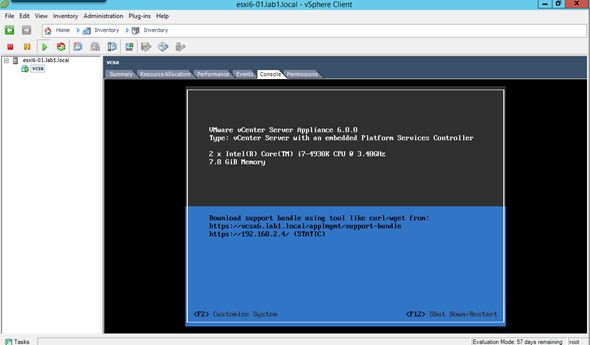
I’ve not seen an article yet on how to migrate from an existing VCSA 5.5 to VCSA 6 device. Is there a migration path?
Hi Joshua,
I suppose this is what you’re looking for ? http://goo.gl/NJ3vQq
The RC build does not have the Upgrade button…. The VMware video shows the final release.
I used the browser on 2012 to run the html , and i get an error from windows saying ” no apps are installed to open this type of link (vmware-csd)”
And it “shows a button “look for an app in the Store”
any guidance on how to solve this?
Open with Internet Explorer for example… (browse for it on your hard drive)
So, Linux users are SOL… again?
Still stuck to CLI only.
thanks for the quick reply. i tired that with the chrome or IE and not able to proceed. i will try to find out. i think its some browser setting on IE or chrome.
found the solution…
i had to install the plugin first. VMware-ClientIntegrationPlugin-6.0.0.exe. and then launch the html. working now.
credit: http://andysworld.org.uk/tag/vcsa-60/
Thanks
apologies.. I should have read the blog again. you already mention the plugin installation.
thanks. its working now
For a quicker and automated deployment of the VCSA 6.0, I wrote a PowerCLI module.
It deploys the vCenter Server Appliance 6.0 using PowerCLI and the default OVA file included in the ISO.
It works for the 3 deployment modes : vCenter Management node, Platform Services Controller, and vCenter + embedded Platform Services Controller.
For those interested, it is available here :
https://github.com/MathieuBuisson/Powershell-VMware/tree/master/Install-VCSA6
I have done all these steps but I cannot log into vsa via the vclient and when I login via the webui as root I cannot make any changes.
Hi, Thanks for your install guide ^^
Could I ask you a question about the installation.
When I almost install the VCSA 6, It show this error message.
SHA1 digest of file VMware-vCenter-Server-Appliance-6.0.0.5100-2562625_OVF10-disk2.vmdk does not match manifest
How could I do next?
I try to google but no useful answer.
Thanks
Max
Max.
I found the solution !!
I also had the same problem as you!
This happens because of the manifest file that is included in “vmware-vcsa” within the folder “VMware VCSA\vcsa\vmware-vcsa”.
* Note that this file has a large size is that it is the OVA and OVF discs and also the .mf file (manifest). *
Open this file with 7zip and delete the .mf.
Or download on the Internet the sha1sum program and run it pointing to the file that has SHA1 problem (disk1.vmdk or disk2.vmdk ….) copy the SHA1 number and update on manifest file.
This solved for me.
What do you use to modify the manifest inside the vmware-vcsa “archive” (or to delete the manifest)?
7zip cannot remove or add files to vmware-vcsa”archive”, neither tar!
Cheers!
Hi Cos,
haven’t checked that yet…. -:)
I have checked.but vm can`t normal start.The system error
I have the same error: “SHA1 digest of file VMware-vCenter-Server-Appliance-6.0.0.5110-2656759_OVF10-disk1.vmdk does not match manifest” Google has nothing on this error.
Thank you for this brief installation overview. *****
note the network mentioned during network configuration is the ip address and not the network as in which network it belongs ,.. it is the ipaddress
Same error SHA1 digest of file VMware-vCenter-Server-Appliance-6.0.0.5100-2562625_OVF10-disk2.vmdk does not match manifest
The really strange thing is I was previously getting further than this and failing on 1st boot of the appliance with reverse DNS lookup of the vcenter FQDN. When I fixed that install now fails earlier in the process with this seemingly unrelated problem! I have a suspicion the two are related somehow.
Do you know which version of vcheck works fine with VCSA6???? I’ve tried all available but no one worked for me. Could you help me please!!!
Hi everyone,
First,thanks for this guide and explication.
I’ve this problem with second step : impossible to connect a traget FQDN or ip Address no validate. I don’t understand why this message appear,in fact, the configuration of networking and DNS is correct.
Same error SHA1 digest of file VMware-vCenter-Server-Appliance-6.0.0.5100-2562625_OVF10-disk2.vmdk does not match manifest
how to solution this question?
Thank you Vladan. Your tutorial was very helpful to implement this new version of vCenter Appliance within the company that I’m working. To be honest, I would prefer that VMware keeps the old deployment format where we just need to create a new virtual machine from a .OVF/.OVA file.
I didn’t see any valuable improvement in this new way of deployment.
With every release of VMware their best practices changes. It’s due constant developement and constant enhancements of the product. Who knows? They always listen. Wait and see for 6.X -:)
Thank you for the detailed steps, helped me install VCSA immensely.
Maybe I’m misinterpreting something but a small doubt: the ESXi and VCSA in your example are (or will be) in lab1.local domain. And the SSO domain has also been mentioned as lab1.local. Shouldn’t the SSO domain name be different from the Active Directory domain name?
It may be a bit misleading, true. But I don’t think that it’s something forbidden or something that does not work. It certainly makes more sense to name the SSO domain differently than your AD.
Your AD DB is certainly different than the SSO DB. They should not have the same naming. I agree…-:)
I quickly searched, but haven’t find something like “naming conventions” on that. If they exists and someone finds it, please post comment with a link.
thanks for the detailed instructions.. I ran into your posting while searching for some errors i ran into during the initial install of VCSA6 U2. I am trying to install it on my Fusion VMs environment running win12 DC and a pair of ESXi6u2.. I beefed up the ESXi that the Vcsa requires for ‘tiny’ config (i.e. 8GB Ram, 128gb Datastore). during the deployment (at the 1/4 bar progress), i got these errors (off Log folder):
Progress Controller: [VCSA ERROR] – Progress callback error
2016-05-14 10:37:24.724689 Progress Controller: [VCSA ERROR] – Details Failed to send http data
2016-05-14 10:37:24.724689 Progress Controller: [VCSA ERROR] – Details An existing connection was forcibly closed by the remote host
I could not find any resolve on this and I am still trying to troubleshoot this. any help appreciated.
as a follow up to previous post, i tried several times to reinstall and focus closely on DNS names and ip’s.. the last attempt failed with only one, a rather vague error –
Progress Controller: [VCSA ERROR] – Progress callback error
my question to you all, has anyone succeeded to install VCSA6 on Fusion8? i may just spinning and not sure if it can be done on my Fusion network. I installed vcsa6 at customer production w/o a hitch…
How are you able to assign static IP in DNS for VCSA without knowing MAC address of VCSA during installation? (virtual network card for VCSA will be created after installation finish). Please share your experience. My network admin refuest to give me static IP without MAC address, I can’t give him MAC addres because VCSA doesn’t create it in installation wizard. We have a deadlock 😐
The VMNic is created already when you “importing” the ovf file and creating the VM (before the edit of VMX). You can see the MAC address when you select your VM > Settings > Network Adapter > Advanced button….
Vladan sorry but I don’t understand. VCSA 6 has no OVF template anymore. I did as you wrote in this tutorial, mounting iso and install VCSA from there.
Sorry, my reply was wrong to this. In fact I thought that you were commenting another post (VCSA in Workstation). My fault -:)
Well if your network admin do not give you static IP, then just go DHCP. You can always change it to static IP later… once up and running.
I followed your proposal (don;t worry it is still in test env :)), selected dynamic IP from DHCP then after successfull installation I assigned static IP but after VCSA reboot I had this error:
https://communities.vmware.com/thread/510669?tstart=0
Notice:
I was trying to reset the certificates via certificate manager but my SSO password was rejected (I’m 100% sure it’s correct password, I wrote it into Keepass and use earlier on this system before IP change). Other people in the forum thread had the same problem (password rejected, not recognized). Strange thing…
This change didn’t solve the problem:
“login with ssh and drop into the shell, edit the /etc/hosts file with vi and change the ip address”
I wonder Vladan how do you assign static IP to VCSA without MAC during installation? Is my network admin crazy? ;))
I think “normal” way would be just note some IP from pool and mark it as “ready for VCSA”. During VCSA installation enter this noted IP as static IP for VCSA (even if not configured in network yet). After successfull VCSA installation when MAC is known then make a change in DHCP to bind static IP with MAC. Am I right?
Thank you for your ideas and help.
Any solution for SHA1 digest of file VMware-vCenter-Server-Appliance-6.0.0.5100-2562625_OVF10-disk2.vmdk does not match manifest error?
Hi,
Thanks for sharing an article
I am facing issues with “Not enough memory on host for the selected profile” allocated 150 GB from my drive….Please assist…
Thanks,
Kiran,
VMware
I am trying to deploy VCSA 6.5 and getting http send error after 10 or 20% , have downloaded base iso couple of times and tried with both.
hello Vladan,
i try to open page https://www.vladan.fr/how-to-install-vcsa-6-5-in-vmware-workstation-lab/
it is not working 🙁 some ads or biiiigggg pic, all my browsers freezing , all other pages are ok
Thank for your job
Nicolai, from my end everything works… hmm. I checked the blog via external malware scan and nothing found.
dear users,
after installation how to configure HA and DRS services in vcenter.