There are many ways to upgrade VMware ESXi Hypervisor. Depending on whether the host is part of a cluster or not, managed via vCenter server or standalone host. Also, you might consider different scenario if you have 2-3 hosts to upgrade or if you need to upgrade 25 hosts or more. So it depends on use. VMware recomusingVMware Update Manager (VUM) for updating and upgrading hosts, but also VMs, VMware tools or Virtual Hardware Versions. (VHV). And the tool can orchestrate the operation within clustered environment by putting hosts into a maintenance one by one in order to keep your VMs running.
The new Update Manager information is managed by the vCenter vPostgress installation, although it is stored using a separate schema.
However, an upgrade operation isn't usually simple. It requires some planning, and it is also necessary to check if your hardware is on the HCL for the ESXi 6.5. If yes, then look at the combination of Firmware and Driver version which you’ll need to install, for your particular NIC card(s) or storage controller. All this must be done BEFORE upgrading. You might want to check one of my (successful) posts which give you details on how to check for the firmware version and driver version from a command line: ESXi Commands List – networking commands [Part 2].
Another consideration would be the fact that your hosts have the exact same hardware configuration, or have the same physical NICs. In this case you can also VMware Update Manger (VUM) to first upgrade the NICs with the proper driver supported in vSphere 6.5.
I have already covered 3 different ways you can upgrade ESXi 6.0 to ESXi 6.5 but today we'll try to do our last host – via VUM:
- How to Upgrade ESXi 6.0 to 6.5 via ISO
- How to Upgrade ESXi 6.0 to 6.5 via CLI [On Line]
- How to upgrade ESXi 6.0 to ESXi 6.5 via Offline Bundle
- How to upgrade an ESXi 6.0 to ESXi 6.5 via VMware Update Manager – [This Post]
Requirements – vCenter Server, vSphere Update Manager (VUM). In my case, I'm using my freshly deployed VCSA 6.5.
Step 1: Check your NICs, Storage controllers and other hardware against VMware HCL.
Step 2: Open vSphere web client and select the host/cluster you want to upgrade, click the Go To Admin View button and select the ESXi Image tab > Import ESXi image.
Step 3: Create a baseline.
Step 4: Go back to compliance view > Attach this baseline to your ESXi host (or cluster) > Hit OK Button.
Step 5: Then hit the Remediate button to start the remediate assistant.
And the option where you can save your remediate options for future use….
And the final result….
Check the whole video detailing all the steps. It's a 1080p HD video. Enjoy…
Check All vSphere 6.5 articles on our Dedicated vSphere 6.5 WordPress Page !!!
VMware vSphere 6.5:
- How to deploy VMware VCSA 6.5 (VMware vCenter Server Appliance) – [This Post] (New !!)
- How to Migrate Windows Based vCenter 6.0 to VCSA 6.5 [Lab]
- How to Migrate Windows based vCenter Server 6.0 to vCenter 6.5 (In-Place)
- How to Install VCSA 6.5 in VMware Workstation [LAB]
- How to Upgrade ESXi 6.0 to 6.5 via ISO
- How to upgrade ESXi 6.0 to ESXi 6.5 via Offline Bundle
- How to Upgrade ESXi 6.0 to 6.5 via CLI [On Line]
- How to create a USB media with ESXi 6.5 Installation
- VMware vSphere 6.5 Released – Start Your Download Engines
Stay tuned through RSS, and social media channels (Twitter, FB, YouTube)


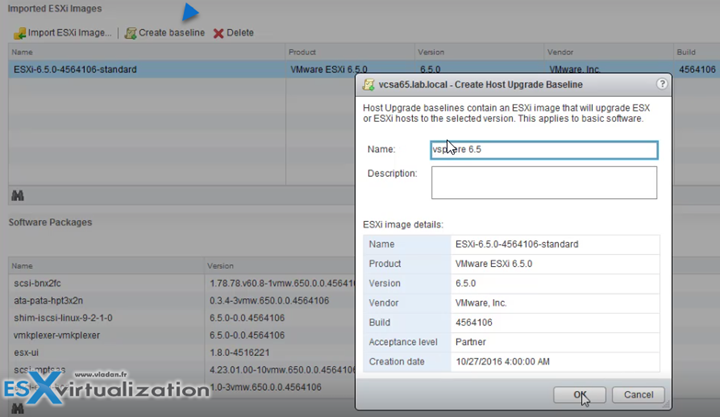
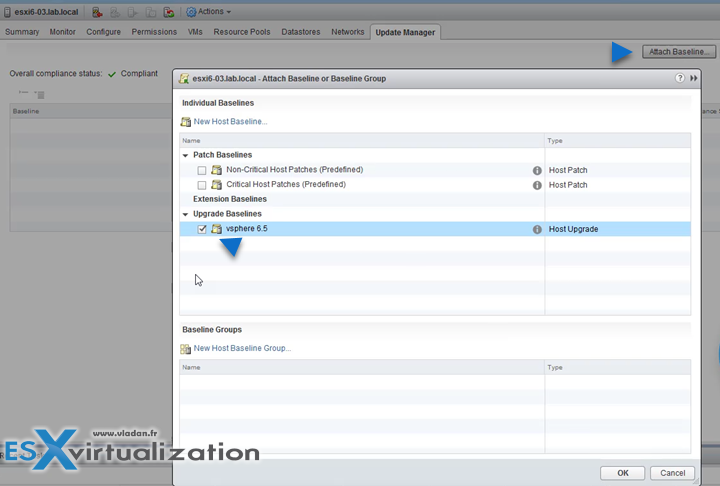
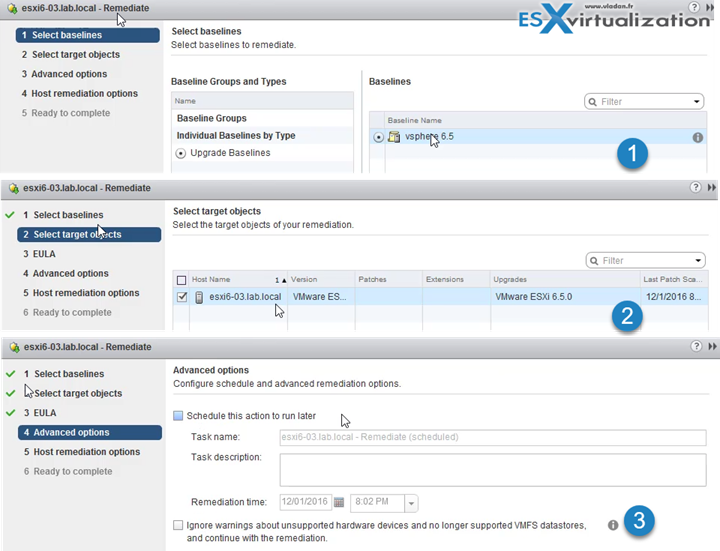
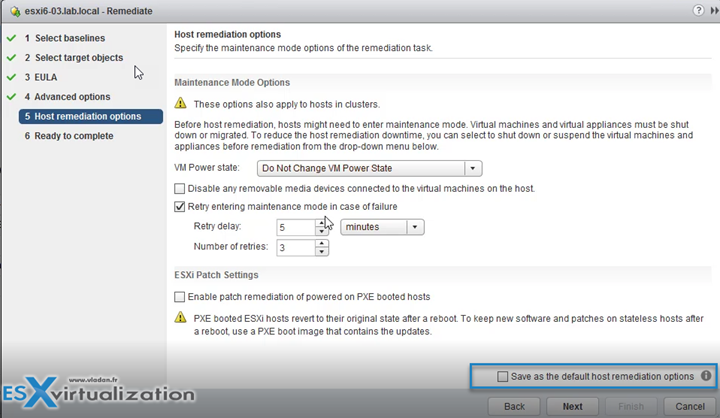
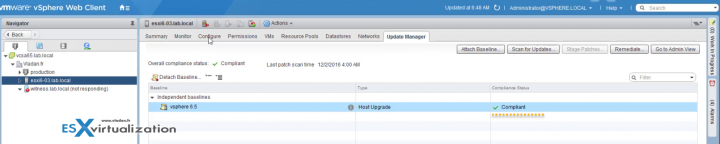
Great article. I have really enjoyed your article. You show how to upgrade a ESXi 6.0 to ESXi 6.5 via VMware Update Manager. It is really helpful. I have done by the help of your article. Thanks for sharing.
Hi Vladan,
Good tutorial.
I have 3 hosts running vmware vsphere essential and before the upgrade all hosts were running on esxi 6.0 update 1. One of the host I’ve upgraded using the CLI and worked out fine but soon as I did the 2nd host using the update manager I lost the communication with my datastor.
I’m using iSCSI software adapter and network port binding.
I’ve removed the storage adapter, re add the target, restart host, remove and add it back to vcsa, nothing seems to fix the issue anymore.
Any idea ?
Cheers,
Tony
Nic driver compatibility with vSphere 6.5?
BTW, your first comment on the site (or two comments?) must be approved first. That’s why you did not see it appearing right away. It’s a WordPress default security.
Hi Vladan,
On Step 3 did you download the ISO prior to creating the new baseline?
I don’t see any option in Update Manager to automatically download the ISO for the new version.
Thanks
Itai
Well, you have to go and download the ISO, via your browser. Not via VUM directly. Thanks for your comment.
Thanks for this, but unlike your post on how to obtain and apply the free licence — which I tweeted — I can’t get it to work. 🙁
I have an unsupported & blacklisted NIC — a Realtek 8169.
I tried this method of adding support, using a PowerShell script:
https://www.v-front.de/2014/12/how-to-make-your-unsupported-nic-work.html
But it doesn’t work for me. I can’t download the “bundle” and with my free eval account, I can’t get at the VMware Depot.
So I used an ISO with the NIC pre-installed:
http://srijit.com/download-esxi6-0-patched-with-realtek-8168-8169-and-dlink-dge-528t-nic/
That worked fine, but now, I can’t update by booting a USB key with 6.5, because the 6.5 ISO doesn’t support my NIC!
I’ve added the renamed, non-blacklisted driver to the plain 6.5 ISO using this method:
http://www.computertechblog.com/adding-realtek-r8168-driver-to-an-esxi-6-0-iso/
But it’s a _different_ driver and while the installer now loads, it announces that a driver conflicts with one in the installed system.
Any suggestions?