VMware Acceptance Levels are two sorts. Acceptance levels for VIBs and acceptance levels for hosts. The VIB acceptance levels can't be changed but the host's acceptance levels can. As an example for installing custom VIB in you homelab environment you need to change the host acceptance level otherwise the VIB won't installs. How to understand VMware Acceptance Levels for Hosts and VIBs? Not difficult as only one of them can be changed.
What is VIB?
A vib is vSphere Installation Bundle. Basically you’ll find out that there are differences between individual VIBs, Image profile or Software depot
When a VIB is released, it's released with an acceptance level which cannot be changed, and it has to have at least the same acceptance level as the host. The host acceptance level can be changed with a CLI command, for example like this:
esxcli software acceptance set –level=CommunitySupported
Usually we need to do that for some Realtec NICs, which are usually present on Whitebox motherboards. Check this – Realtek 8169 NIC in ESXi 5.5 not detected by default – install a VIB
VMware Acceptance Levels – What says VMware documentation?
Basically you shall set higher acceptance levels on hosts which are in production than the hosts which runs in testing/homelab environments. The most restricted in the levels is the vMware Certified host acceptance level.
Here is a screenshot showing this in a nice table (source VMware documentation center). Link to the vSphere 5.5 doc center
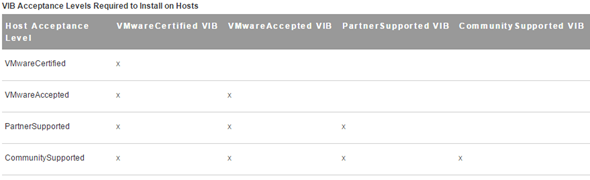
Quote:
VMware supports the following acceptance levels.
VMwareCertified – The VMwareCertified acceptance level has the most stringent requirements. VIBs with this level go through thorough testing fully equivalent to VMware in-house Quality Assurance testing for the same technology. Today, only IOVP drivers are published at this level. VMware takes support calls for VIBs with this acceptance level.
VMwareAccepted – VIBs with this acceptance level go through verification testing, but the tests do not fully test every function of the software. The partner runs the tests and VMware verifies the result. Today, CIM providers and PSA plugins are among the VIBs published at this level. VMware directs support calls for VIBs with this acceptance level to the partner's support organization.
PartnerSupported – VIBs with the PartnerSupported acceptance level are published by a partner that VMware trusts. The partner performs all testing. VMware does not verify the results. This level is used for a new or nonmainstream technology that partners want to enable for VMware systems. Today, driver VIB technologies such as Infiniband, ATAoE, and SSD are at this level with nonstandard hardware drivers. VMware directs support calls for VIBs with this acceptance level to the partner's support organization.
CommunitySupported – The Community Supported acceptance level is for VIBs created by individuals or companies outside of VMware partner programs. VIBs at this level have not gone through any VMware-approved testing program and are not supported by VMware Technical Support or by a VMware partner.
Commands for installing a VIB:
esxcli software vib install
or
esxcli software vib update
the VIB can be different kind and sometimes requires a host reboot (and sometimes not).
A VIB has 3 parts:
- File Archive – the main file. The file which gets deployed to the ESXi host.
- XML descriptor file – has inportant info about requirements for installing the VIB. (dependencies, compatibility, reboot necessary? )
- Signature File – signature which verifies the level of trust (Integrity, Information about the creator and verifications that has been done).
Commands to Uninstall a VIB
esxcli software vib remove
You can see further options which you can check out with this command
esxcli software vib remove –help
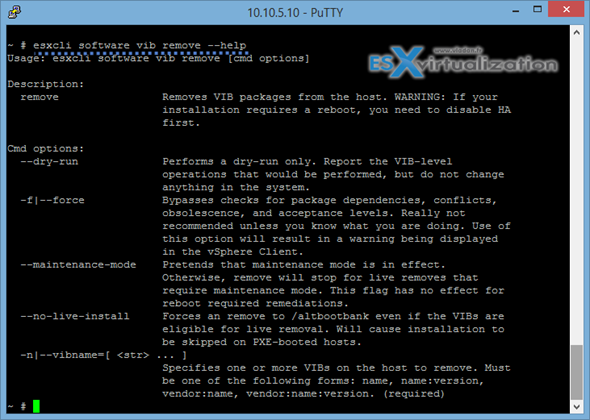
You can also install ESXi upgrade package for standalone ESXi host, which is in ZIP format. It allows to upgrade from for example to 5.1 to 5.5 or 5.5 U1 to 5.5U2. I've detailed the steps in this post – Easily upgrade ESXi 5.x to the latest ESXi 5.5 Update 1 via CLI. It's basically 3 step process:
- Download the latest patch
- Upload this file to the datastore visible by your ESXi host
- Put the host in maintenance mode and run single command:
esxcli software vib update -d /vmfs/volumes/<your_volume>/upgradebundle_you_just_downloaded.zip
You might also check some best practices here.
Source: VMware vSphere 5.5 documentation
