If you're on Windows 7/8 computer and don't want in any way to upgrade to Windows 10, know that you can prevent the notifications pushed by Microsoft. Recently I had a client that asked me to do that so I thought that I share. Windows 10 brought many changes compared to W7/8 and some users do not want to (again) learn new things. They're satisfied with their W7/8 systems. Simple workers who aren't IT folks just loves W7 or W8 (with start menu). Missing Start menu was a bit of a nightmare when W8 went out for the first time….
Let's get back to the core of this post – How to stop Windows 10 Upgrade to be downloaded automatically on your computer. Microsoft previously released an update (KB3035583) for Windows 7 (Optional) and 8.1 (Recommended). this update which has a name “Get Windows 10 app” is the root cause of the different pop-ups and notifications for users to upgrade to Windows 10. You can “reserve your copy” of Windows 10. In case you don't care, for a variety of reasons, know that there are solutions!
It's an optional patch, this KB3035583. So if you by chance had optional updates activated, you probably ended up with that patch installed. Know that you can simply uninstall this patch and you'll no longer be notified about Windows 10 Upgrade.
The Steps – How to stop Windows 10 Upgrade to be downloaded automatically on your computer
Go to Control panel > Windows Update > View Update History
And then do a search, enter the KB into the text field on the top right … kb3035583
Right-click the patch > Uninstall > Done !
You'll have to reboot the computer in order to complete the removal…
How do I prevent not to install this again?
Yes, you can prevent this patch to install again without changing back the settings in Windows update for security only patches. In the listing where you can see all the updates you can simply right-click > hide this update.
While many folks do no know the ins and outs of W7/8 now, simple workers (non-IT folks) just don't. In case that they're left in the dark, they can use this post to get help. I hope they will find it useful.
For professional a reason, I have one laptop running on Windows 10. However, I tried to block Microsoft from their telemetry and data collection settings as much as I could. Check the Windows 10 Privacy Freeware – Good Enough to Stop Microsoft? You'll find that there are other patches that you may want to block.
The following updates bring more through telemetry and data collecting features to your older operating systems:
It’s not clear which data transits to Microsoft, but If you don’t wish to share any data with Microsoft, you should not install these updates. Know that it's very easy to install tons of patches. Difficult however to seek which one does what. Proceed with caution…
Quote from Technet:
You will want to also assure that the KB Update that applies the “Get Windows 10” application is not being pushed out by your Current Patching Process either. The Update for the “Get Windows 10” application that installs it is “KB3035583”.
Here is the KB article for the update: https://support.microsoft.com/en-us/kb/3035583

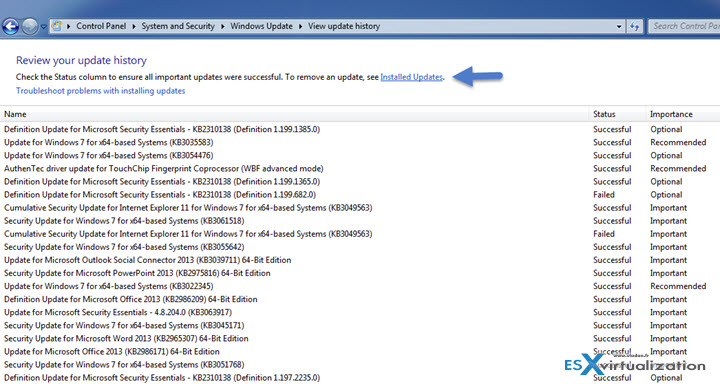
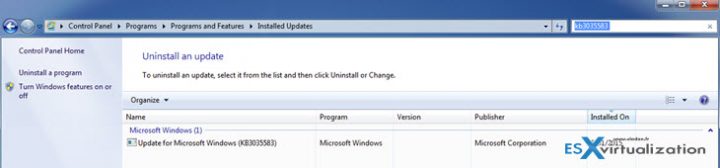
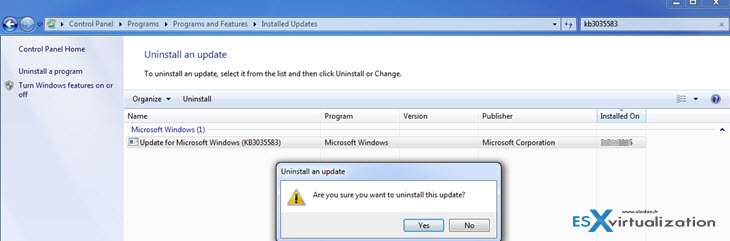
Hi Vladan,
GXW Control Panel can stop all these Windows 10 updates, downloads and installation.
http://ultimateoutsider.com/downloads/
Nice -:)
I am using Never10 by Gibson Research Corporation.
https://www.grc.com/never10.htm
Hmm, interesting. Another anti W10 utility…
Steve also posts some technical notes about what Never10 does, and why.
A few of the notes that I like: It disables those annoying notifications, it tries to delete the data automatically downloaded to prepare for Windows 10, it’s self contained (doesn’t require installation), and there are some command-line options in an attempt for the enterprise crowd.
https://www.grc.com/never10/details.htm
W10 has start menu!