Register vSphere Web Client with vCenter in VMware vSphere 5
You could already follow my vSphere 5 – Installing web client video post where you can see the fresh installation of the VMware vSphere Web client onto the same VM as vCenter. In the case you have installed the vSphere Web client onto another VM or physical server to separate those 2 roles, you will need to register the vSphere Web Client with your vCenter.
The supported browsers to use with VMware vSphere Web Client are: Internet Explorer 7 & 8 and Firefox 3.6. But then, I could test with Chrome or later version of Firefox it works as well. Also, Firefox updates took some frenetic speed recently, so if you're using Firefox, you should be ok. But you must have the Flash plug-in installed in Firefox in order to be able to use the Web client afterwards anyway.
Now, the registration process. As I said, the VMware vSphere Web client role, if installed on another server, you must proceed with the registration with vCenter. It's fairly simple if you can install Flash player.
Basically you must go to this url:
https://127.0.0.1:9443/admin-app
And then add the vCenter server. This will register the vSphere web client with vCenter.
You can click on the image below to see larger picture.
And here you can see that the connection to the vSphere Web client don't show the error any more. Note that through the same URL you can also unregister the web client from the vCenter to “hook” it onto another vCenter in you need to.
When you don't have installed the Adobe Flash player?
There are also solutions for that as well. One of them is the solution provided by VMware, where they provide a simple script, which can be used to register (or unregister) the vCenter to the vSphere Web Client. In fact when connecting to the default URL for registering the vSphere Web Client into vCenter: https://127.0.0.1:9443/admin-app
You see this error on the vSphere Web Client Administration Tool web page (https://<server>:9443/admin-app/):
To view this page ensure that Adobe Flash Player 10.1.0 or greater is installed.
If you are unable to install Adobe Flash Player you can register vCenter Servers using the command line by means of the script $Install_DIRscriptsadmin-cmd.bat. $Install_DIR is the path to your vSphere Web Client Installation.
You can follow this KB below in order to do that.
Enjoy… -:)

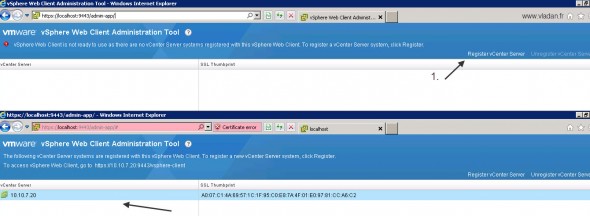
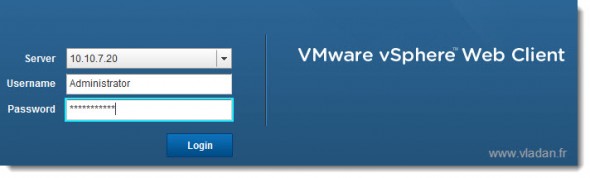
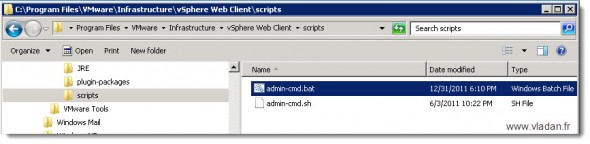
It seems there’s no admin-app script in my application. I installed vCenter 5.5 and vSphere Web client at the same server but when i search for the /admin-app page all i get is a 404 not found page.