When you convert a physical server to a VM the resulting virtual machine's network settings are all set to DHCP. It's because the configuration settings of the static IP addresse of the source server are not retained on the resulting virtual machine after the conversion.
I saw this discussion on one of the comments on Scott Lowe's blog. It's interesting and handy little how-to, so I want to share this on my blog too.
01. First of all you must record the network interface names. Open the Network Connections from the Start menu. These names are used to restore the network settings. Just write them down.
02. Open command prompt and type in:
netsh interface ip dump >> %systemroot%\NetworkSettings.txt
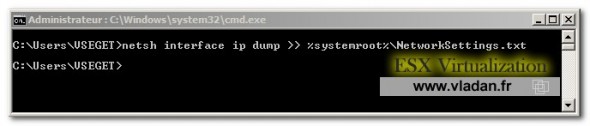
03. Set all the network interfaces to DHCP (non-static) IP addresses, if possible.
04. Convert your Server with VMware converter and start the new VM and log on as an Administrator.
05. Go to the Network Connections and rename the interfaces to have the same names that in your physical server.
06. Open command prompt and type in:
netsh -f %systemroot%\NetworkSettings.txt
Source: VMware KB1005585
FYI: it don't work for Windows NT
