This info comes from my “French connection” blogger Raphael SCHITZ at Hypervisor.fr. Since he still publishes his posts in French and because a vast majority of virtualization folks speaks NO French, I decided to re-blog this info, which I founded useful for anybody dealing with vCenter and VMware ESX .
In case the vCenter goes down and it's installed on physical server hardware and like this NOT protected by HA, what's the VM's RAM, disk, portgroup (High Availability). So in this case I imagine you have several ESX Servers in your Virtual environment and you need to get a crucial information about WHERE is your VM running (on which ESX server), etc, you need access vCenter to find out all that. To gather infos like this you would have to connect ONE by ONE to each ESX server to find your VM…
Raffael did something you'll like. He created a script you can download from his blogpost here, which permit to gather all this info from vCenter while everything goes fine, and EXPORT to CSV or HTML file. Like this you can have a copy and just IN case you need to gather that you just open this CSV file with Excell.
The PowerShell script does export all this:
- Name of the VM
- Name of the ESX host where the VM is running
- How much RAM does this VM has.
- How many VMDK disks are attached to the VM.
- Total size of the VM (with the snapshots).
- How many snapshots the VM has.
- Name of the DATASTORE where the VM reside.
- Name of the portgroup of the VM
- IP adress of the VM
- Notes
- URL of the access to the VM( through the vCenter webaccess)
Source: Hypervisor.fr

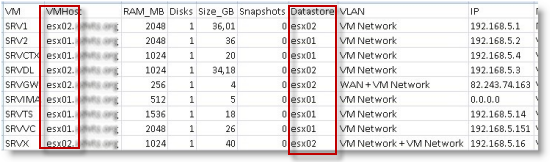
You can also use this PowerCLI script: http://ict-freak.nl/2010/01/05/powercli-document-the-esx-hostname-of-the-vcenter-vm/ 😉
it’s Raphael SCHITZ mate 😉
C’est corrigé… 😉 😉