You can be up and running in less than 5 minutes. I came through this nice little tool which packages a WordPress Installation together with Apache Webserver, PHP and MySQL database. All comes prepackaged, so after the initial installation to your local drive, you're presented with a small dashboard where you can find buttons which are actually shortcuts. This local installation can be very handy when you want to test new theme for example and you don't want to show it to your visitors in real time…. -:). Or, you might just want to implement small changes to your theme (edit them manually), and you want to test first. I think it's an excellent idea to do it locally.
Now I know that there are other installations like this, I used USB webserver in the past for the same job. But Instant WordPress was born through a simple idea to provide a simple WordPress installation for a class of students of WordPress Content Management System (CMS). In addition, those students could easily take this WordPress Installation with their tests and show the results of their work at their family or do a homework at their computers.
I use it usually when I try to tweak my WP theme, or test new plugins. My website is still at Hostcolor, but I'm not using shared hosting there, but VPS (virtual private server) which is offers more performance, but costs more money… (Note: VPS is a server on it's own where only one website is running, shared hosting = more websites shares the same server). At the beginning I used shared hosting at another hoster, but had a serious trouble and had to migrate elsewhere to handle the CPU and memory peaks. The traffic increase is still quite amazing.
But if you want to start with blogging and Wordpres, at Hostcolor they offer Shared hosting too for few $ per month and they can do the WordPress installation for you as well… And if you need a domain name, you can get it there as well in the same package.
So how the installation of Instant Wodpress is done. During the installation process you just need to select your local drive (or USB stick) to install the packages. That's all. The steps:
- Double click on the InstantWP executable that you downloaded from the website.
- Choose an installation folder by clicking the Browse button.
- Click the Install button.
Now let see how the GUI of the Instant WordPress looks like. As you can see, the passwords for the first connections to the WordPress interface can be found on the front page of the dashboard. Which is handy. Nothing can get you more nervous that not having the right login/password combination. Usually you have to seek the documentation, but Instant WP shows it on the front page… could not be easier…
The interface looks like this:
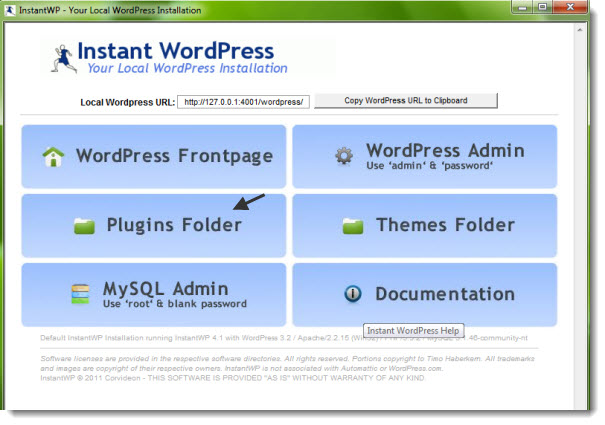
Those shortcuts are very useful for people which does not manipulate the folder paths on daily basics, like some web-designers or developers. By clicking the Themes button, you'll end up directly in the Themes folder where WordPress stores your themes file on your local hard drive. MySQL database is already pre-configured and you can use PHP myAdmin web interface to connect there. I usually do a restore of my real MySQL database, which I download as a backup from my live website and do a restore locally to have the same content available locally to test changes.
It's particularly interesting when your Internet connection is slow and the live remote testing takes forever. This local installation can be also handy when you do a testing of new plugins. And learning around. As I said at the beginning of my post, this project is free and was born to teach the WordPress CMS. So even if one could use it in real as webserver, it's not meant to be a production environment with heavy traffic etc…..
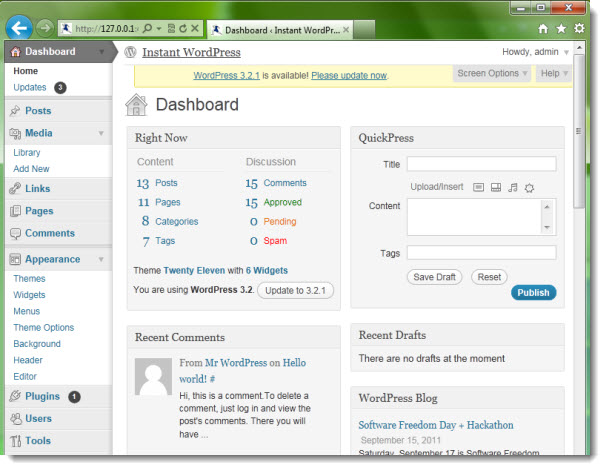
The features:
– Instant WordPress is a portable of WordPress. It will run on a USB key.
– It turns any machine into a WordPress development server.
– Instant WordPress comes complete with it’s own built in Apache web server, PHP and MySQL installations.
– Comes complete with a set of dummy WordPress posts and pages so that you do not have to create any data or posts to test themes and plugins.
– Instant WordPress is self-configuring, so it should not conflict with any software already running on your machine.
– Instant WordPress can be installed as many times as you wish and deleted by simply removing the folder that it is running from. Nothing is left on your machine.
See the documentation page for more.
Source: InstantWP.com
Enjoy.. -:)
